Open a job within MyJobs. Review MyJobs > Overview for instructions to use MyJobs.
Select Clock-in to record labor for a job to open the following
Clock-in tool:
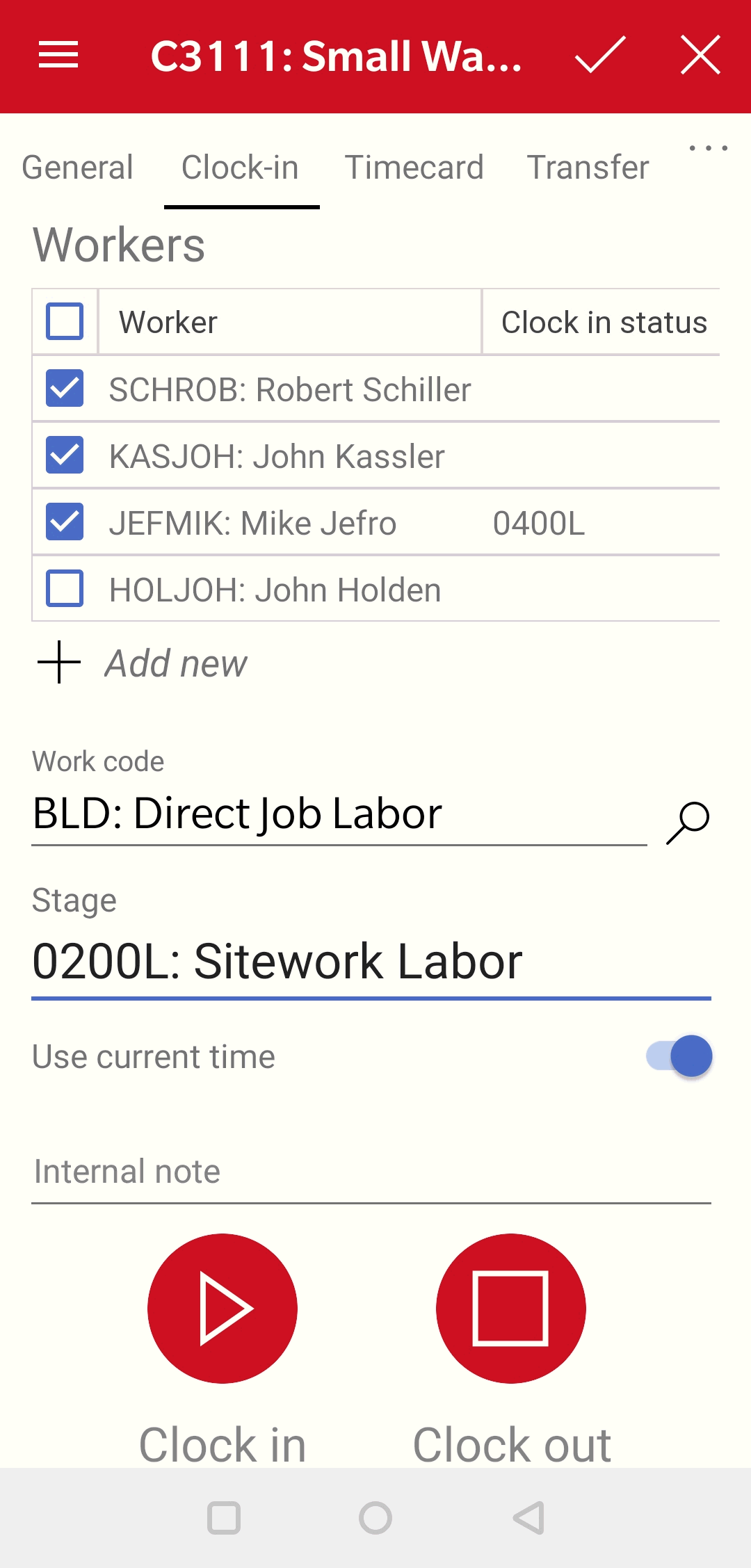
Select the workers on the crew. Click the Worker title option to select or unselect all workers on the list. This list is imported from the list within the Workers tab of the job. Review Listing Workers within a Job for instructions to create the workers list within EBMS.
Tap Add new  to
add workers to the list of workers or crew that is working on the
selected job. Tap a Worker record to open and delete to remove
a worker.
to
add workers to the list of workers or crew that is working on the
selected job. Tap a Worker record to open and delete to remove
a worker.
Select a Work Code that is created within the labor module. Review [Labor] Work Codes > Overview to for work code details.
Select a job Stage that is classified for labor costs.
Enable Use current time option to
use the device time or disable this option to manually set the time.
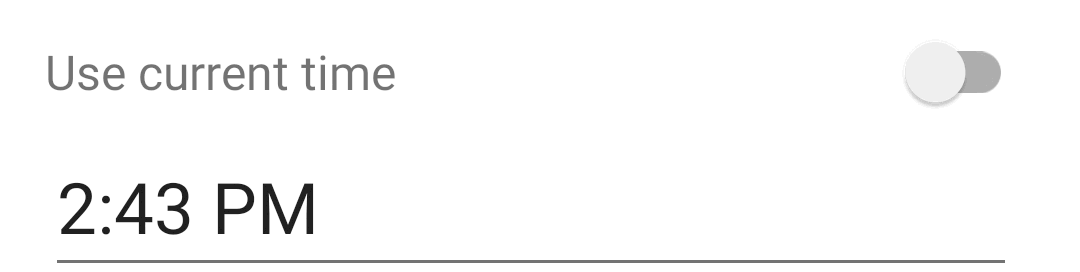
Add an optional internal note to include with the time.
Tap Clock in to start the clock for the crew (selected workers).
Tap Clock out to calculate and record time for the crew within the job.