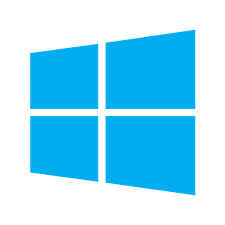
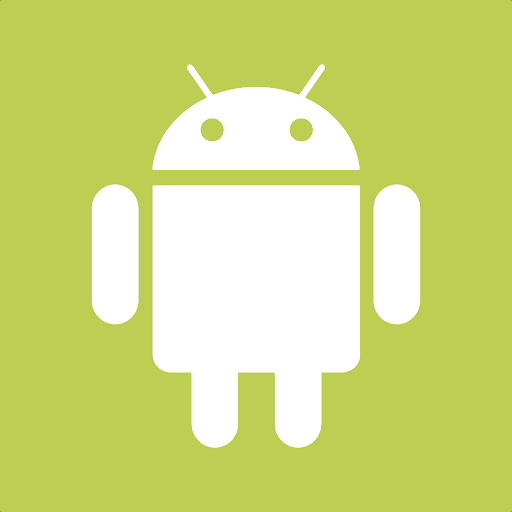

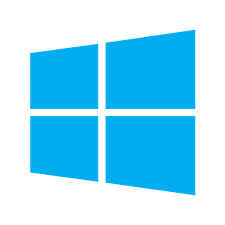
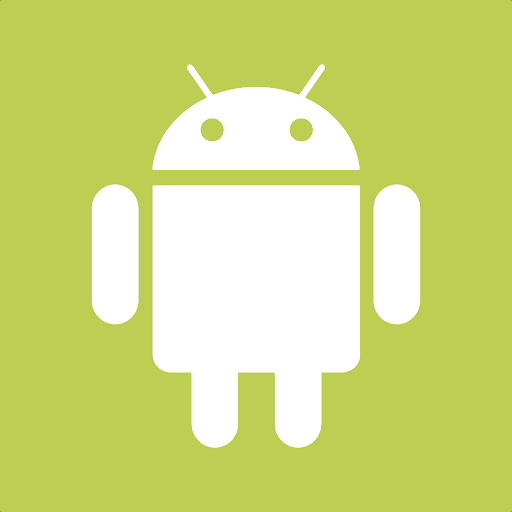

The MyJobs app is a field application used to record labor and material information while on the job. This portable tool allows the field manager to record labor and materials from a smart phone or tablet. This wireless solution gives job access to job information, manage materials being used at the job, and record job labor for a team of workers.
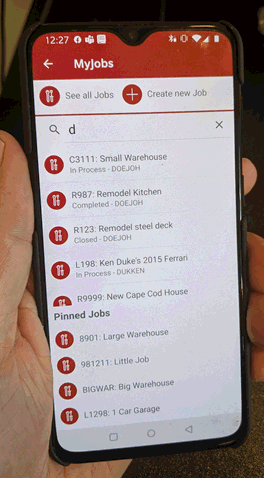

Scenario: A building supply company not only sells building packages to contractors but also offers completed pole buildings for consumers. The construction division manages projects using the EBMS job costing system. Projects are quoted, invoiced, and costs are managed by job. Material, labor, subcontractor, and rental costs are compared to each job’s budgeted values per stage. The MyJob time tracking tool allows the foreman to record each worker’s actual labor. Materials, rentals, and other costs can also be recorded using a tablet or smartphone. This app allows the job manager and foremen to record the important information required to manage each project. Job costing is a crucial component to manage the construction division of this company.
Scenario: A company that engineers, manufactures, and installs wastewater storage solutions for industrial, commercial, and municipal clients uses the EBMS job costing system to manage the costs for each custom engineered project. A variety of the EBMS time and attendance tools are used to record labor. The time track system is used to measure the sales and engineering effort, the task and work order system is used for the manufacturing process, and the MyJobs app is used to record the onsite installation labor. The flexibility of adjusting construction crew members as well as the convenience of field labor tracking are important when tracing the construction labor within each job.
Scenario: A property management company maintains service contracts to manage various client properties. The time spent and supplies used at each property is recorded using the MyJobs app operating on the technician’s smart phone. The technician’s time is traced for each job and posted to the company’s payroll system. Supplies and other costs are also recorded as product is removed from the warehouse or the service truck. MyJobs is an important tool to properly record job costs and compare with the job’s budget. Additional fees for specialty labor or repair parts are billed to the customer using the EBMS T&M billing tool. The integration of the financial system, job costing tools, and the MyJobs app gives this company the tools to efficiently manage the accounting process within the company for each property.
The hardware device must be MyEBMS compatible computer, smart phone or tablet. MyJobs will operate on an iOS, Android, and Windows 10 device.
Establish a data network connection using wireless WIFI, cellular data, or local area network communication between the device and the EBMS data server.
Install MyEBMS, configure communication within EBMS Server Manager, and setup MyJobs users: Review [Main] Features > MyEBMS Apps for MyJobs setup instructions.
Open the MyEBMS app and select MyJobs to open the job list.
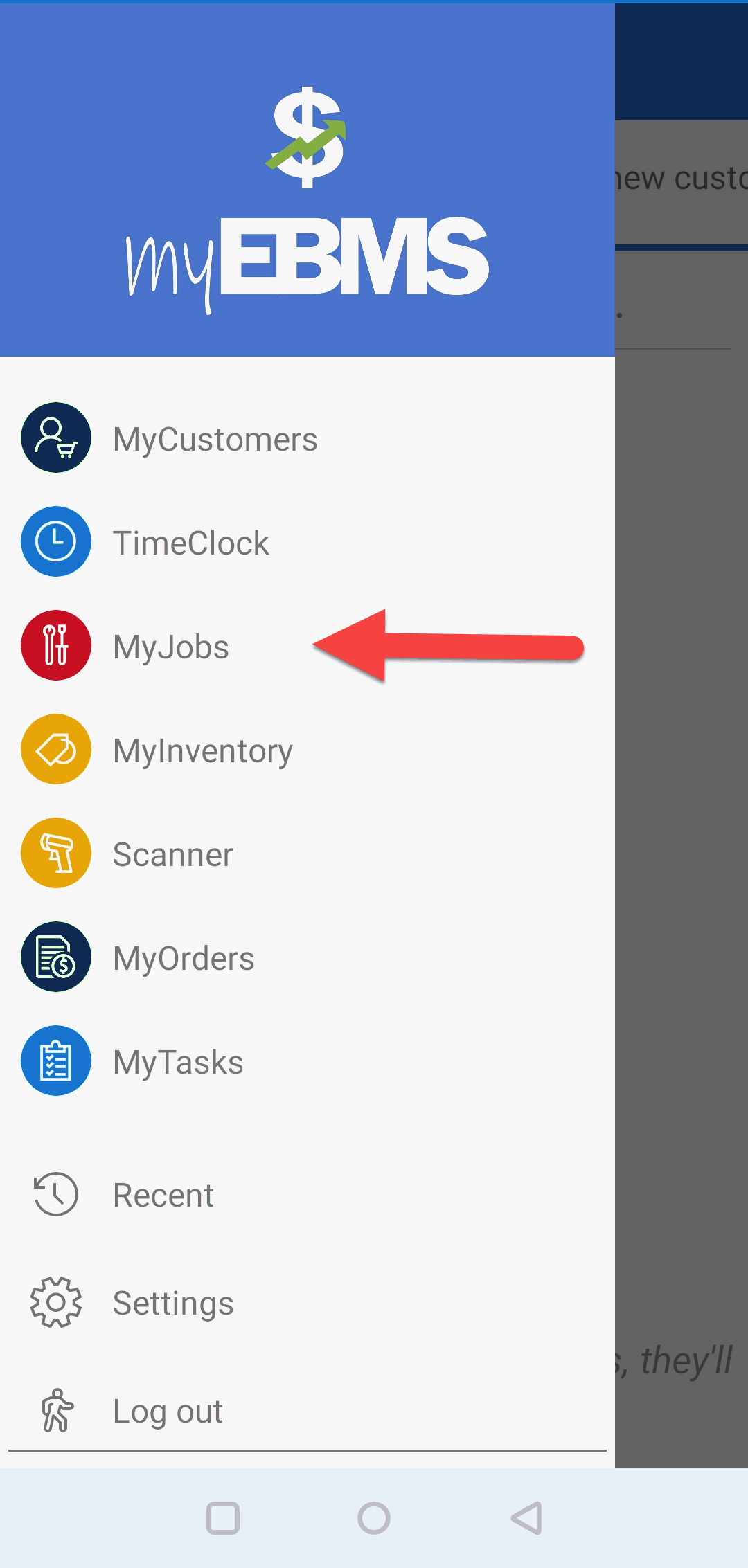
The job list consists of the following job lists:
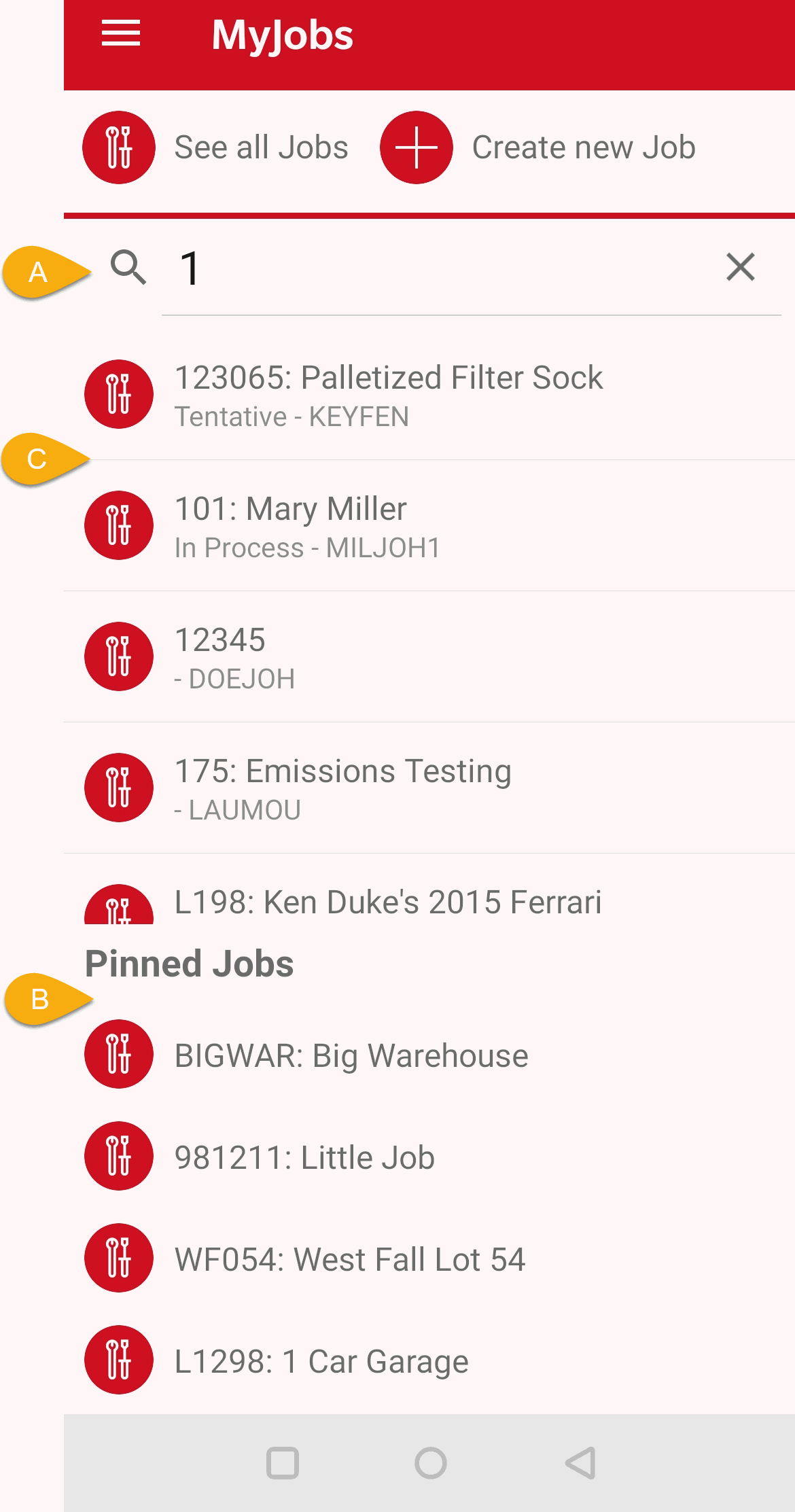
Job search list: Search for a job by entering the job name or number.
Pinned job list: This list is created by opening a job and enabling the pin. See the following Review Job section for more details on this convenient user created list.
All jobs: Tap See all Jobs 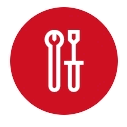 and set
the appropriate Status as shown below:
and set
the appropriate Status as shown below:
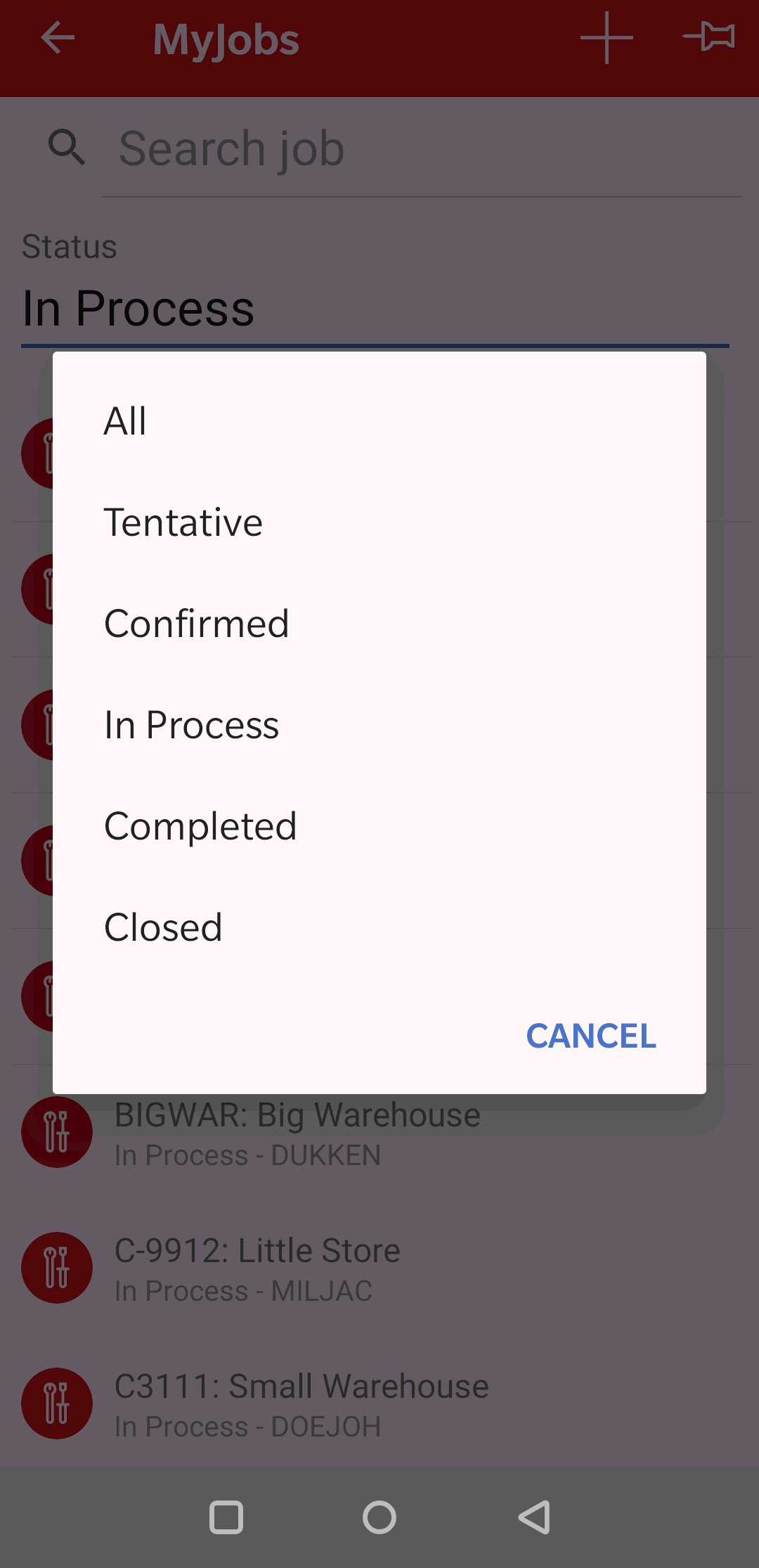
Tap a specific status such as In Process
to list all jobs with a specific status.
Tap Create new Job 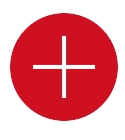 to create a new job. Select a
job category and enter basic job information. Review Jobs > Jobs > Adding a New Job
for EBMS information about job data entry.
to create a new job. Select a
job category and enter basic job information. Review Jobs > Jobs > Adding a New Job
for EBMS information about job data entry.
Open a job by touching a specific job.
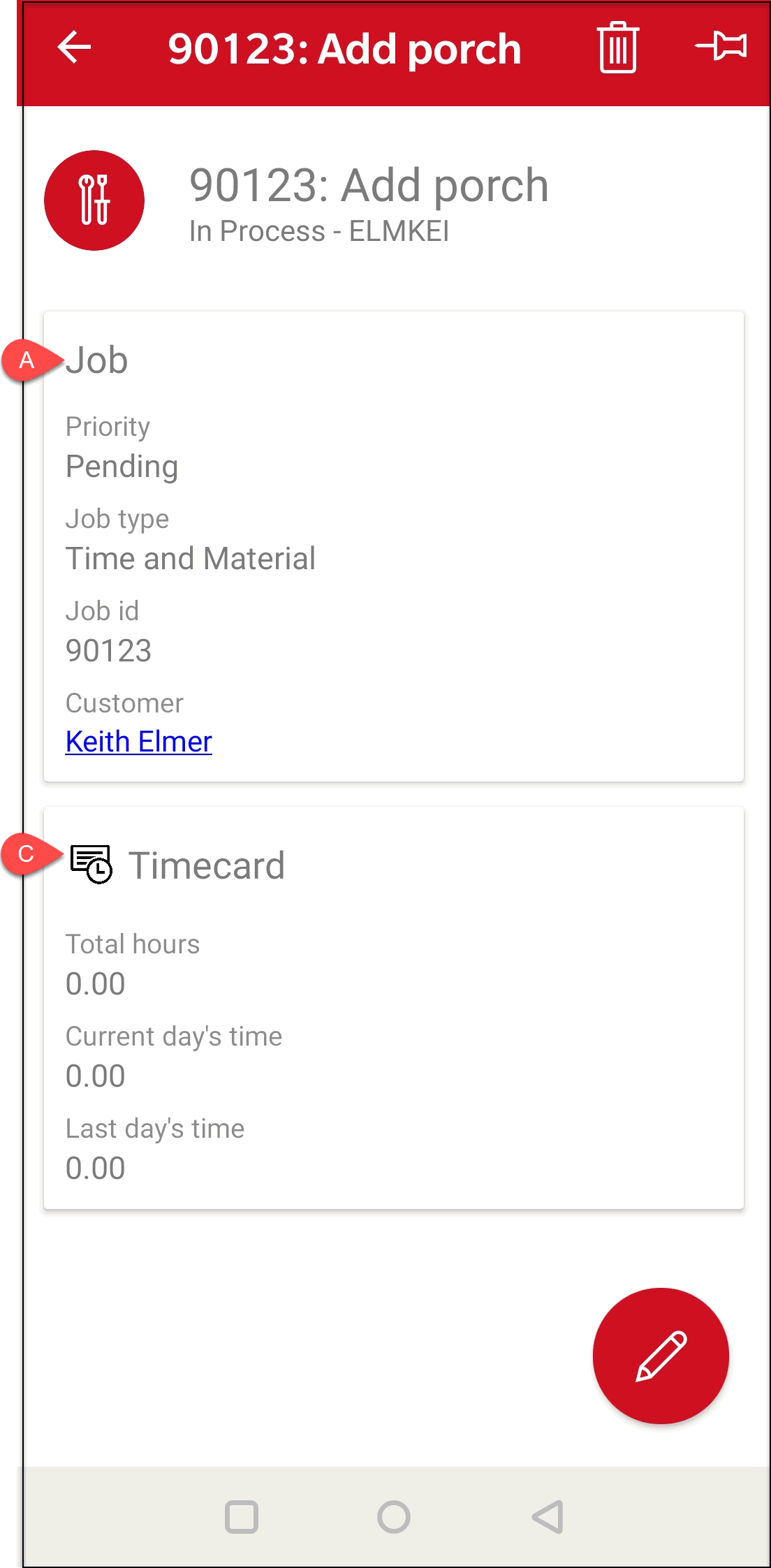
Tap Job or 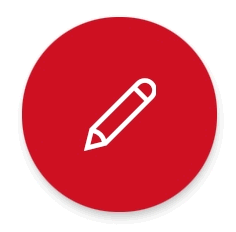 to edit general job information as shown below:
to edit general job information as shown below:

Tap Clock-in to record time. Review Record Job Labor for details on the Clock-in tab.
Tap Timecard to edit recorded labor records. Review Review Job Labor for info on the Timecard tab.
Tap Transfer to create, view, or edit job transfer tickets. Review Job Transfer Tickets for details on the Transfer tab.
Tap Summary to view job summary information.
Create a user defined list of jobs
pinning a job to the MyJobs. The Pinned
job list is found at the bottom of the MyJobs. Return
to home page to view or open a job from the pinned list.
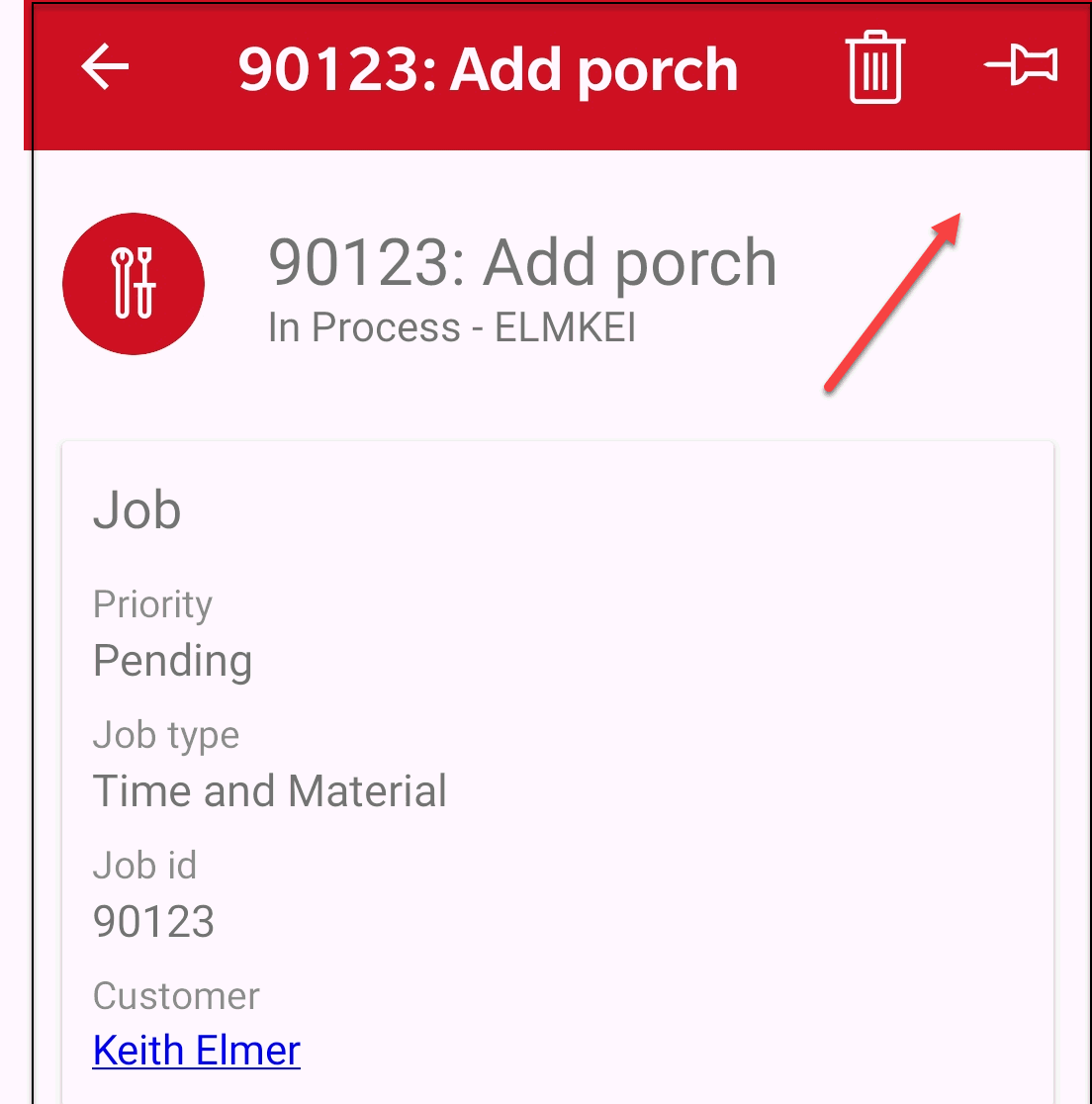
Tap 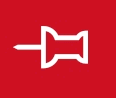 on the upper right corner
to pin this job to the pinned list. Tap
on the upper right corner
to pin this job to the pinned list. Tap 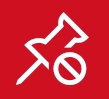 to remove
this job from the list.
to remove
this job from the list.