To add or edit stage classifications, go
to Job Costing
> Options > Stage Classifications tab:
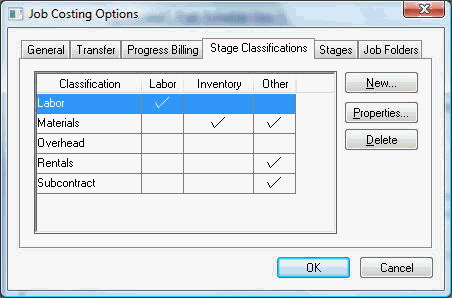
Click the New
button to add additional classifications and the
following dialog will appear:
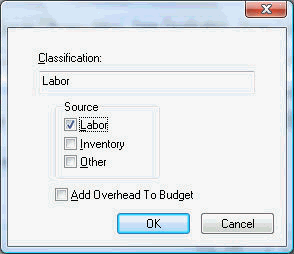
Enter the Classification description.
Enter the classification Source. The classification Source determines which source documents will contribute to the actual cost of the job stage.
A classification with no source settings is considered an overhead classification. Review The Overhead Stage section for more details about the overhead stage.
Switch the Labor source option ON if any stage within this classification contains payroll costs. All stages classified with a classification that has this option OFF cannot be used within an employee's timecard. Additional hour totals show on the Totals tab of the stage window if the stage is classified with a Labor source.
The Inventory switch should be turned ON for stages that contain inventory item costs. This switch must be turned ON to allow perpetual inventory items (Track Count Items) within a stage. This applies to Track Count inventory items in both the expense invoice and the inventory transfer.
Turn on the Other source option ON if the stage with this classification may be used within an Expense Invoice.
Turn all Source options ON (Labor & Other) to allow the stage to be used within any entry window.
The Add Overhead To Budget option should be OFF unless you wish to apply the overhead percentages to the budget amounts and the actual costs. This switch is normally turned OFF since the overhead costs is normally included with the budget amount entered by the user. Review Overhead Costs > Adding Overhead to the Budget Total for more details on this option.
Click the OK button to finish creating the classification.