What are the system requirements for EBMS?
Why can't I connect or login to EBMS?
Why is my POS or Ecommerce not syncing?
Why do I get an error when trying to update EBMS?
Does EBMS run on a Mac, Smartphone, or Tablet, etc.?
Why can't I print?
Why is my scale, scanner, or other peripheral not working correctly?
Can data from other software be imported into EBMS?
What are the system requirements for EBMS?
All operating system, hardware, printer, network, app, and server requirements for EBMS can be viewed here.
Why can’t I connect or login to EBMS?
When you get an error saying ‘disconnected’, it usually means that the Code Base Server isn’t running. In order to restart it, click here to view detailed instructions.
Why is my POS or Ecommerce not syncing?
In EBMS, inventory changes go from EBMS to the web server, while web orders go the other direction. Possible reasons that the sync may break include communication errors, data errors, missing info in EBMS (eg. ordered item deleted in EBMS, etc).
If the Web Sync Administrator shows a Remote to Main error, you should be able to resolve the issue through File > Synchronization Status > Resolve Remote-->Main error. If not – please contact our support team.
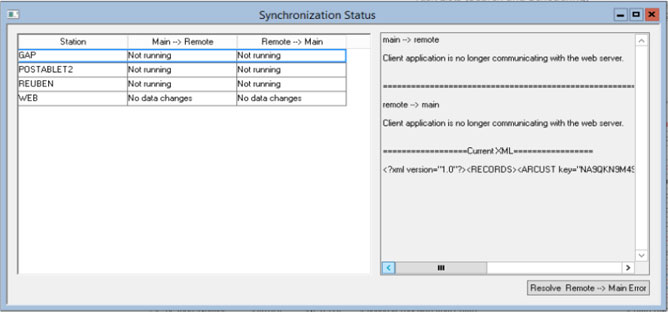 Back to top
Back to top
Why do I get an error when trying to update EBMS?
When running “EBMS update.exe or EBMS updateCS.exe” you may get an error relating to access. This often is caused by your anti-virus software. You will need to turn it off or have your IT department turn it off.
When running the install image for EBMS, you may get “DLL” error messages. We have not determined what causes this, but if you click on “Ignore” for these messages (there may be a number of them), when it is finished installing, go back to the “Setup.exe” and right click, choose “Run as Administrator”. Next choose “Repair” and click OK. This should take care of the problem. If not – please contact our support team.
Back to top
Does EBMS run on a Mac, Smartphone, or Tablet etc.?
No - EBMS is Windows based. Clients have successfully used a remote desktop connection into a PC and programs like vmWare, Bootcamp or Parallels. These methods should work well, but we do not support them because we can’t be responsible for how a third party software connects with EBMS.
Back to top
Why can't I print?
To troubleshoot, please check these obvious possibilities first.
- Is your printer plugged in and turned on?
- Is your computer connected to the same network the printer is on?
- Did you reboot your printer?
- Did you open the printer on the computer it’s plugged into and run the Troubleshooter? To do so, go to Control Panel > Devices and Printers, right click on the printer in question, and click Troubleshoot.
If you still can’t print, see below:
For EBMS Standalone: If you’re unable to print from EBMS but are able to print from other apps and services then have all users exit EBMS. Log into EBMS on the server with Administrative permissions and run the File Maintenance utility. From the EBMS Navigator (home screen) click File > Utilities > Maintenance Utilities, turn on only the switch for File Maintenance and click Next and follow the prompts. Running this should enable you to print again from EBMS.
For EBMS Client/Server: Visit the Control Panel > Programs and Features and verify that SAP Crystal Reports is installed. If it isn’t, please re-install EBMS on the affected workstation. If it’s already installed, please contact our support team.
Back to top
Why is my scale, scanner, or other peripheral not working correctly?
- Most peripherals connect to the EBMS database through EBMS Services Port 23166.
- You must make sure that port is open in your firewall.
- EBMS Services (Company Administrator > Server > EBMS Services Configuration) must be running.
- If it is stopped, right-click on the "Service Status" box and choose "Restart".
- The scanner IP address must match the IP address of the EBMS Server.
- See Command Prompt > ipconfig> Ipv4 address.
- The scanner must have the same version of EBMS that the server does.
- See File > Scanner > Update Device Software and follow the prompts to update.
- The Company ID in EBMS Services must be the same as in the scanner.
- This is found in Company Administrator on the EBMS Server.
- Symbol and Honeywell Bluetooth and wired Scanners - Plug it in and it works.
- If it doesn't scan, scan the barcode configuration sheet to be able to work seamlessly in Invoices & Sales Orders. Contact Eagle support for a configuration sheet.
- COM (Serial) port scanners and cash drawers need to be configured.
- See EBMS > Sales > Options > Devices.
- Honeywell USB (keyboard wedge) in-bed scanners and scales have barcode configuration sheets that must be scanned to be able to work seamlessly in Invoices & SO's.
- Contact Eagle support for a configuration sheet.
- COM (Serial) port in-bed scanners and scales need to be configured.
- See EBMS > Sales > Options > Devices.
- Receipt printers must allow port 1583 through your firewall. The correct margins must be set in page setup and the printer driver.
- Go to Sales > Options > Reports to make sure the correct Epson report (usually Epson Condensed) is selected in "Report to Print when Processing Sale".
- Label printers must allow port 1583 through your firewall.
- In Printing Preferences of the Label Printer, you need to create Stock profiles that match the labels you are in printing in EBMS, and then connect the two in Page Setup of the EBMS report.
- The Media settings in the printer driver and firmware need to match what print method and labels you are using.
- Direct Thermal does not use a ribbon to transfer the data to the label
- Thermal Transfer does use a ribbon to transfer the data to the label.
- Transmissive/Label Gap is used when you use "sticky" labels, such as ones to price merchandise.
- Reflective/Label Mark is used when you use something like perforated card-stock (raffle ticket style) labels that have a black mark on the bottom, such as ones to affix to clothing.
- Media Handling "Tear-off" mode needs to be selected to conserve labels; it back-feeds to print on each one.
Back to top
Can data from other software be imported into EBMS?
Yes. EBMS can read and extract data from .CSV and .TXT files. You will need to export data from your existing software in spreadsheet form. Microsoft Excel is the most commonly used program to review and manipulate data that is exported to .CSV files. View Details
Back to top