Preparing EBMS for the New Year: end-of-year information for the EBMS Administrator
In this article
Getting Started | Video Walkthrough | Resources | Forms & Updates | Technical Overview | FAQs | Related Content
Getting Started
EBMS makes it easy to close the old year, open the new year, and update tax and payroll information. There is no need for a January 1st crunch to get the old year completed. Opening 2023 by mid-December ensures a smooth transition into the new year! As new tax and end of year information is released, we will be providing it here and sending out emails.
EBMS version 8.4 or newer is strongly recommended for the updates. To verify your EBMS version go to Help > About EBMS. If you have questions about your version, please contact MyTickets@KobleSystems.com as soon as possible.
NOTICE: This web page and its contents are subscription plan benefits and are only intended for your company. This includes the payroll tax updates and any other information downloaded from this website. Any other use is prohibited. All procedures and checklists are suggestions only and may not apply for your business.
Video Walkthrough
Did you miss the year end processes webinar? Watch it now!
This webinar was recorded on 12/8/2022
Resources
Checklists
Forms & Updates
- 1099 Forms
Step by Step Instructions | Buy Forms
The Form 1099 is used to report various types of income other than wages, salaries, and tips (for which Form W-2 is used instead). The federal government requires two form options - Form 1099-NEC and Form 1099-MISC. - W2 Forms
Step by Step Instructions | Buy Forms
W-2 Forms can be printed for the past year after the payroll year is closed and payroll has been entered and processed within the new year. - E-Filing Utilties
Step by Step Instructions | Download Utility
E-Filing Utilities for 2024 is now available. *Login Required - 2023 Payroll & Tax Update
Step by Step Instructions | Download Tax Update
The 2024 Payroll and Tax Update is now available. *Login Required - 941 Quarterly Form
Step by Step Instructions | Download
The 2024 941 form will be available soon. *Login Required
Fiscal Year Technical Overview
The Fiscal Year is set when the program is initially installed. Most businesses' fiscal year, with the exception of those who are incorporated, is the same as the calendar year where the first month of the year is January. If your fiscal year starts in any other month, be certain that this window reflects the proper month order of the company's year.
The proper management of the fiscal year periods is an important discipline in financial management process. Only periods that can accept transactions should be open. EBMS posts transactions based on the document date such as the invoice, journal, and payment. The user can affect the period that receives the transaction by changing the date. The financial manager can limit the range of dates required by opening and closing periods.
It is important that the year is set properly before any transactions are made since it is difficult to change. If the fiscal year needs to be changed after the system has been used, it is recommended that you contact an EBMS representative for assistance.
The fiscal year controls consist of a max of 26 open periods or 12 calendar months and 1 adjustment month for each of the two open years. The 13th month is used for year end adjustments that should not be included in the standard months. A recommended schedule:
- Close months a few weeks into the next month to give time for invoices that arrive with last month's invoice date, bank adjustments, and any other transactions for the last month. A manager can reopen a month if necessary.
- Open next year at least a month or more before New Years Day. This step can be done anytime after last year is closed.
- Close last year after the taxes have been filed for the year.
Select 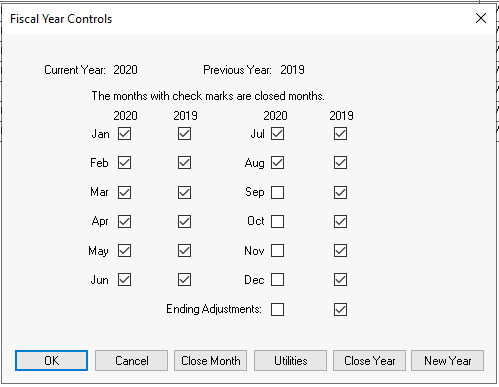
The Fiscal Year Controls always lists two sets of monthly periods. EBMS restricts any financial transactions to these 2 years. Each of the possible open monthly periods contains an month open or close check mark option.
The following tools are important steps in managing a fiscal year:
-
Close Month: This utility can be used to generate month end reports, run utilities, and enable the monthly close check box. This process is normally done a month or two after the last day of the given month. Review the Closing a Month section for more details and instructions on this important monthly process.
-
Utilities: Review [Main] Utilities > Maintenance Utility for more details on the important maintenance utilities. This process can be automated within the EBMS Server Manager. Review [Main] Server Manager > Schedule Maintenance Tasks for automation instructions.
-
Close Year: This utility should be launched after all months are closed for a fiscal year. Often this close year is processed at the time the tax return is completed and year end journal entries are completed. Since only two open years can be opened, last year (not current year) will need to be closed before a new year is opened. Review the Closing a Year section for more details and instructions.
-
NewYear: The utility to create a new year within the fiscal year controls must be launched before any transactions are created for the new year. Review the Opening a New Year section for more details and instructions.
NOTE: If the recommendations listed above are properly scheduled, the user is not required to initiate any specific processes or utilities that must be completed between the last day of the fiscal year and the first day of the new year.
Year End FAQs
- How do I open/close a year?
Opening a New Fiscal Year
Closing A Fiscal Year - How do I close a payroll year?
Closing Payroll Year - Can I do an automatic Payroll tax update?
Automatic Payroll Tax Update - How do I do year-end payroll adjustments?
Year End Payroll Adjustments - How do I prepare employee information to process W2s?
Process and Print W2s - How do I do electronic W2 filing?
Electronic W2 Filing - How do I activate a vendor to receive a 1099 form?
Setting Vendor Information - How do I print 1099 forms?
Printing 1099 Forms - How do I handle separate bonus pay periods?
Separate Bonus Pay Periods - What quarterly and annual reports are available?
Quarterly and Annual Payroll Reports
Related Videos and Content
Videos
