Why does my screen have an error on it?
How to I run Utilities?
How to I run the File Maintenance Utility?
What should I do when I run Utilities and there are errors?
How do I start TeamViewer if another TeamViewer session is already running?
How do I query a report?
Security Access - How do I lock users out of certain portions of EBMS?
Can I manually backup EBMS?
Why does my screen have an error on it?
Error messages may interrupt your workflow and are inconvenient, but it is important that you pay attention to them because they indicate the health of your Accounting System and Computer.
- Running File Maintenance found in EBMS Maintenance Utilities can often resolve the error.
- If the message gives you the opportunity to "Send", type detailed steps of what you were doing before the error occurred and send it in.
- When you have an error message on the screen, take a screenshot by pressing ALT & Print Screen keys on your keyboard and then paste it in an email and send it to support@eaglebusinesssoftware.com
- Some errors are simply resolved by logging out and back into the software or restarting your machine.
Back to top
How do I run Utilities?
We recommend running Utilities weekly as it can help prevent and fix unusual or unexplained behavior.
“Utilities” are a set of programs EBMS has developed to keep your system running well. The utility that’s used most often is called “File Maintenance” (See below). Over the course of running EBMS with multiple computers over a network, different parts of files might occasionally get out of sync. Running File Maintenance gets those pieces back in the right relationship. Because of how this is done, all users need to be logged out of EBMS when File maintenance is run. All users do not need to be logged out of EBMS when other utilities are run.
Utilities can be run from the File>utilities option of the menu. All options are checked by default. You can choose to uncheck all, then run only the utilities you choose.
If you have not run Utilities for a while, depending on the amount of data you have, it could take a while to run. Therefore, we recommend you run them overnight. If and when you get errors, please send them to our support team.
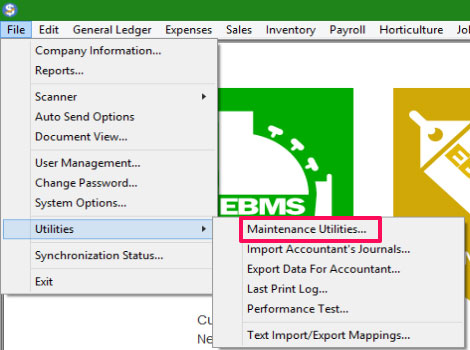
 Back to top
Back to top
How do I run the File Maintenance Utility?
- Make sure all EBMS Users are logged out of the EBMS Program.
- Go to File > Utilities > Maintenance Utilities to start the Maintenance Utility wizard.
- Click the "Select None" Button, so that no boxes are checked.
- Next, check off the first option (File Maintenance).
- Follow the prompts
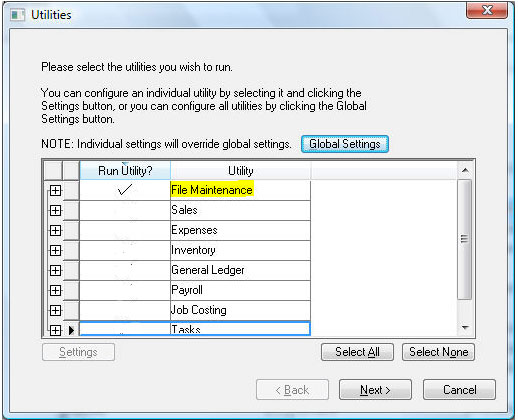 Back to top
Back to top
What should I do when I run Utilities and there are errors?
- Please look through the full report to see if there are any "uncorrectable" errors.
- If the number of uncorrectable errors is zero, that indicates EBMS fixed the errors.
- If there are uncorrectable errors, our staff will need to fix these manually. Please send the results to us by:
- Click the Details button, take a screen shot of the window and email it to Support@EagleBusinessSoftware.com
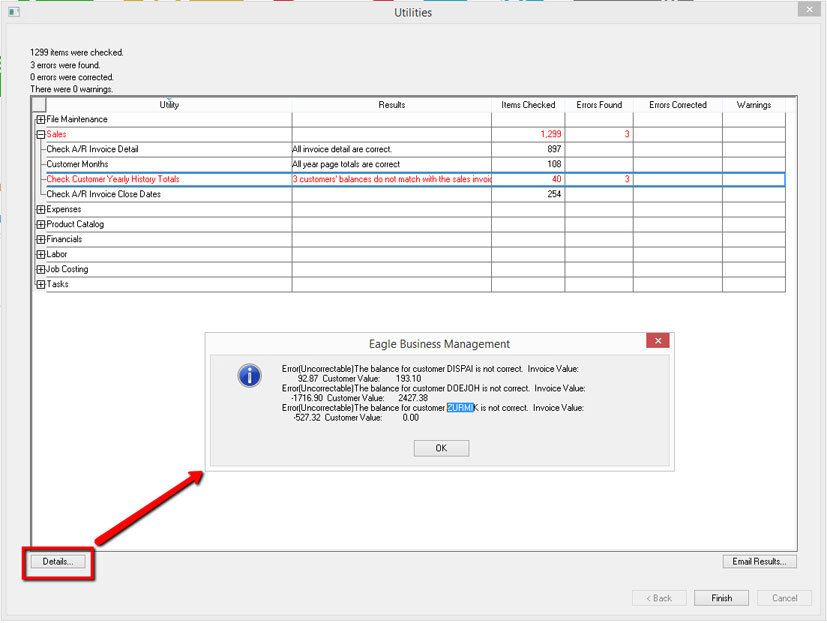
- Or – Click the "Email Results" button to send them to us
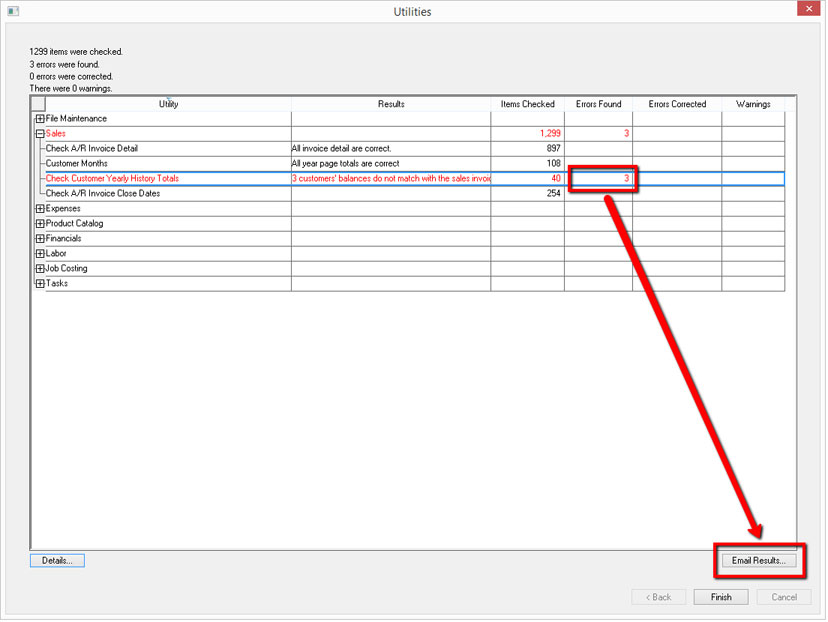
Back to top
How do I start TeamViewer if another TeamViewer session is already running?
- Go to the arrow at the lower right corner of your screen. Click on it and this should popup a window with Icons in it. See if you see the TeamViewer Icon in this window. If you do, double click on it. It should popup TeamViewer and show an ID and password. If It only shows the ID you will have to terminate the session by doing #2.
- It could be that you are using "ECare" which is our monitoring software. If this is not the case, right click on an empty space on the task bar. Choose "Task Manager", a window should popup with a list of the applications that are currently running. Look for TeamViewer in the list. If it is there, right click on it and choose "End Task" or "End Process". Also, at the top there are tabs. Look for the "Services" tab and click on it. Look for a TeamViewer session running in that list. If it is there, right click and "End task" or "End Process".
- Go to www.eshcom.com and go to the bottom of that page. Click on the "Remote Assistance" button then click on the "Download Remote Support" button and "Save" and "Run" the utility. This should bring up an ID and Password to give to our EBMS support person to establish your TeamViewer connection.
Back to top
How do I query a report?
- From the home screen in EBMS, go to File and scroll down to reports.
- Click on the Print Button on the Report you wish to query
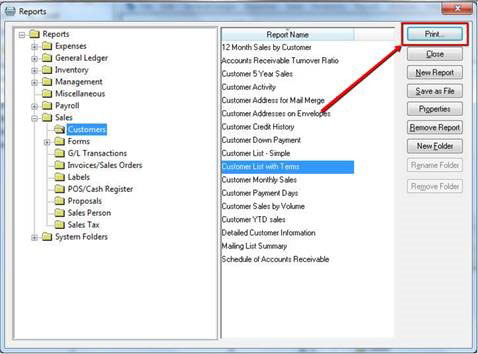
- After clicking Print, you will see the Print Dialog Window. In the Print Dialog Window, click on the Set Query button.
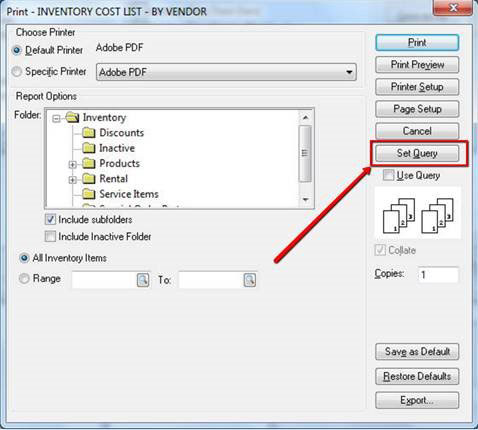
- Choose a field and sort or filter the report based on that field. Sample queries can be found here.
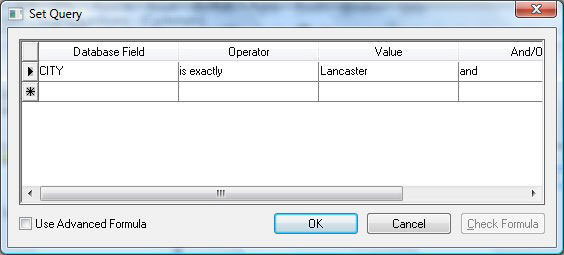
Back to top
Security Access - How do I lock users out of certain portions of EBMS?
In File>User Management, an administrative user can set permission for a user. There are 6 different security levels: Administrator, Manager, Advanced Entry, Basic Entry, Viewer, No Access, and External Access. An administrative user can also set a permission level per module. Click
here for more.
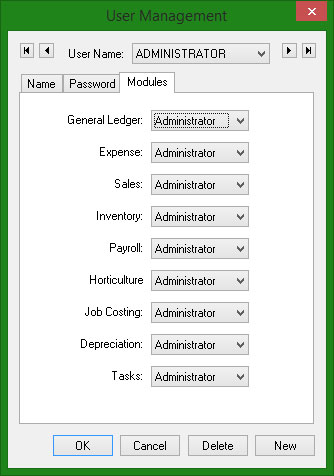
Specific windows and fields can also be blocked in EBMS. Click
here for more.
Back to top
Can I manually backup EBMS?
EBMS does not provide a backup utility, but you may do a manual backup by copying the data file to a drive of your choice. Click here for instructions.
We recommend using an Enterprise Level Backup Solution to back up the EBMS Data Folder. This is important because inexpensive backup solutions have a potential to prevent EBMS from working properly by holding files open. It is also recommended that the Full Dataset is Backed up regularly and that this happens at a Scheduled Off-Peak time to minimize system performance impact.
If you need help finding an Enterprise level Back-up solution, contact your IT provider or our support team – we will be glad to provide a solution for you through our Ecare or Platinum subscription service.
Back to top