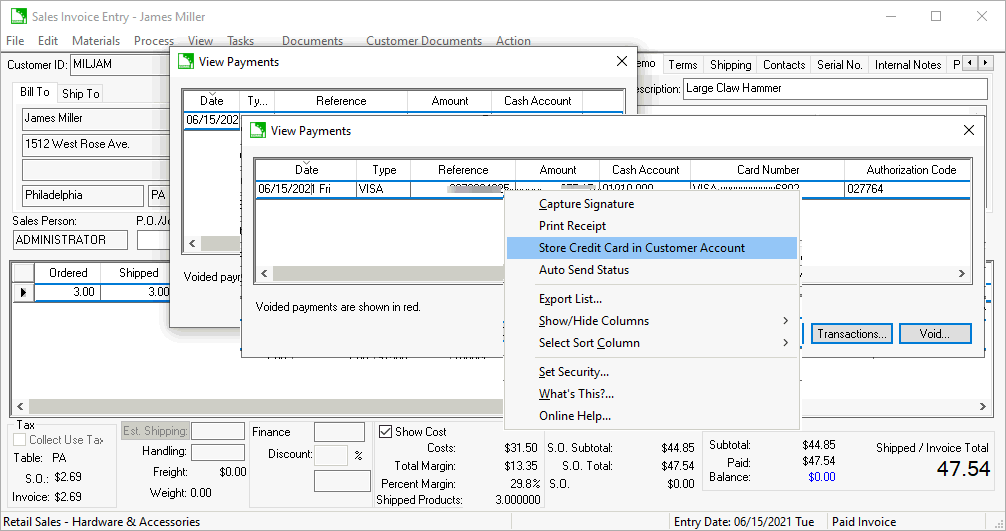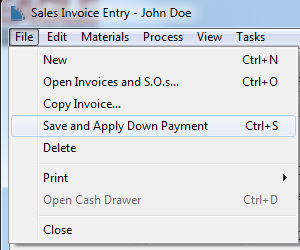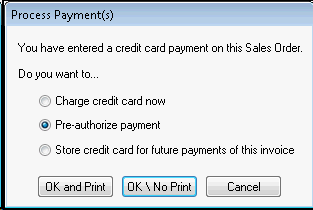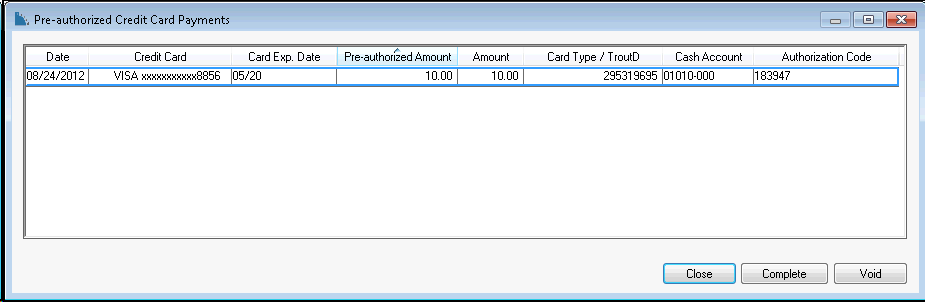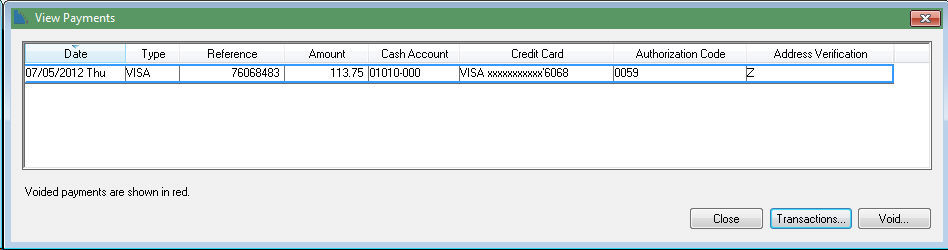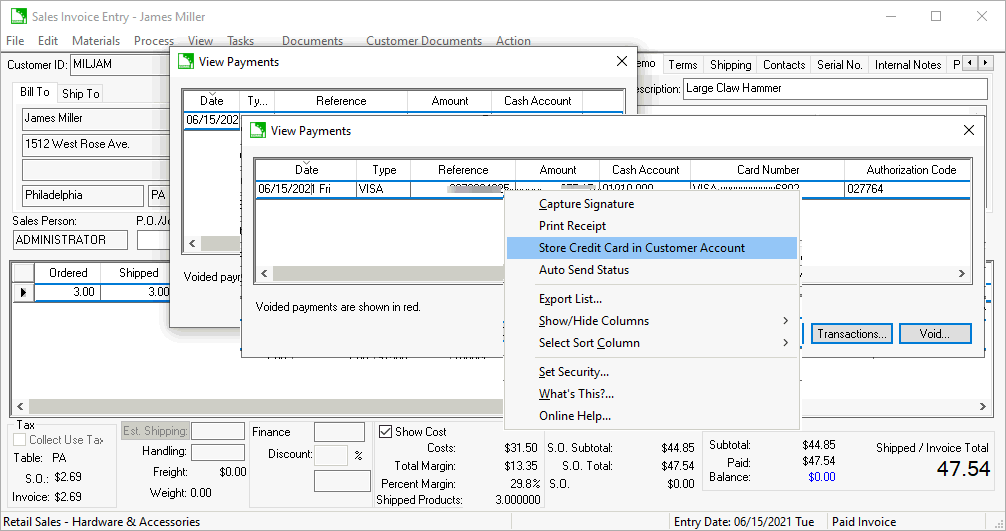Processing Payment Cards
The processing of payment cards may comprise of two or more steps:
Optional step of pre-authorization: EBMS allows the user
to authorize a payment card before the transaction is completed. This
authorization step will verify that the credit card is valid and that
funds are available. This step will hold the amount of funds specified
on the sales order. The length of time that these funds are held varies
and is based on the policy of the merchant account. The amount of
the transaction can be changed until the next step is completed.
Completing the transaction: The payment card debit transaction
is completed during this step. The amount of the transaction cannot
be changed after the completion step. This step happens automatically
when the EBMS sales invoice is processed. The user has the option
to complete this step before the invoice is processed.
Settlement of funds: The "end of day" batch
settlement of the transactions is done either by terminal settle or
host settle:
Host Settle - The settlement process is initiated by the
merchant account and is often scheduled during the night.
Terminal Settle - This method requires the user or the Payware
software to initiate the settlement. The settlement should be
scheduled or manually processed after each days sales.
Reconciliation of Deposits: The credit card cash account
within EBMS must be reconciled to reflect the settlement of funds
within the merchant account. Review the Reconciliation
of Deposit section for more details.
Pre-authorize or Verify Card
EBMS give the user the options to either verify or pre-authorize a payment
card.
The only difference between these 2 options is that the Verify
Card option pre-authorizes for ONLY $0.50 regardless of the payment
amount. The customer will see a pending $0.50 transaction that will clear
in 3-5 business days. The purpose of the Verify Card
is to make sure the payment card is valid and store the card on the invoice
(or customer account for stored cards). The user must manually enter a
payment or run the stored card for the invoice amount when processing
the payment. EBMS does not send a payment completion command during
the invoice process like the Pre-Authorize
option. The Verify Card option does allow the
user to process a payment using another payment method or card. The
Verify Card option is not available with the
Velox option.
One limitation of the Pre-Authorize option
is that once you process a pre-authorize process and the payment card
settlement has completed, the pre-authorize process can not be reversed
or voided. The result is that if the client returns and wants to
pay using a different card or payment method, EBMS will not be able to
void the pre-authorise even when another payment is processed.
Summary: Use the Pre-Authorize option to verify the funds are
available for the full payment amount and the same card is used to make
the final payment (ideally within 3 days). Use the Verify
Card to verify the card and capture the card info within the invoice
or customer account but need the flexibility to change cards or payment
methods. Use the recommended Verify Card
option in many scenarios because of the flexibility.
A payment card amount can be pre-authorized by completing the following
steps:
Open a sales order - Review the Sales
Orders > Entering a Sales Order section for more details.
Click on the credit card payment option and enter the credit
card information. Review the Invoices
> Payment Methods and Terms section for more details on entering
payment card information.
Select File > Save and Apply
Down Payment from the sales order menu as shown below:
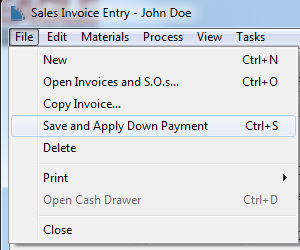
Select one of the three options:
Select Charge credit card
now to complete the credit card transaction.
Select Pre-authorize payment
to only authorize the card.
Select Store credit card
for future payments of this invoice to securely store the
credit card information within the sales order for future processing.
This step does not pre-authorize the card.
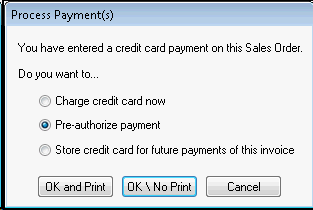
Click the OK and
Print button to complete the process and generate a payment
receipt. Click the OK \ No
Print to process without printing a receipt.
The pre-authorizations can be viewed within the sales order by selecting
View > Pre-Authorize CC Payments
from the sales order menu.
Capturing the Payor's Signature
Review Signature Capture
> Processing for instructions to capture a signature on a sale
and printing it on the sales invoice.
Completing the Transaction
Select the Credit/Debit Card payment method when processing
the sales order to complete the credit card transaction. The payment card
transaction is completed automatically if the card was pre-authorized.
Review the Invoices
> Payment Methods and Terms section for more details on entering
payment card information.
View the pre-authorized transactions to manually complete the transaction
before the invoice is processed. Select View
> Pre-Authorize CC Payments to view the following dialog:
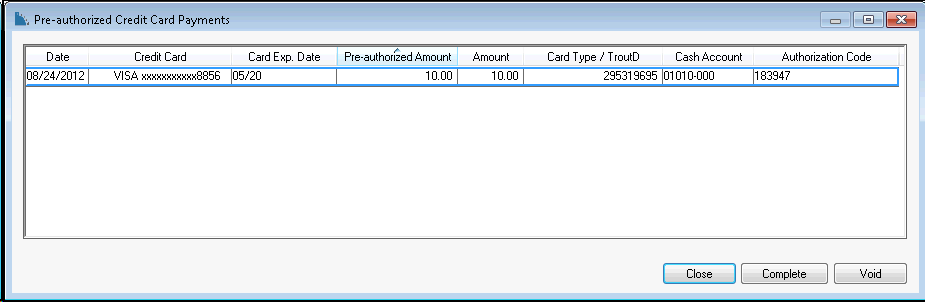
Click on the Complete button
to complete the payment card transactions. Click on the Void
button to void the pre-authorization.
Select View - Processed Payments
from the sales order menu to view or void completed payment card transactions
as shown below:
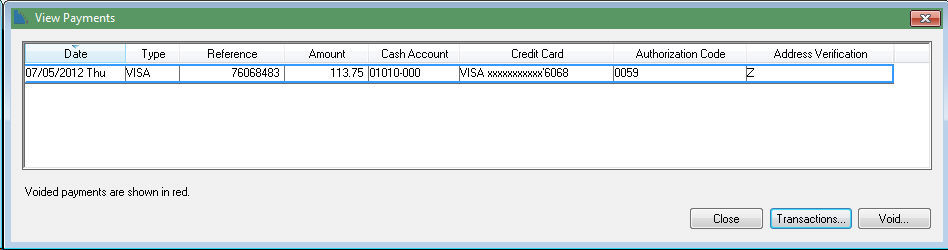
Click the Transactions button to
view the general ledger transaction detail.
Click the Void button to void
the selected transaction. The transaction can only be voided before credit
card settlement. Create a credit transaction if the original transaction
can not be voided.
Store Credit Card
Right click on the payment transaction to securely copy the credit card
number to the customer account. This process does not expose the
credit card number to the user.