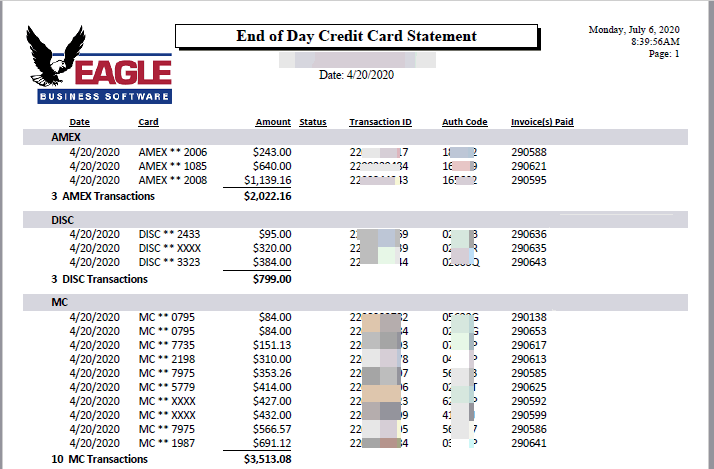Go to Sales > Deposits from the main EBMS menu.
Select the cash account that contains the credit card transactions.
Note that multiple settlements based on payment card type should
be separated into multiple cash accounts. Review the Customer
Payments > Cash Accounts, Deposits, and Reconciling Cash section
for more details on cash accounts.

Open the Visa, Mastercard,
and Discover Payments account to deposit the Receipts
or view the transactions as shown below:

Select the transactions that are listed on the payment card settlement report generated by the merchant service provider. Note the Payment Device ID to separate transactions by payment processing device.
The amount on the Total Deposit should equal the total on the settlement report.
Click on the Deposit and Print to complete the deposit and print a deposit slip.
Click on the Deposit / No Print to complete the deposit without printing a deposit slip. Review the Customer Payments > Cash Accounts, Deposits, and Reconciling Cash section for more details on deposits.