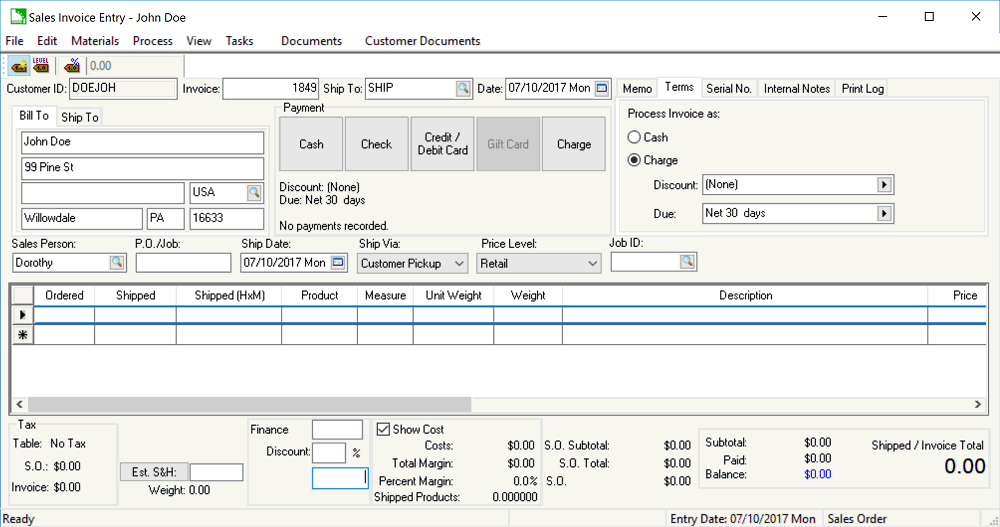
The Payment options found on a sales order or invoice are used to set the terms or process any payment. The only Payment terms options without processing a payment is Cash or Charge. Down payments or cash payments can be processed using a variety of payment options such as Cash, Check, Credit / Debit Card, or Gift Card.
The Terms within the sales order
or invoice is copied from the Terms
tab of the customer account. Review the Customers
> Changing Customer Information section for instructions on changing
the terms within the customer account. Click on the Terms
tab on the upper right corner of the sales invoice dialog as shown below:
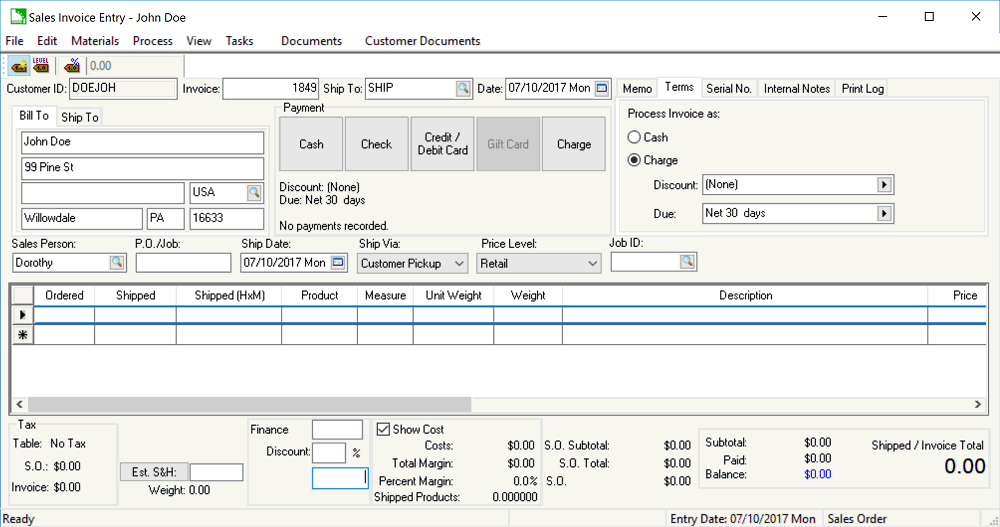
Set the proper Discount template by clicking on the right arrow button to the right of the discount field. A drop-down list will display all the discount options. If no discount is offered on these sales orders, set the entry field to (none) and ignore the second step.
After a discount template is selected, discount detail
will need to be entered. For example, if the __
% paid in __ days template is chosen, the discount percentage
and the number of days in which the customer is allowed to take the
discount must be entered.
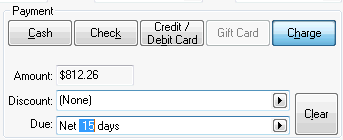
Set the terms for this sales order by completing the following two steps:
Set the Due template entry by clicking on the right arrow and selecting one of the options. If this field is set to (none), the customer will be issued an invoice with no terms. The most common terms template is Net __ days. Complete this entry by setting the days as shown in the next step.
The template may require term details such as a date or number of days. For example, if Net __ days template is selected, the exact number of days must be set to complete due date terms.
Use the Charge
option if the customer has Cash
terms but the payment cannot be processed at the same time as the
invoice. Select the Due on Receipt
or Collect on Delivery options
as shown below:
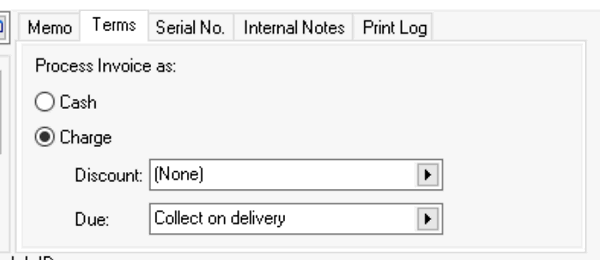
Select the appropriate Payment
option to open the payment dialog as shown below:
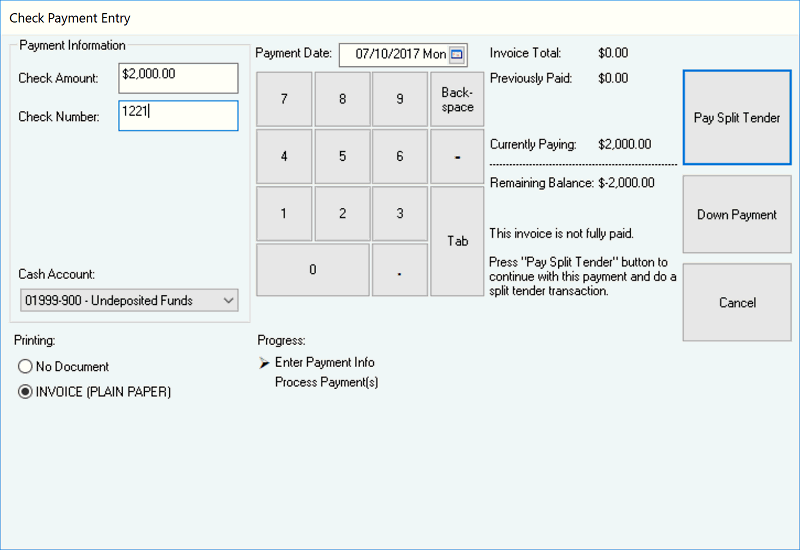
Note: Any dialog defaults can be set by right clicking on the
option and selecting Set current selection
as default from the context menu.
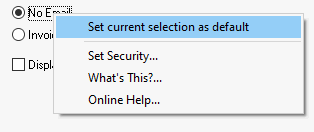
Various payment methods can be used including credit cards, gift cards,
ACH direct payment, and other options. Review Customer
Payments > Payment Options for more option details including
setup and configuration.
The software will set the Payment
terms to Cash when a new invoice
is created unless the customer's terms are set to Default
as Charge. Click on the Terms
tab of the customer to view or set the Default
as Charge option.
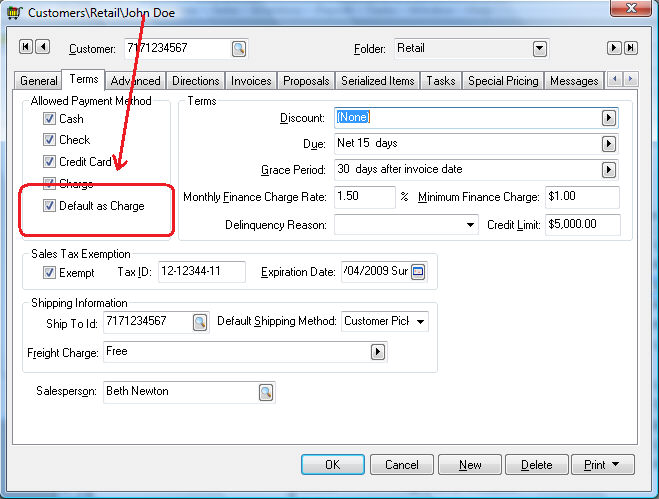
A payment can be applied to the sales invoice / order using one of
the following three options:
A down payment can be attached to an open sales order. Review the Customer Payments > Down Payments section for more details.
An invoice can be processed as a cash invoice. Review the Customer Payments > Payment Entry Dialog section for more details.
An invoice can also be paid on account after the invoice is processed. Review the Customer Payments > Processing Customer Payments section for more details.
Review Invoice and Sales Order Aging for details on generating invoice aging reports.