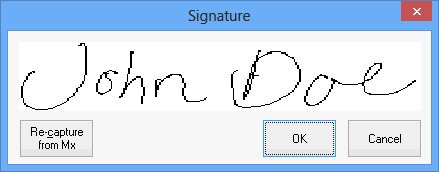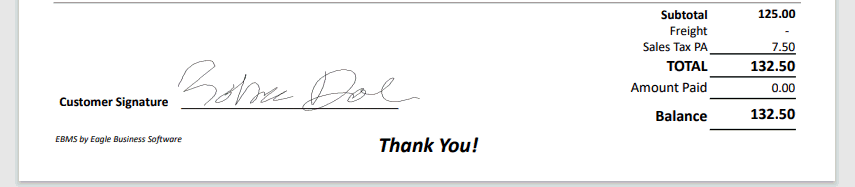Electronic Signature Processing
The Customer Signature Processing option is used to digitally capture
a customers signature and record it within the EBMS sales proposal, sales
order, or invoice. The signature may be a result of a proposal approval,
charge invoice, or a credit card payment. The signature may be printed
on the hard copy of a sales quote, invoice, or receipt. It may also
be archived electronically for historical reference.
Complete the following steps to add a signature to a sales document:
Open a sales quote or order. Review Proposals
> Creating a Proposal or Sales
Orders > Entering a Sales Order for more information on creating
these sales documents.
Select F9 or
from the sales document menu.
The signature capture dialog or a Waiting
for customer signature message may appear.
Have the customer sign on the signature capture device and the
following dialog will appear:
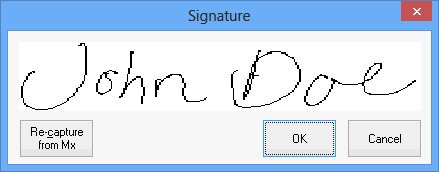
This signature will be printed on the standard form such as the proposal,
sales order, or invoice.
The user will also be prompted to enter an electronic signature at the
time of a credit card payment. For instructions on how to enter an electronic
signature for card payment transactions review the Payment
Card Processing > Processing Payment Cards section for more details
on payment card transactions.
Signature Capture Hardware
EBMS supports signature capture from the following hardware:
- Verifone payment terminals: Review Payment
Card Processing > Overview for more details on payment processing
and the Verifone payment terminals.
- Topaz T-S460, T-LBK460 signature capture pads. Note: the
Topaz devices are not supported in a terminal services environment.
Review https://info.eaglebusinesssoftware.com/EBMS-Hardware-POS-Peripherals/folder/78
for both signature pad and payment device hardware options.
Forms with Signature
Print a standard sales invoice or rental contract after the signature
has been captured within EBMS. Note that the signature will
show at the bottom of the form.
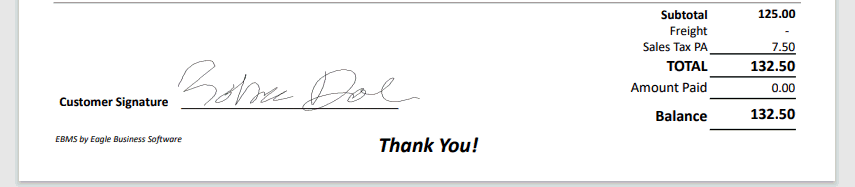
Review Sales Orders > Documents
for more sales document setup instructions.