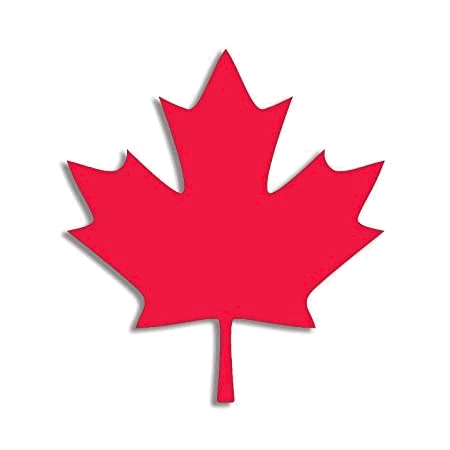
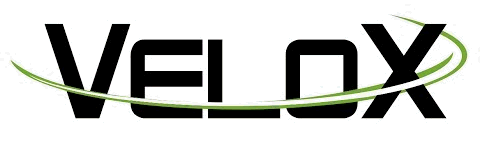
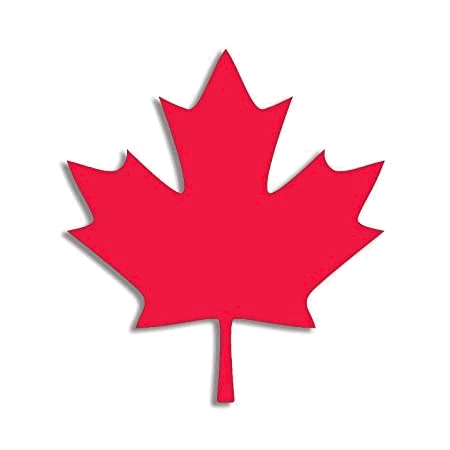
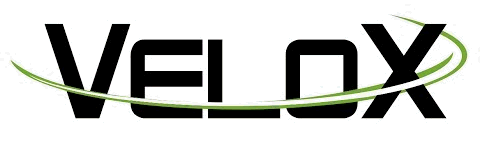
The Velox payment processing option is designed to process credit cards, gift cards, and loyalty cards for companies within Canada. This integrated EBMS solution includes the ability to process credit cards, debit cards, gift cards, and loyalty programs.
Note that EBT card processing is only available in the United States.
Complete the following steps to configure Velox payment processing within EBMS:
Verify the serial number from the payment card terminal, internet connection to the terminal, and the account information from 360 Payments. Contact Eagle Canada for assistance with this information.
Select
from the main EBMS menu to open the following dialog:
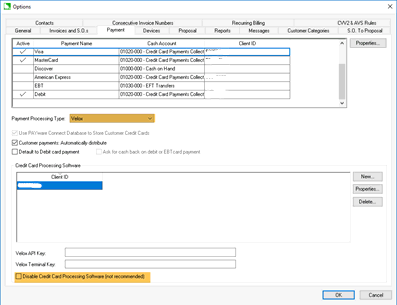
Select the Velox Payment Processing Type setting.
Click New to add a new record in the Credit Card Processing
Software list and add the following information:
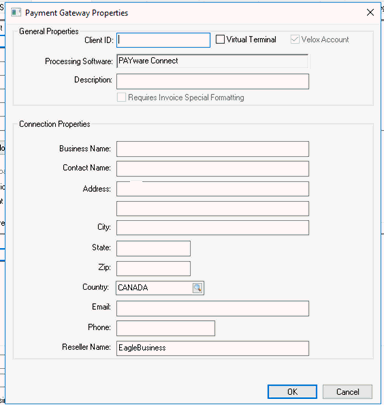
Enter the payment terminal serial number into the Client ID entry. Do not enter
the terminal ID.
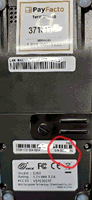
Enter the Business Name, Contact Name, and Address information.
Enter the Reseller Name as EagleBusiness. This settling MUST have this text to operate properly.
Return to the .
Verify that the Disable Credit Card Processing Software is disabled (not checked).
Complete the following steps to configure the hardware device.
Select
from the main EBMS menu.
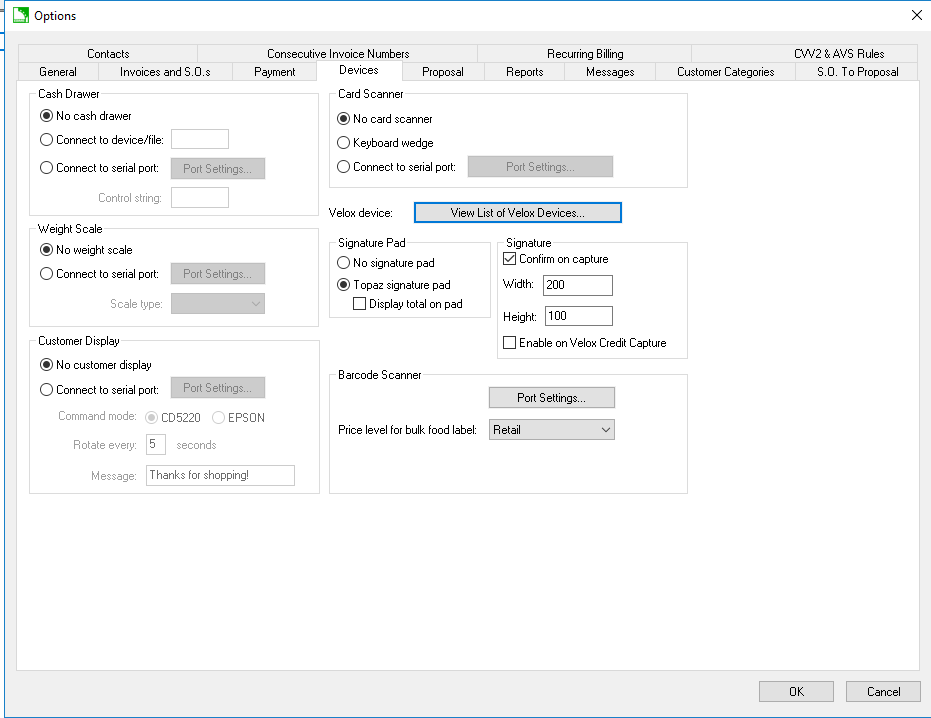
Click View List of Velox Devices button to open the Velox Devices Setup dialog.
Click New to enter Velox Device Connection
Setting.
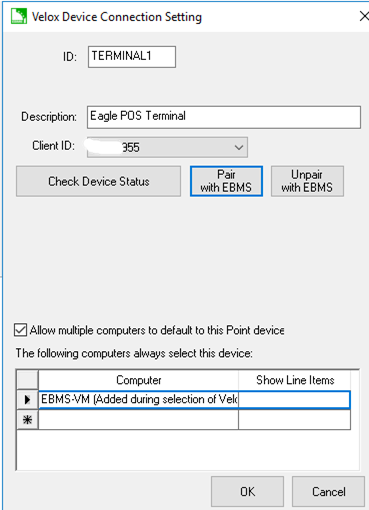
Enter a unique terminal ID code.
Enter a the location or other Description of the payment terminal.
Select the Client ID as entered in the earlier Velox Payment Card Processing Configuration documentation section
Click on the Pair with EBMS button. Contact the Eagle Canada support team if the result is not success.
Enable Allow multiple computers to default to this device if multiple EBMS POS clients are using the same payment terminal hardware.
Repeat for any additional hardware devices.
Complete the following steps to connect an EBMS workstation to the payment terminal hardware: Note that multiple workstations can connect to the same hardware if the Allow multiple computers to default to this device is enabled.
Select from the main EBMS menu.
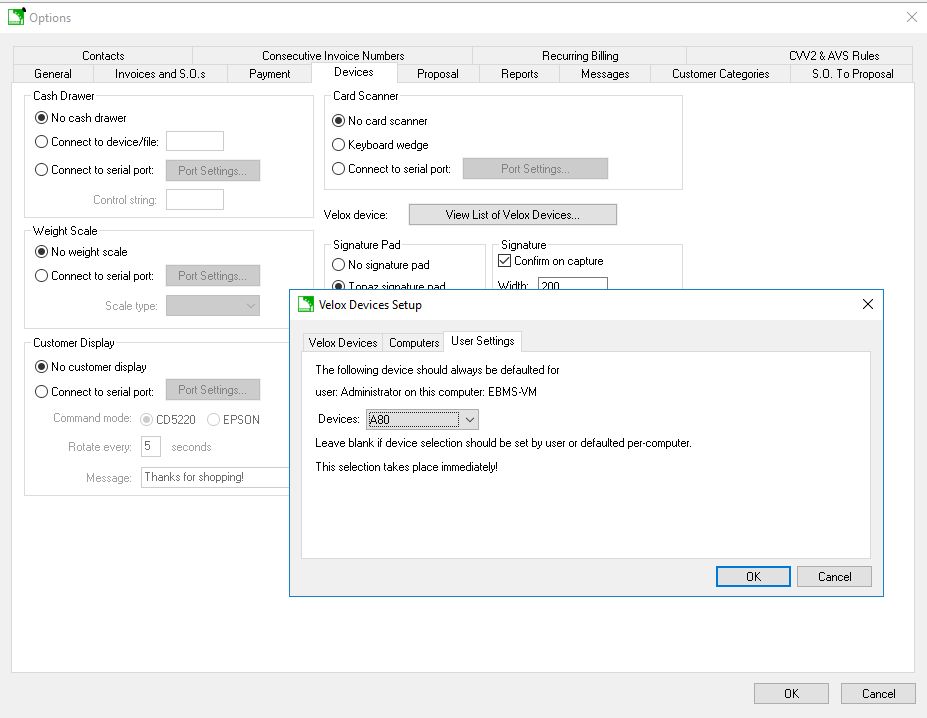
Select the POS Terminal to use for the current user on this computer.
Repeat these steps for each workstation processing payment cards.
Review Network Configuration of Device for more details on these settings.
Note that unlike HHP, Velox cannot preauthorize an amount that differs from the amount of the sale.
Review Processing Payment Cards to review the card processing steps.
Access online payment processing by using Velox's online payment portal at velox.transactiongateway.com. The HHP payment portal tools are not available.