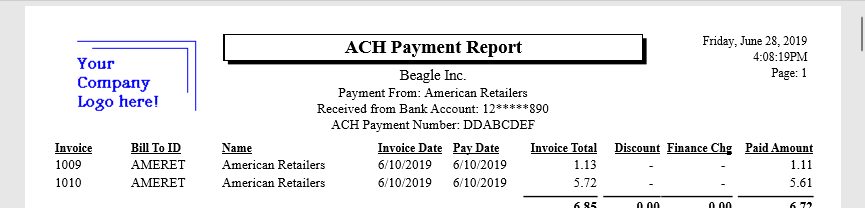
The ACH Payment Receipt can be sent electronically to customers using the AutoSend option. This process will send the customer an electronic receipt for the ACH payment.
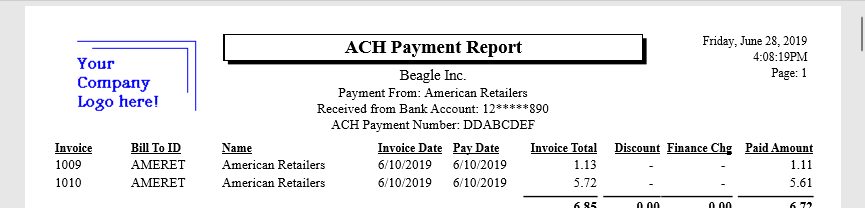
Creating or Changing an Auto Send Mode
Complete the following steps to setup a send mail mode.
Select File > Auto Send
Options > Auto Send Modes from the main EBMS menu to open
the following list:
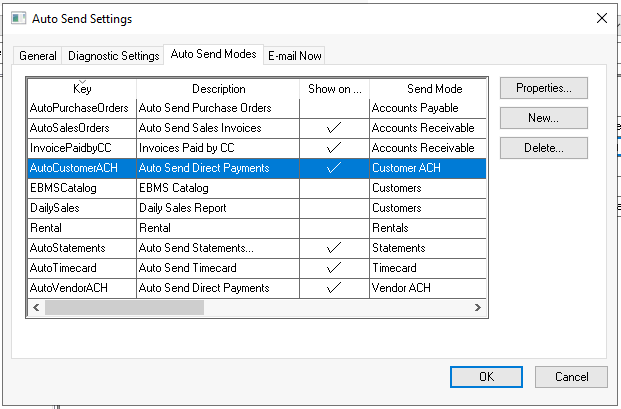
Click the New button
to create a new Auto Send Mode
and open the following dialog or select a Customer ACH Auto
Send Mode and click Properties.
Continue with step 6 if the mode has already been created:
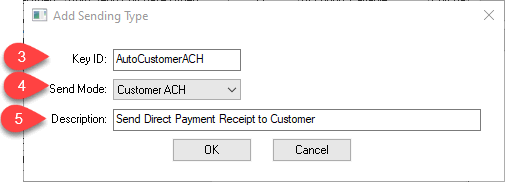
Each Auto Send Mode requires a unique Key ID. This Key ID should be a simple descriptive code that does not include spaces or symbols.
Select the Customer ACH Send Mode option as shown above.
Enter a short Description of the auto send mode type. This description should clearly describe the mode process. Note that this text is used as the EBMS menu label. Click OK to continue.
Configure the Send Mode Properties
as shown below:
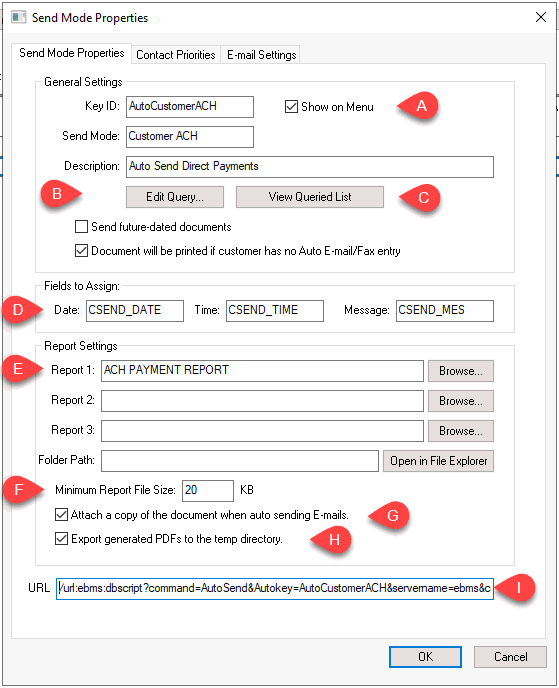
Enable the Show on Menu option to display the Customer ACH Auto Send mode on the EBMS Sales menu. This option is needed to run the Send Now tool from the EBMS menu.
Click on the Edit Query
button to select the group of customer ACH direct payments that
were processed as shown below:
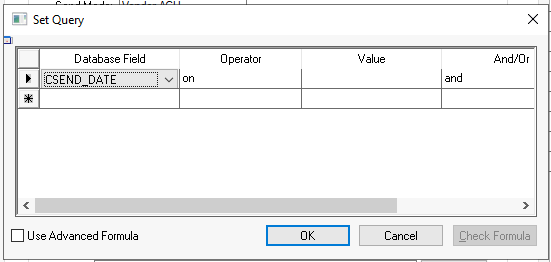
The query example shown above will send a Payment Report to all
customers ACH payments. Review [Main]
Technical > Set Query Options for more details on creating
query expressions. Click the OK
button to save.
Click the View Queried
List to view all customer payments in the payment report
as shown below:

The Current Queried List
lists all ACH payments and vendors that match the query and have
not been previously sent. The Send
Date must be blank.
Click the Purge button
to populate the Send Date
for all payments listed, removing them from a query. A purge is
often required when a new query is created. Click the Close
button.
Maintain the default values within the Fields to Assign settings since they are advanced settings.
Enter the ACH Payment Report. This Report is specifically designed to use with Auto Send. Click Advanced to configure the exported PDF Attachment Name.
Review Auto Send Additional Documents to include other reports to this E-mail.
The Minimum Report File Size setting: This feature allows you to stop any sends on export files that are below a certain file size. This value should be set at about 10K less than the average exported PDF file size to prohibit blank reports to be sent as an attachment. Please contact EBMS support for suggested values on this advanced setting.
Enable the Attach a copy of the document when auto sending E-mails option to attach a PDF file that is formatted for the customer to print. Disable this option to place the payment information on the email instead of an attachment. Note that no document attachments will be included in the e-mail if this option is disabled.
Disable the Export generated PDF's to the temp directory option to record a copy of the document to the shared Export Folder identified in the Auto Send Settings > General tab. Enable this option only if the documents should be copied to the computer's temporary directory.
Setup the Task Scheduler App to automate the process to e-mail receipts to the customer. Review [Main] Technical > Automate using Task Scheduler App for instructions to send invoices on a daily basis.
Click on the Contract Priorities tab to enter the recipient options. Review CRM > AutoSend > Contact Priorities for configuration details on these important recipient settings.
Select the Advanced tab to set the PDF Attachment
Name created by the reports configured in the Send
Mode Properties. User defined file names can be
set for each of the corresponding reports set in the main property
tab described previously in this section.

Click on the E-mail Settings tab as shown below:
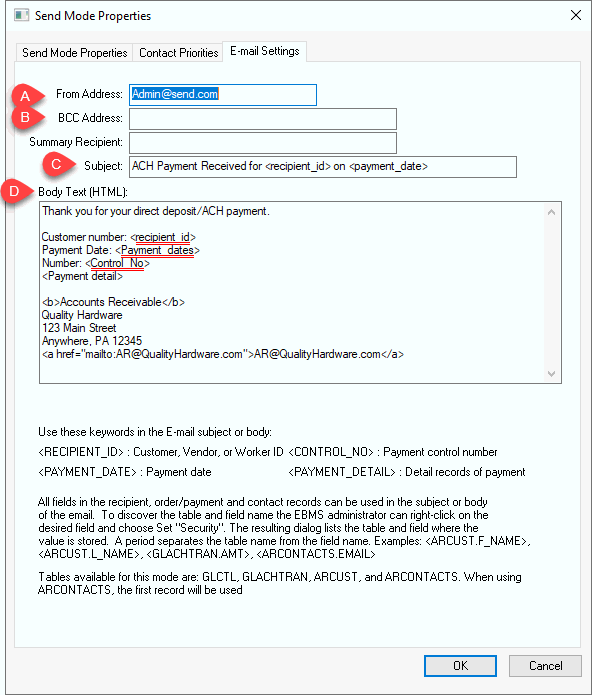
The E-mail Settings determine
the details of the email document that will be automatically sent.
The recommended From Address is to match the From Address entered within the . Customer replies will be sent to this e-mail.
Use the BCC Address to send a copy of all emails to the employee/department so the accounting staff and verify the successful sending of the payment reports.
Enter an appropriate Subject line for the email broadcast.
Enter the appropriate Body Text using HTML or plain text syntax. The keywords list located at the bottom of the dialog can be used within the email body. Note that line break tags (<br />) may cause extra lines in the email.
The customer record must contain contact information before an ACH receipt
can be automatically sent to the customer. Open a customer record
by selecting Sales > Customers
from the main EBMS menu. Click on the Contacts
tab to view the contact list as shown below. Enter a contact
Title that matches the setting
within the Contact Priorities
dialog. Additional contacts can be added to this tab that are not related
to any Auto Send modes.
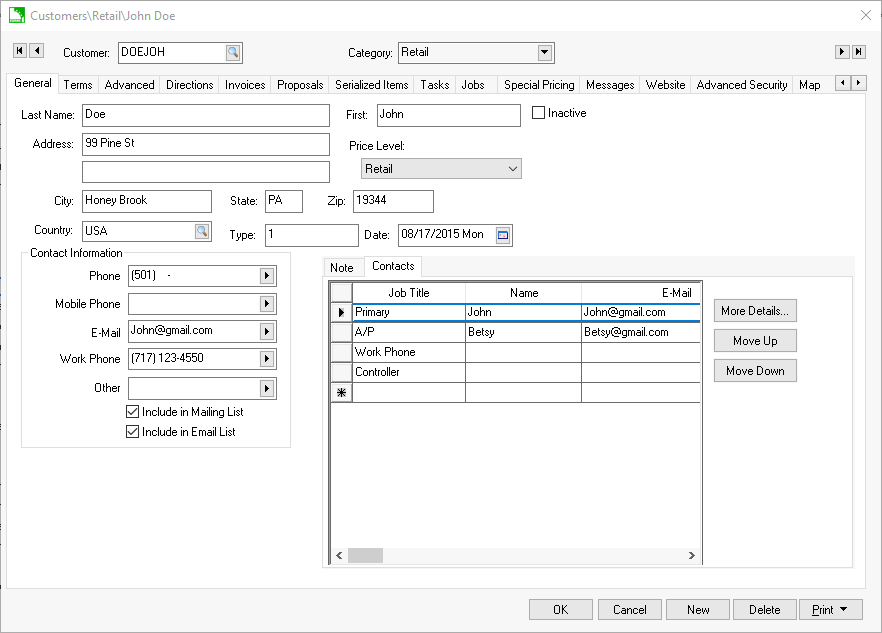
The Auto Send module will only use email and fax contact information.
Review the Test Mode section for a way to put the system in test mode to determine if the setting options are set up properly.
The Auto Send sales ACH Payment receipt details can be found at the following locations: