Open a Send Mode by selecting . The Contact Priorities are found within the Contact Priorities tab of each Auto Send mode. Review Auto Send Overview for a list of Auto Send modes.
Click on the Contact Priorities tab
as shown below:
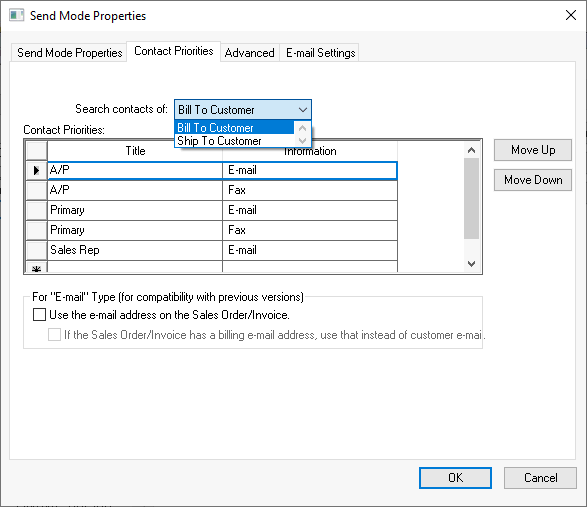
Auto Send can be configured to access either the Bill To or the Ship To customer ID within an order or invoice. Select the appropriate Search contracts of setting.
Select an available Title that should be searched within the account. The Title options are set within the of the customer record as shown below:
Select an Information option as listed below:
E-mail: The e-mail is directed to the e-mail contact. The system will only send the document to a single E-Mail contact. The process will search for the first E-Mail type on the customer record and move to the next contact type with a information setting of e-mail only if the original contract does not match the criteria. The exception to this rule is that the system will also send to CC E-mail addresses after the main E-mail was sent.
CC E-mail: This option will send a carbon copy of the e-mail. This send type can be listed anywhere in the priority list in order to be utilized since all contacts with this Information setting will be sent the document.
Fax: Auto Send can be combined with an e-mail-to-fax service to direct documents to a fax instead of e-mail.
Repeat the past few steps. Enter multiple Contract Priorities to send to multiple contacts or to use multiple Titles. Note the differing response to an E-mail contact and the CC E-mail contact.
Set the priority order of the multiple contact priorities is top-down. In the above dialog, the recipient will be the A/P contact if the contact type exists with the customer's . if not, the recipient will be the E-mail contact, otherwise the document will be sent via the Fax service option.
Diable the Use the e-mail address on the Sales Order/Invoice setting unless a pass