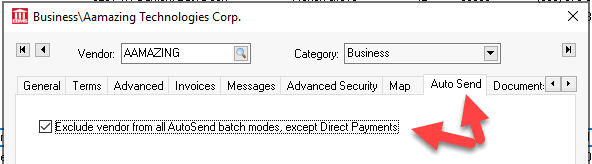
The Auto Send module is designed to allow fast, automatic sending of a variety of EBMS documents via E-mail. This tool takes the mundane and repetitive tasks of communicating quotes, orders, invoices, receipts, and other documents and sends them via email to the customer, vendor, or worker automatically. This flexible tool includes the ability create communication templates, set targeted contact information, and configure a send process that sends documents based on user defined criteria.
What document: See document list below.
+ Who contact: Review Contact Priorities for details on recipient options.
+ When and How Often: Review the individual links to each type of Auto Send Mode to schedule when and how often. These links are listed below.
-----------------------------
Auto Send Messages via E-mail, E-mail to fax service, and E-mail to text (SMS).
The AutoSend tool contains the following pair of features to electronically send documents:
Short cut keys to quickly send individual documents from the File menu. Review the Send Now Tool section for hot key setup instructions and instructions to automate sending documents.
Auto Send multiple documents: EBMS will automatically send a document(s) to customers or vendors based on a specific criteria. This option can be launched from the EBMS menu or can be automated using MS Windows scheduler. The following Auto Send modes are available:
Sales Orders and Invoices: Automatically sending a copy of the sales order or invoice to a customer's office whenever a document is created or processed. This method is useful in sending a copy of the document to the correct person within the office rather than relying on the invoice copy being hand delivered or mailed. Review the Auto Sending Sales Orders or Invoices section for instructions in configuring this auto send mode.
Proposals and Quotes: Review Proposals > Auto Send Proposals for instructions to send quotes.
Shipment Tracking Message: Review Freight and Shipping Tools > AutoSend Package Tracking Message for setup details.
Customer Statements: Review Auto Sending A/R Statements to send statements to customers electronically.
Customer Payments: Review Customer Payments > Auto Send Customer Payment Receipts for more details.
ACH Customer Payments: Review Customer Payments > Auto Sending ACH Customer Payment Receipts
Payroll Direct Deposit Receipts: Review [Labor] Direct Deposit > Auto Send Direct Deposit Notices for instructions to send DD reports and other timecard based forms.
Customer and Vendor Messages: Review Auto Send Accounts for instructions to send messages to accounts.
Tasks and Work Orders: Review [Labor] Tasks> Managing Tasks > Auto Send Tasks for instructions to send tasks and work orders.
Purchase Orders: Sending purchase orders directly to a vendor via e-mail. Review [Financials] Vendor Payments > Auto Send Payment Report for instructions in configuring this auto send mode.
ACH Vendor Payments: Review [Financials] > Vendor Payments > Auto Send Payment Report to send a payment report.
Rental Contracts: Review Rental > Rental Contracts > Auto Send Rental Contracts for instructions to send rental contracts.
Specific customers or vendors can be blocked from receiving Auto Send
documents with exception of the direct payment reports. Open
the customer or vendor record and click on the Auto
Send tab and enable the Exclude..
option.
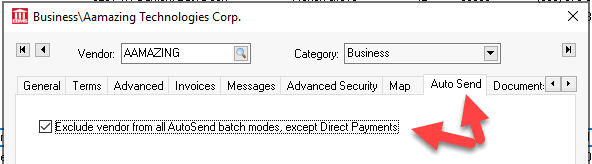
The module contains a number of setup settings that must be configured before the module is ready to use. Complete the instructions within the General Setup Instructions section before using the Auto Send feature. The batch process of sending documents requires that Auto Send modes be created.
Review Test Mode to test the Auto Send feature to facilitate creating and preparing the documents without actually sending them to the customer or vendor.
Command Line - A sales order or invoice can be set using an advanced command line function. This option is normally used by IT personnel or EBMS consultants to automate a process.