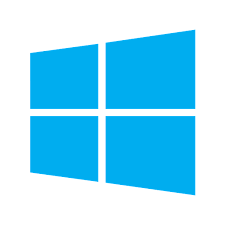
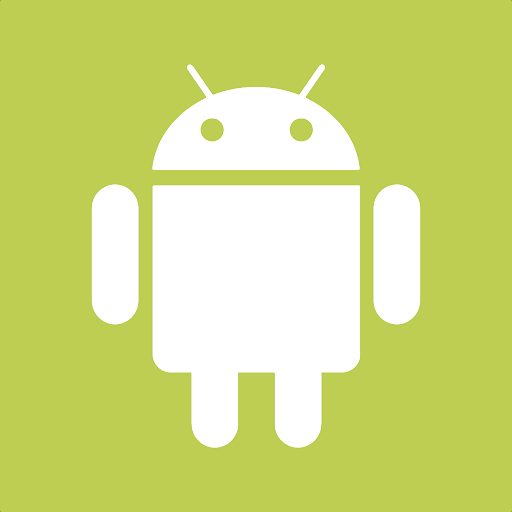

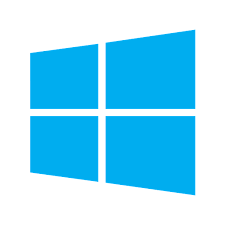
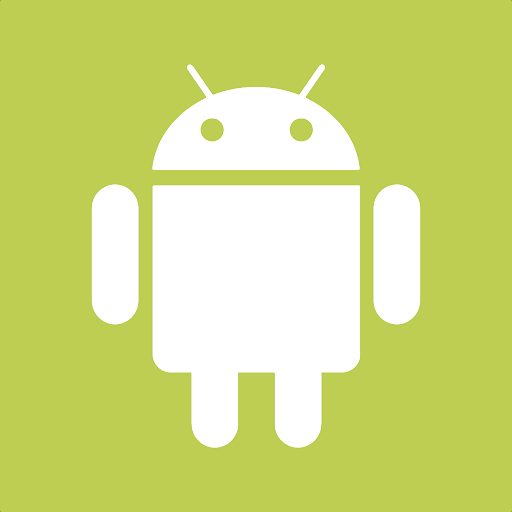

MyInventory is a convenient app that allows the user to access EBMS product information from a smart phone or other Android, Apple, or Windows device. This app allows the user to search for product information, pricing, stock levels, and availability as well as add new products.
This solution is ideal for an inventory manager or other staff to conveniently adjust product counts or information from the user's smart phone while reviewing product in various locations. MyInventory can be used in conjunction with a scanner to simpify inventory stock adjustments, view stock levels, or purchase product. Review MyInventory Scanner Overview for more details on the scanner option.
The hardware device must be MyEBMS compatible computer, smart phone or tablet. MyInventory will operate on an iOS, Android, and Windows 10 device.
Establish a data network connection using wireless WIFI, cellular data, or local area network communication between the device and the EBMS data server.
Install MyEBMS and configure communication within EBMS Server Manager: Review [Main] Features > MyEBMS Apps for MyInventory setup instructions.
Launch the MyEBMS app on your Android, IOS, or Windows phone or tablet and select MyInventory from the app list.
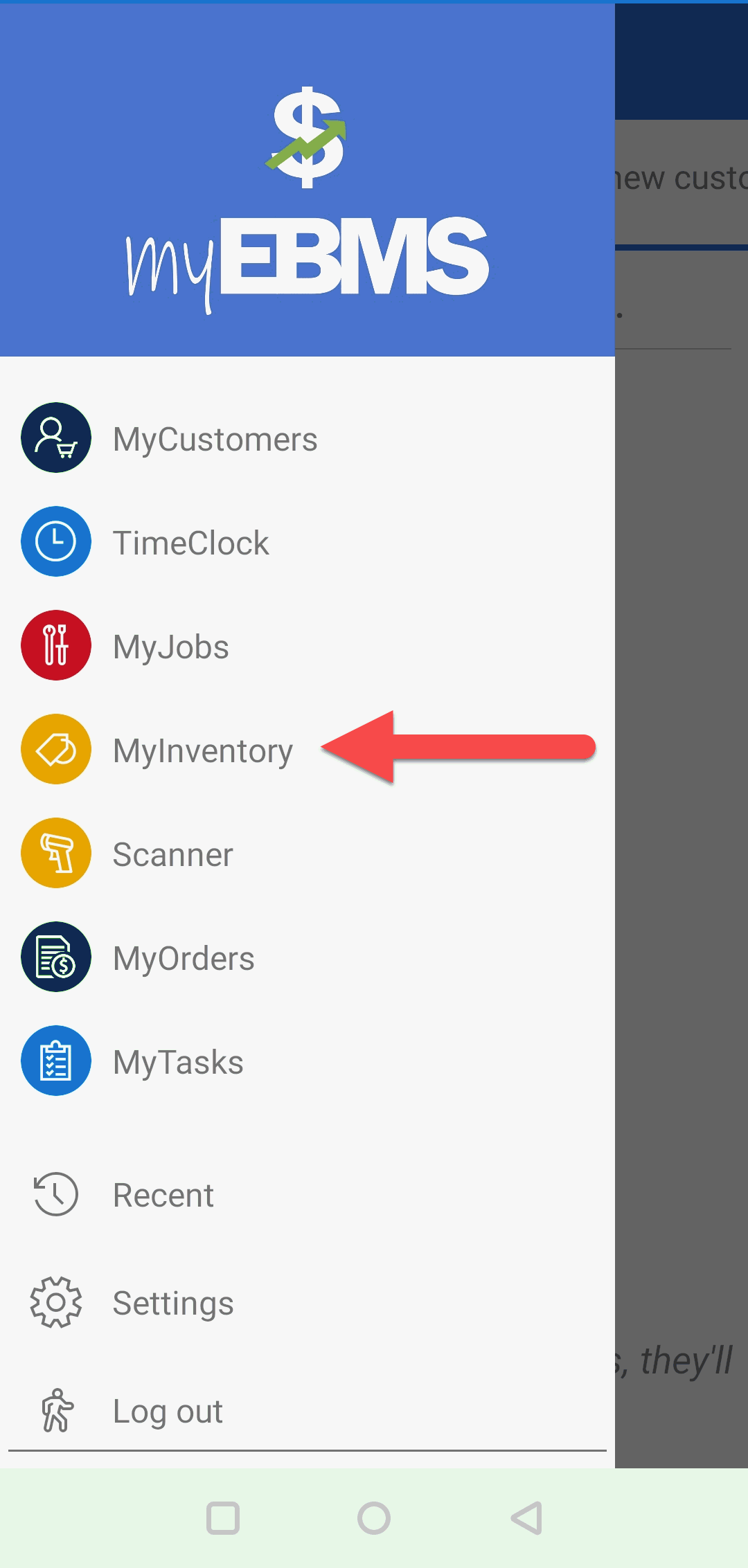
Product can be searched using either of the following methods:
Tap See All Product to select from a list of all inventory items.
Tap Search Products to search for product
Open an item and enable the pin icon
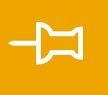 to add to the Pinned
Product list. Review instructions below for more
details on the pin step.
to add to the Pinned
Product list. Review instructions below for more
details on the pin step.
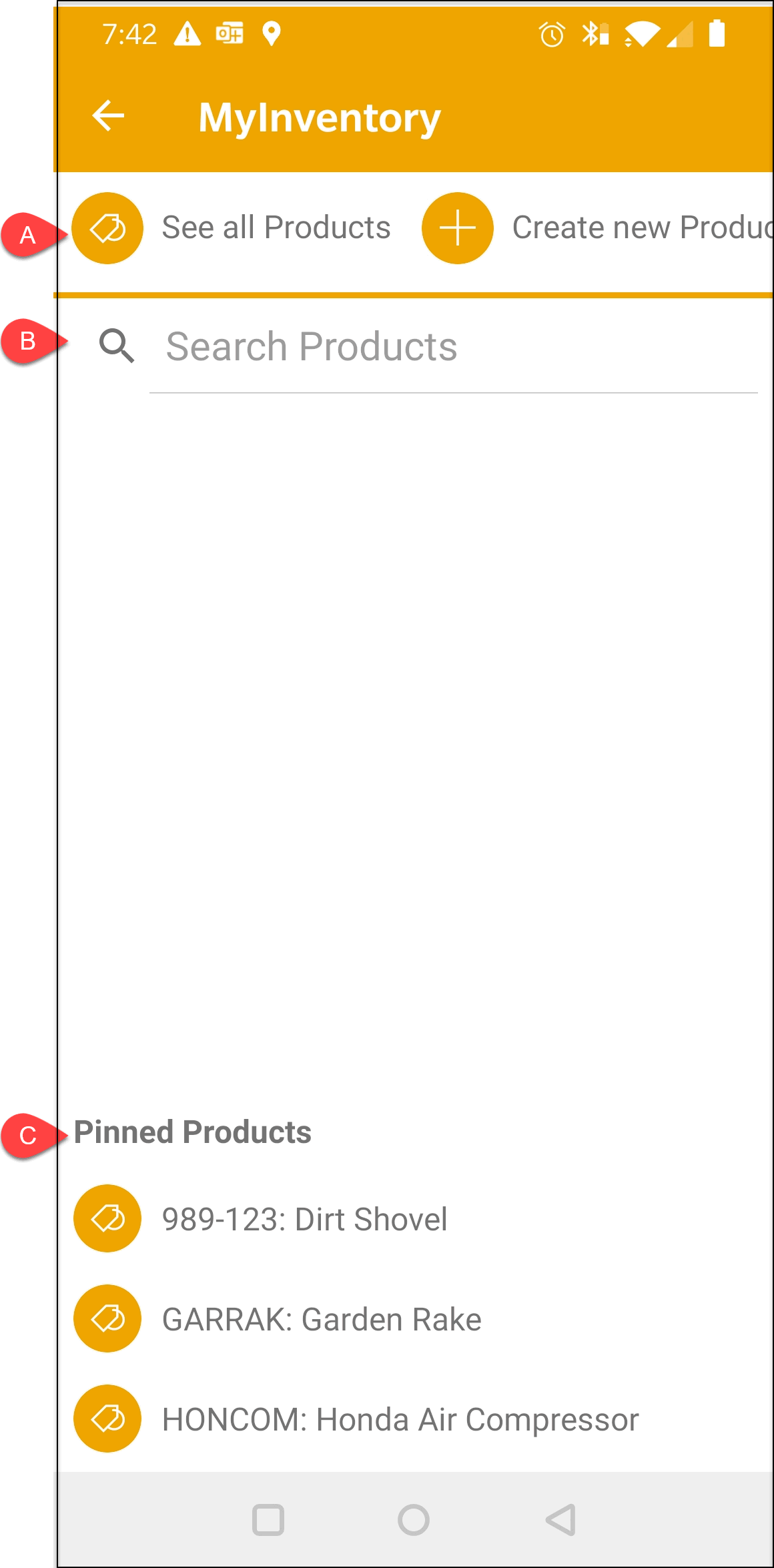
Tap Create new Products to add a new inventory record in EBMS.
Tap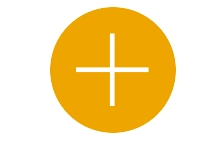 to add a item to EBMS
to add a item to EBMS
Tap the desired item to view or edit product information.
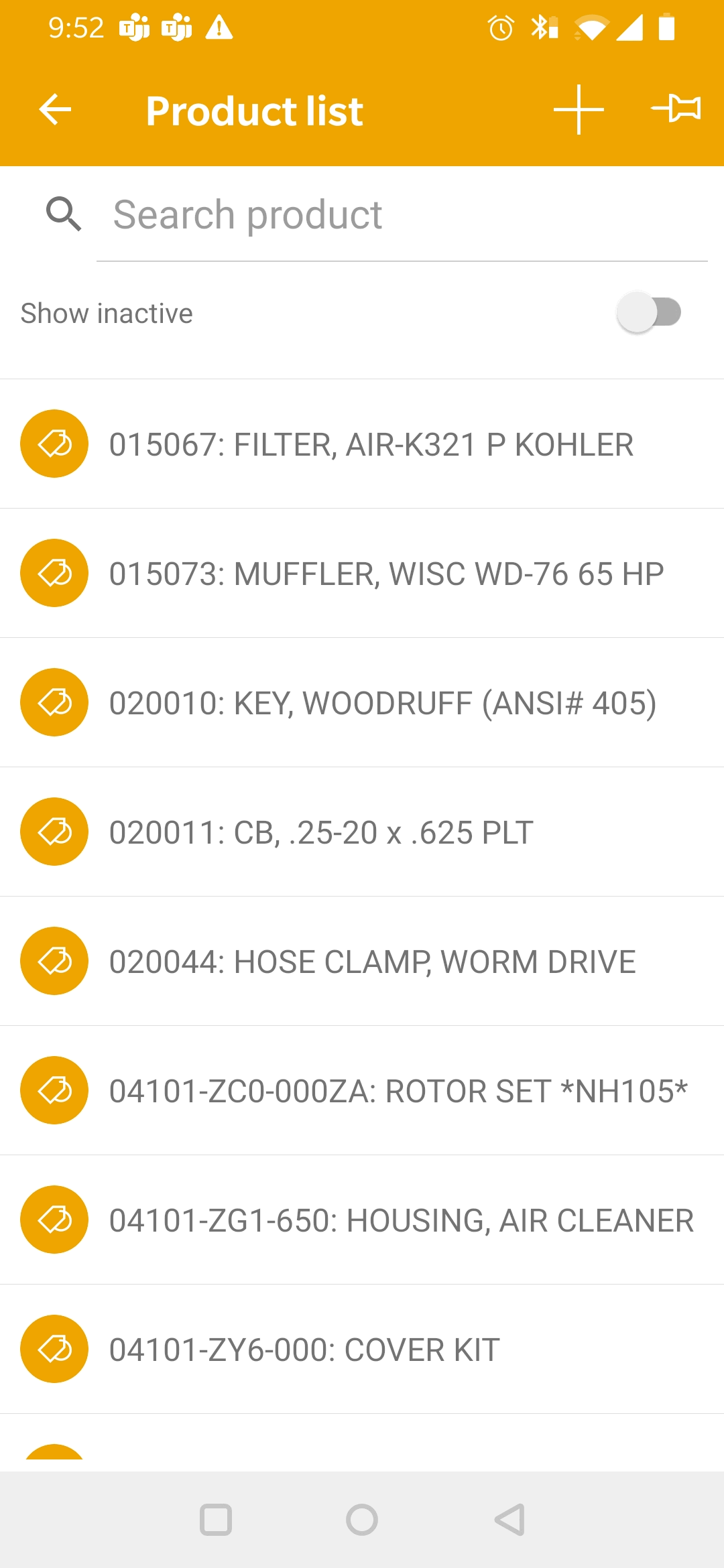 >>
>>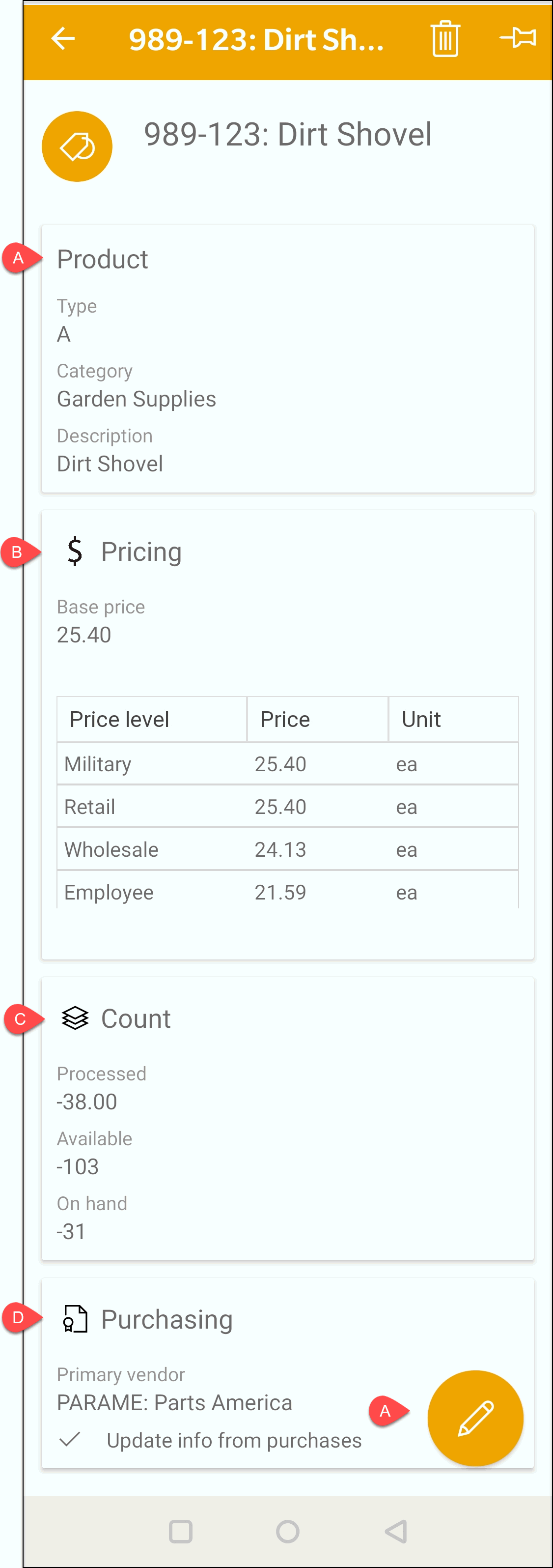
Tap Product or 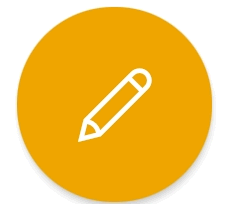 to edit general product information.
to edit general product information.
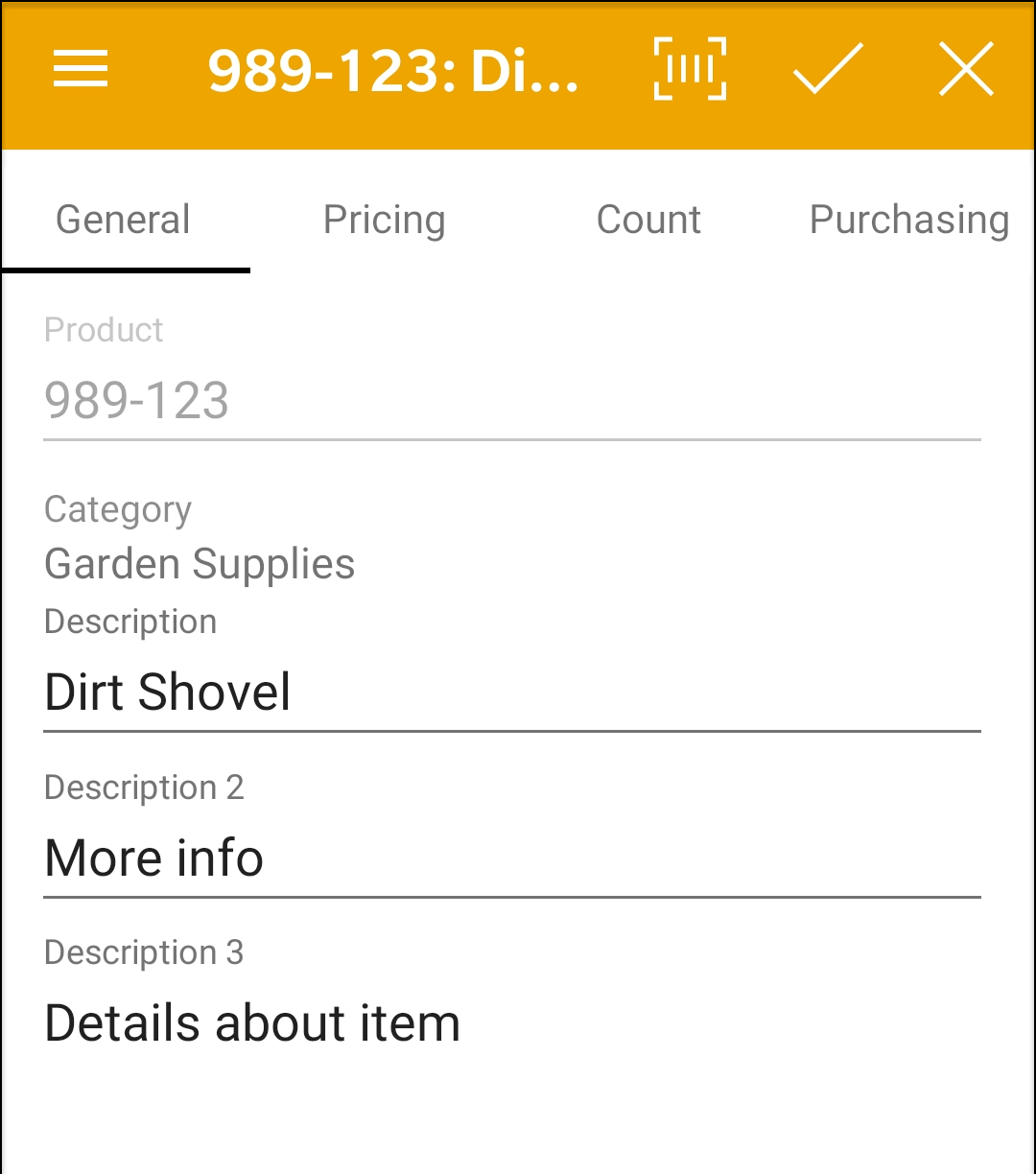
Review Product Catalog >
Changing Product Information for more details on product information
settings.
Tap $ Pricing
to change product pricing
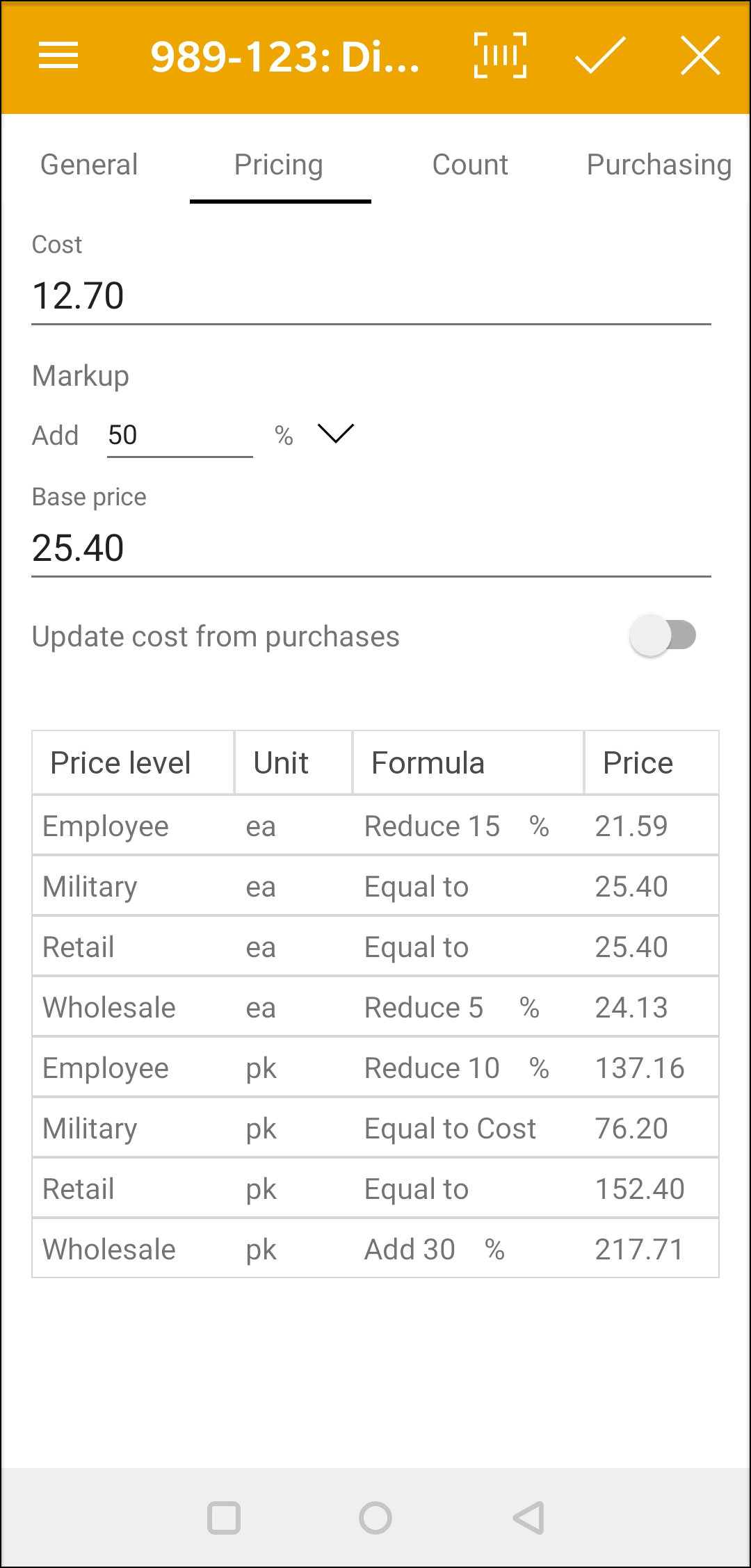
Review Product Pricing >
Overview for information on markup, margin, base price, update
cost from purchase option, and price level settings.
Tap  Count to edit product counts
Count to edit product counts
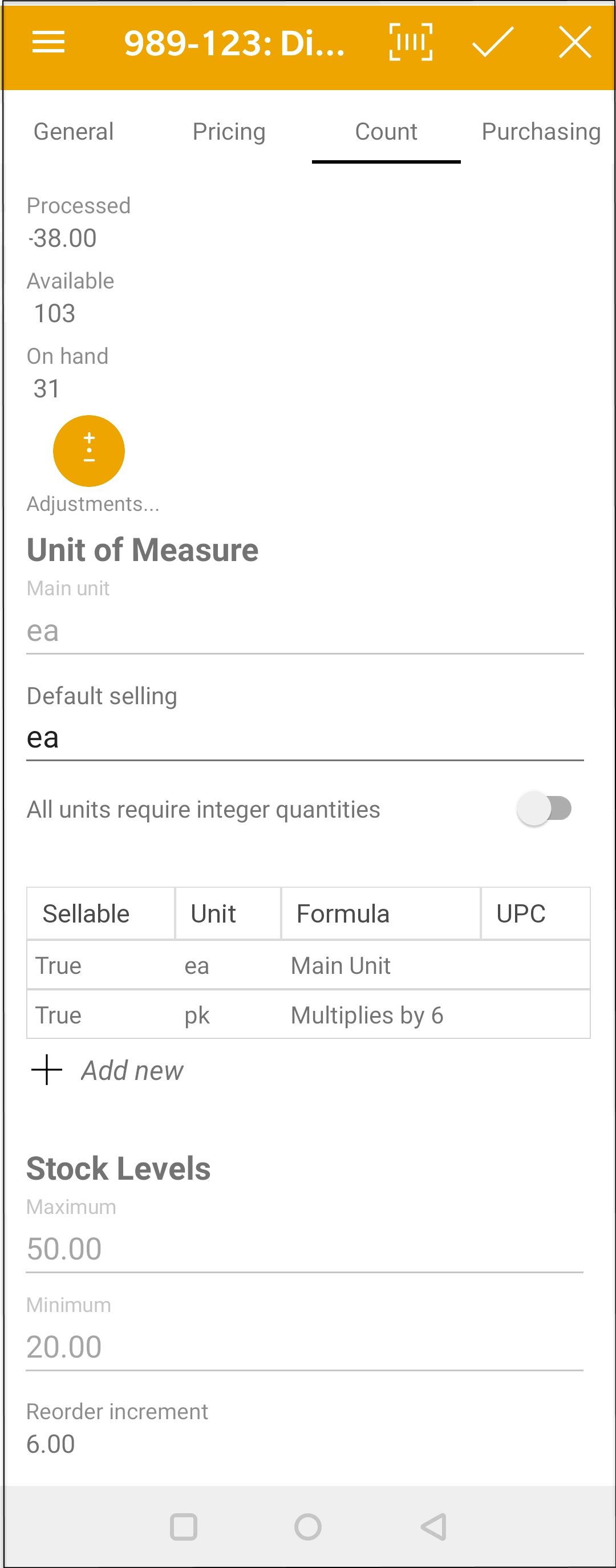
Review the Adjust Single section within
Stock Management for information on adjusting
counts.
Review Item Count > Unit
of Measure > Overview for instructions on creating or configuring
units of measure settings.
Review Tracking Counts > Item
Count for more information on product counts.
Tap  Purchasing to edit purchasing details
Purchasing to edit purchasing details
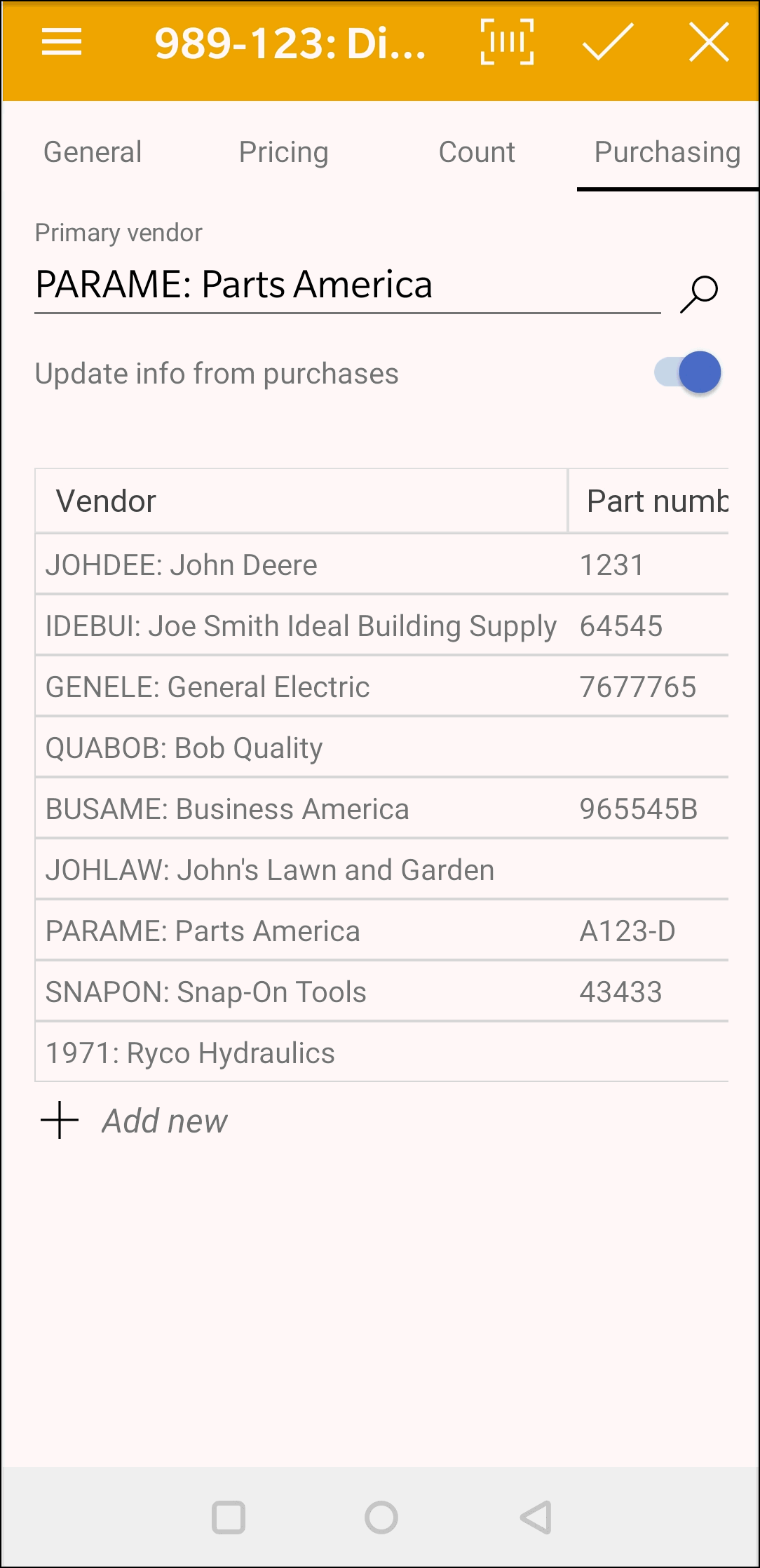
This page is useful to view the purchasing history and the associated
vendors. Review Purchasing >
Purchasing Tab for more details on this purchase information.
Create a user defined list of inventory items by pinning products to the MyInventory homepage. The Pinned Products is found at the bottom of the MyInventory homepage. Return to home page to view or open a product from the pinned list.
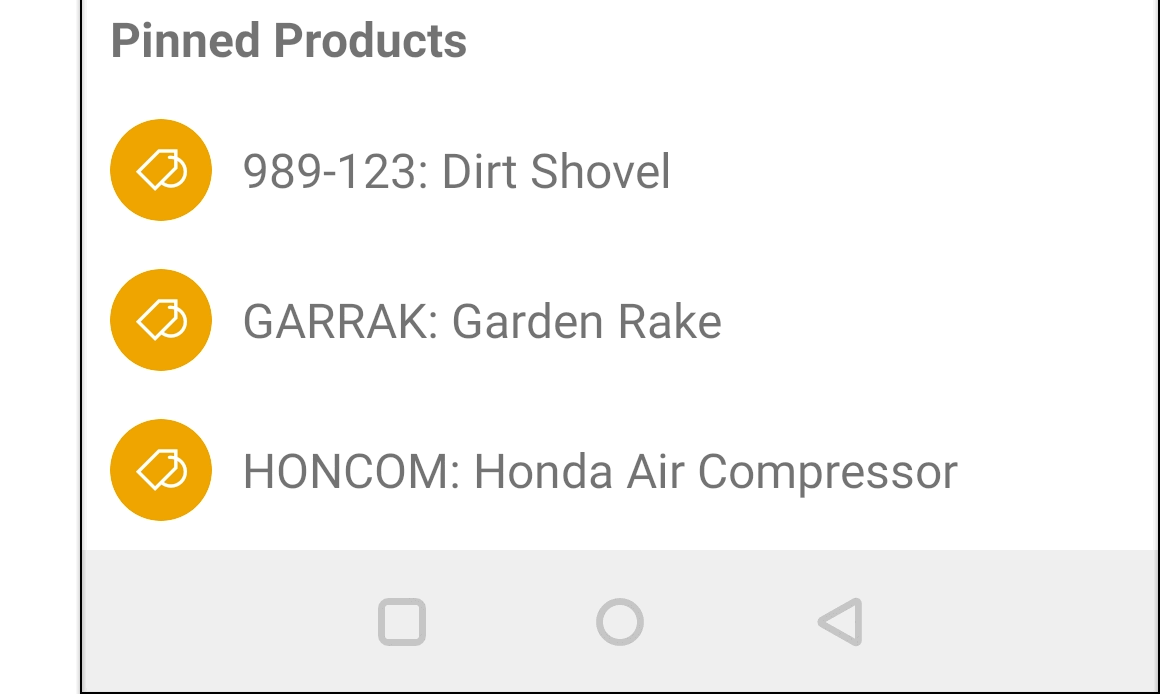
Add
an account to this homepage by opening the account and tapping the add
pin icon 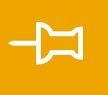 .
Tap the remove pin icon
.
Tap the remove pin icon 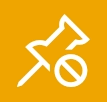 to
remove the contact from the list.
to
remove the contact from the list.