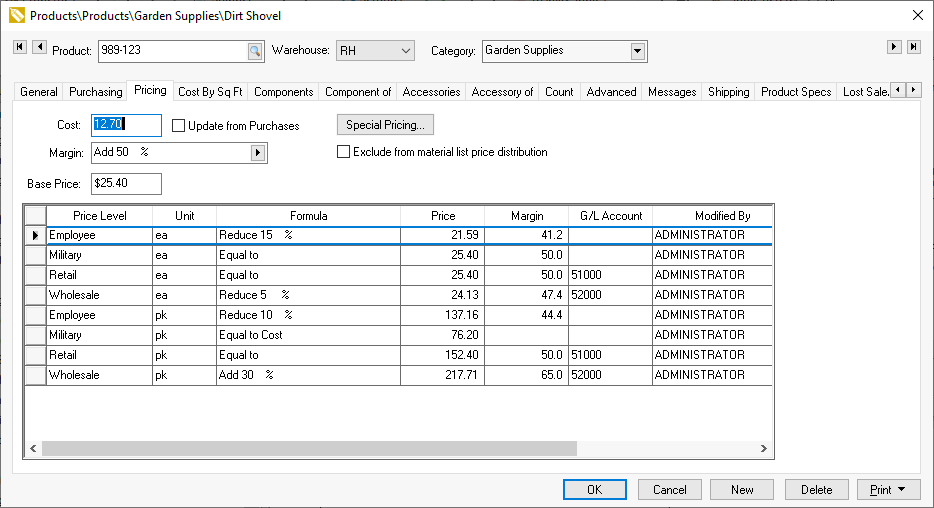
Inventory can be priced a variety of ways. Pricing formulas can be set
within each inventory item. It is possible to have a variety of pricing
structures within the inventory item catalog. EBMS includes many options
to maintain updated pricing, default pricing based on product groups,
a variety of pricing formulas, and utilities to globally change prices.
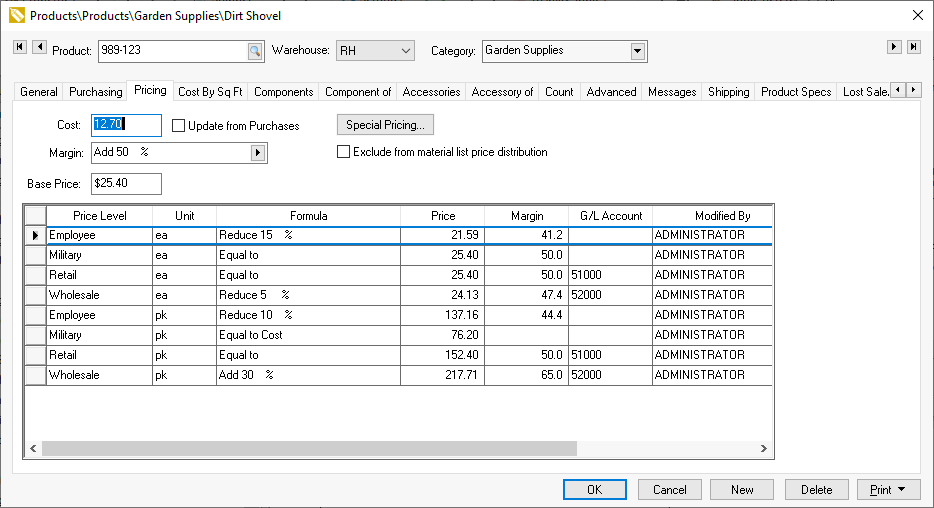
EBMS gives the user an option to calculate pricing based on a margin or markup calculation. The various price level formulas will use this global setting. Review Purchasing > Purchase Methods for markup and margin setting details.
Tools that are used to maintain pricing:
Set default pricing for each folder group. Review the following Default Pricing and Price Levels section for more details.
The system supports an unlimited number of price levels. Each customer is associated with a default price level. Review the Default Pricing and Price Levels section for more details.
Flexible rounding function to calculate a price that is rounding properly. Review the following Rounding Calculated Prices section for more details.
Pricing can be calculated based on user defined options or components. Review the Components and Accessories > Option and Kit Pricing section for more details.
Pricing and formulas can be globally changed based on manufacturer or product group. Review the following Changing Pricing within a Group of Items section for more details.
The optional Special Pricing module adds some additional pricing tools:
Set promotional pricing based on a date range. Review the Special Pricing > Promotional prices based on Date section.
Calculate pricing discounts based on the counts or volume. Review the Special Pricing > Volume Discounts and Bracketed Pricing section for more details.
Set a fixed price for a customer for a specific item or group or item. This setting would override any pricing within the price level associated with a customer.
Apply multiple price levels for a customer or group of customers. For example, a customer may be given level A pricing for all items but a specific group which would be calculated a price level B. Review the Special Pricing > Special Pricing for Customers section.
Pricing can be set for individual serialized items. Review the Serialized Items > Selling and/or Associating an item with a customer > Pricing serialized items section for more details.
Pricing can be calculated from the individual costs of special order items. Review the Purchasing > Special orders and drop ship items > Generic special order items section of this manual for more details.
Optional function to change pricing when costs or list prices change. Review the Pricing > Price formulas.
Pricing can be calculated based on a percentage using the inventory Percentage Price Classification. Review the Product Catalog > Using the Inventory Module for Non-Inventory Items > Percentage Pricing.
Pricing can be calculated using any of the following formulas:
Markup or Margin calculations from the cost of the item. Review Updating Costs to Calculate Prices to view the multiple ways to update costs.
Markup or Margin formulas calculated from a list price or jobber price.
A base price can be marked up from a user defined cost. The price levels are then calculated from the base price.
Pricing markup percentages based on the cost or base price of the item. For example, a $2 item would have a much higher markup than a $200 item.
Manually setting the pricing for individual price levels.
Review the following Price Formulas section for more details on each of these formula options. Prices can be discounted in subsequent invoice detail lines by using the inventory Percentage Discount Classification. Review the Product Catalog > Using the Inventory Module for Non-Inventory Items > Percentage Discounts.