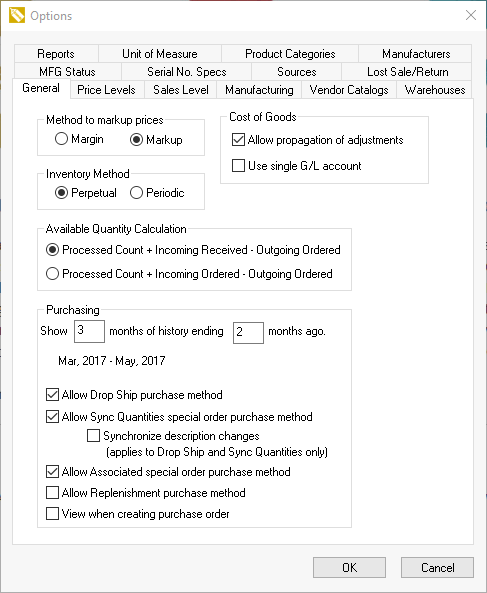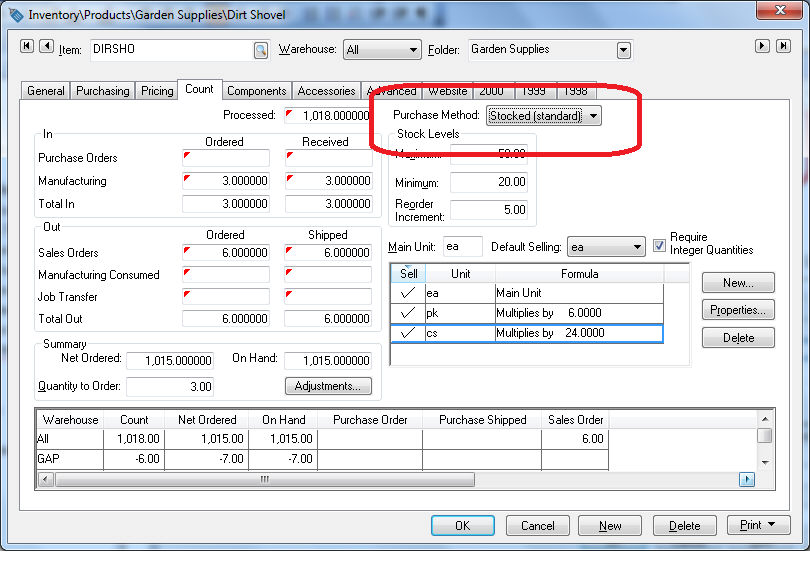
Purchasing procedures and management of inventory levels are important elements in maintaining a profitable inventory level of products. EBMS includes a variety of purchasing tools to assist with the procurement of product, management of purchase orders, and receiving process. Tracking inventory counts, maintaining reorder points, creating purchase orders, and reviewing purchase and sales history streamline the purchasing process and assist in maintaining proper inventory levels. Managing stock inventory and special order items are key to the success of companies that sell product, use parts or supplies for service jobs, or manufacture product.
A user must be able to identify the location of the inventory stock to efficiently fulfill orders. The stock locations table can be used to identify the location of stock within the users warehouse. Review the Stock Locations section for more details. Inventory can be managed within multiple locations. Review the Multiple Location section for more details on this optional module.
The process to manage the purchasing of product varies depending on the purchasing/sales requirements. The most common method is when product is purchased, stocked, and then sold. Some alternative methods, such as drop shipping product or special orders from the customer, may also be used. The EBMS system contains default purchase methods for each item, a purchasing window to conveniently create purchase orders, and sales order tools to create POs directly from a sales order.
The EBMS software includes the tools to manage the following Purchase methods:
Stocked (Standard): This Purchase method is the most common way to manage stock levels within a store or warehouse. The purchase of product is prompted when the stock count is reduced below user defined stock levels. The steps required to properly purchase based on inventory stock levels are listed below:
Configure items to track the amount on-hand. Review Tracking Counts for configuration instructions.
Configure proper stock level settings within the item. Go to the Creating Purchasing Parameters section for instructions. Review Purchasing > Inventory Stock Level Settings for the optional advanced tool to configure stock level settings.
The Inventory Purchasing Page is the recommended tool to review stock levels and set proper purchasing parameters. Review Inventory Purchasing Page for more details.
Review Using the Purchasing Page to Create Purchase Orders for instructions to create a purchase order.
Review Projecting Sales based on Sales History to set Stock Level settings based on sales projections.
Identifying stock locations may increase the efficiency of the sales order fulfillment process and overall inventory stock level management. Review Purchasing > Stock Locations for more details in documenting stock locations.
Drop Ship: This Purchase method is used when a product is sold and shipped directly from a supplier or manufacturer. The contents of a sales order is copied to the purchase order since the product list on both documents are the same. Review Special Orders and Drop Shipments Overview for drop shipment for processing instructions.
Sync Quantities and Associated are both special order purchasing methods. EBMS includes tools to manage special ordered products that are sold before they are purchased from the supplier. The customer orders a product that is not in stock, prompting the user to place a special order with a supplier. The special order inventory item is received from the supplier but is placed in a order staging area rather than the standard inventory stock. Review the Special Orders and Drop Shipment Overview section for drop shipment for special order processing instructions. These Purchasing Methods are used to manage a Configure-To-Order item (CTO). Review Configure-To-Order Overview for more details on this special order option.
Replenishment: This option is used to prompt the purchase of any products based on the amount of product sold. The purpose is to replenish stock that were sold on a one-for-one replacement rather than based on inventory stock levels. Review Replenish Stock Based on Sales for instructions on this method.
Each inventory item contains a default Purchase
method setting that indicates the method used for this item. Go
to and click
on the Count tab as shown below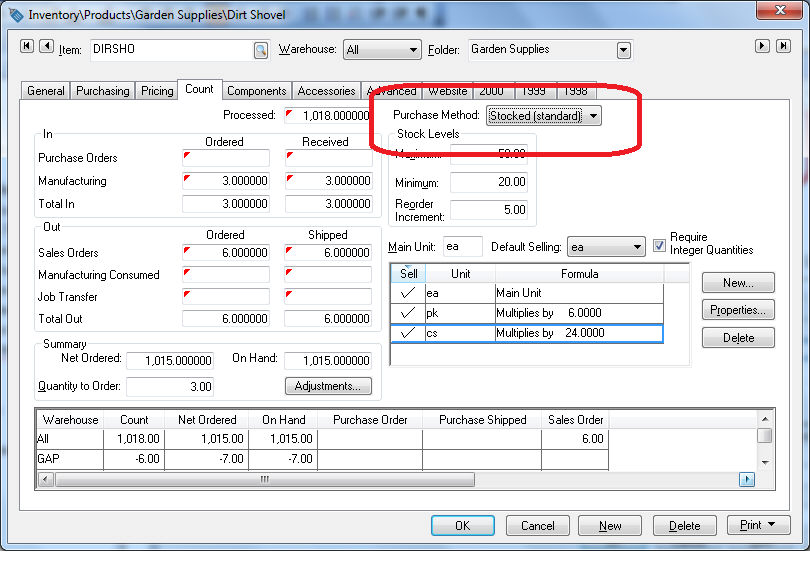
Properly configuring the Purchase method setting can conveniently set the appropriate settings within the sales order saving the user the requirement to change the Purchase method settings each time the item is sold. For example, items that are not normally stocked in inventory should have the Purchase method set as Sync Qualities, Associated or Replenishment. Items with Drop Ship arrangements with the vendor should have the Drop Ship Purchase method selected.
The Purchase method should be set properly for each inventory folder if appropriate. Set the normal Purchase method in the Edit Defaults settings of the folder. Go to Features > Change Defaults, Filter Down Data and Globally Change Data section of the main documentation for more details. You can also reference this section if you wish to globally change the Purchase method for the entire folder group.
The Stocked (Standard) Purchase
method will always be an option. Disable the special order purchase method
(Drop Ship, Sync Quantities, Associated)
options or Allow Replenishment purchase
method option to disable specific purchase methods. Any item that
contains the disabled purchase method will revert to the Stocked
(Standard) method when the item is added to a sales order. Go to to change these options
as shown below: