Go to the.
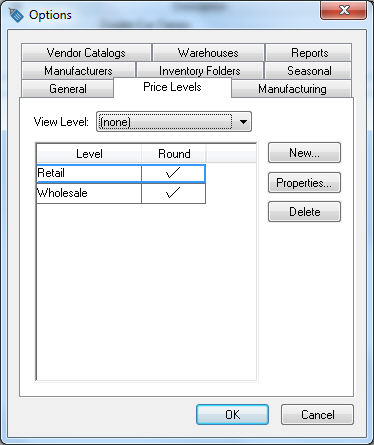
The Round option must be turned ON for the rounding feature to be applied to individual price levels. Click on the Properties button and turn the Use rounding tables to calculate prices for this level switch ON. Click the OK button and repeat for each price level.
Go to the .
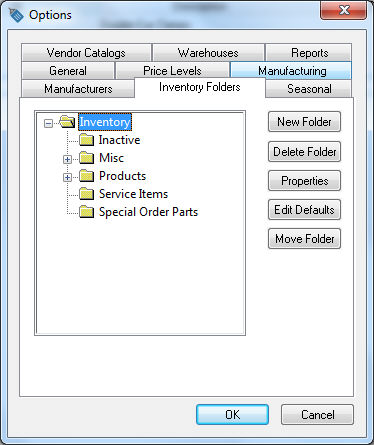
A rounding table can be set up or changed within each
folder or subfolder. To set up the same rounding table for all the
folders, highlight the root Inventory folder and click the Properties
button. Click on the Rounding
tab to view the rounding table shown below:
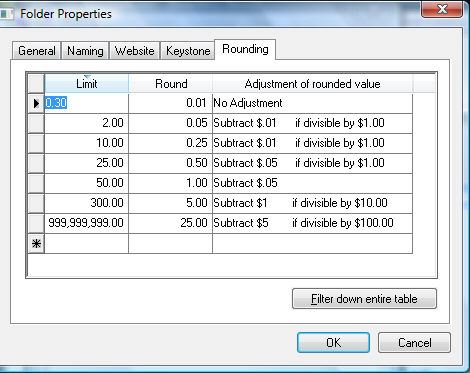
The Limit column identifies the price rounding price range, and the Round column determines the rounding factor. In the example above, the price will not round for any amount less than 30 cents. Any price between 30 cents and 2 dollars will be rounded to the nearest 5 cents. Any price that does not fall within the price range set by the Limit column will not be rounded.
The Adjustment of rounded value column is used to create special rounding exceptions. The available templates are as follows:
No Adjustment: Use this option for all simple rounding with no other adjustments.
Subtract $________ if divisible by $_________: This adjustment option is used only if the value is evenly divisible by the value in the second entry. Based on line 2 and 3 in the example listed above, the price will be reduced by .01 if the price is an even dollar. A $7.94 item will be rounded to the nearest $.25 to equal $8.00. The system will now reduce the price by $.01 to $7.99 since $8.00 is divisible by $1.00.
Add $______: This option will always add the specified amount.
Subtract $______: The subtract option will always subtract the specified amount after the rounding is completed. Line 5 in the example shown above will always deduct $.05 cents since the price is rounded to the nearest dollar. A $36.63 price will be rounded to $37.00 and then reduced by $.05 to $36.95.
Formula: This advanced user option is used to enter a custom Jscript adjustment. Jscript example: (N==10)? 9: N. Contact your customer support representative if you wish to create a custom Jscript adjustment.
Click the Filter down entire table button to copy the rounding table to all subfolders.
Click the OK button to save.