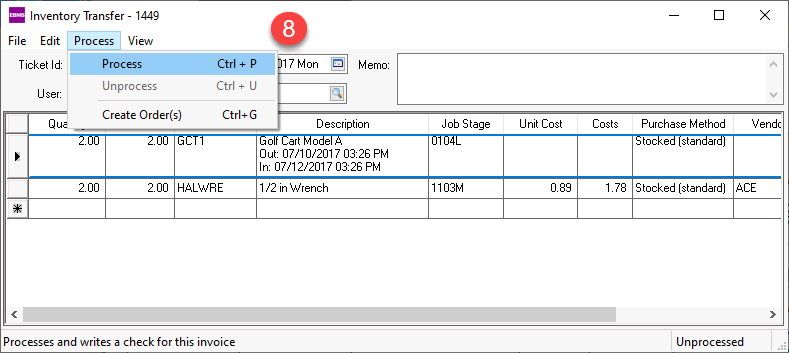Open or create a rental contract with the rental details. Review [Sales] Rental > Rental Contracts > Creating a Contract for details on creating rental contracts, pricing, and preparing for billing.
Enter the Customer ID to match the job customer. Review Changing Job Information for details on the Customer ID setting within a job.
Assign the contract to a job only if the rental contract billing
is NOT billed to the customer separate from the job but is included
in the job contract.
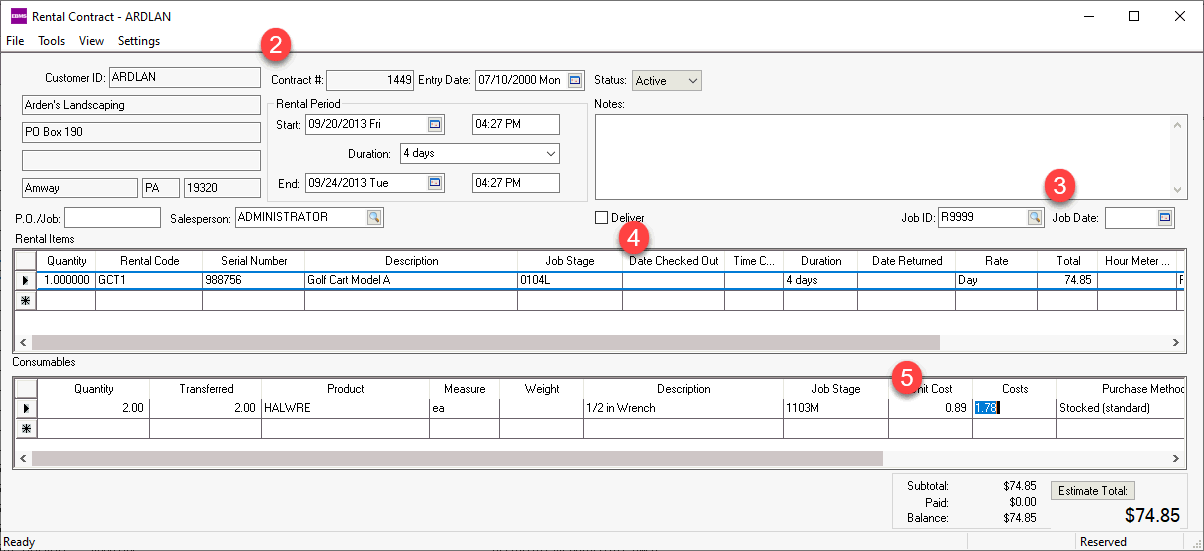
Enter the appropriate Stage for each rental item. Review Entering Stages for more stage information on materials or rental costs.
Enter a Stage for any consumables included with the rental. These items will be expensed to a job in the same way as inventory transfers. Do not add consumables to the rental contract if the items have been transferred to the job already. Review [Sales] Rental > Rental Contracts > Reserving and/or Checking Out a Rental for more details on adding rental items and consumables.
Select Tools > Bill Returned
Items to Job.. option from the rental contract menu as shown
below:
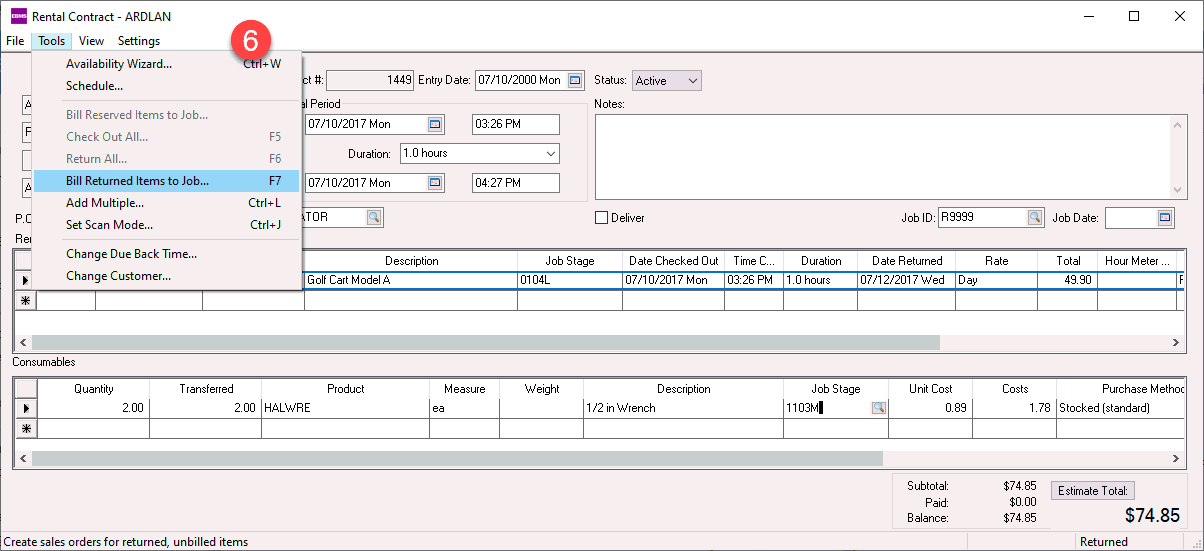
The billing process will create a inventory transfer ticket.
Click Yes to view the
ticket and complete the process to post job costs.
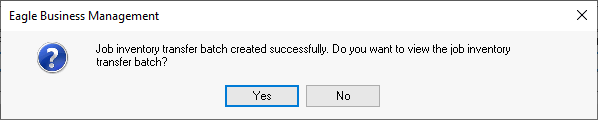
Process the inventory transfer to post the rental items to the
job. Review Inventory
Transfers for more details on this dialog.