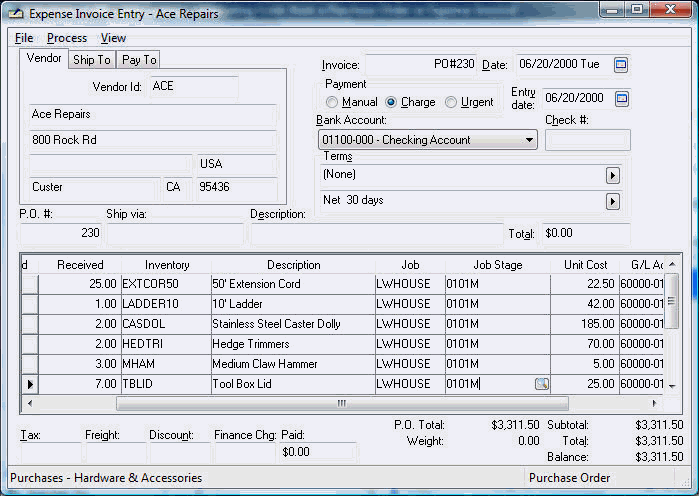
Any direct job costs such as materials should be associated with a job and job stage at the time of purchase. All expenses listed on a purchase order that contain a job code are listed in the job as committed costs until the purchase order is processed. The job and/or stage can be changed until the time the expense invoice is processed.
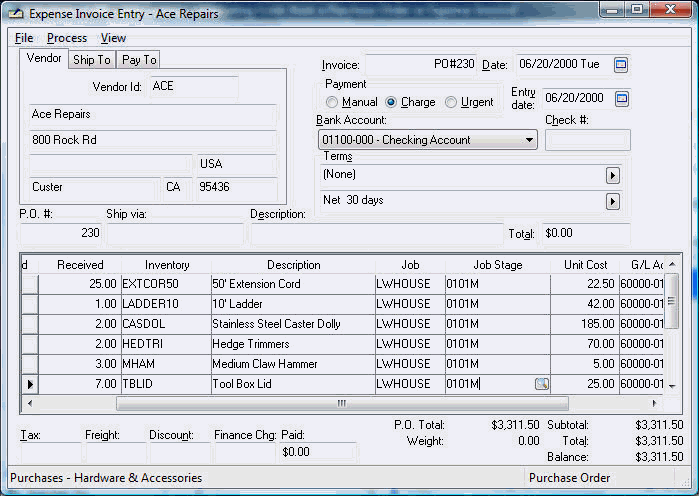
Enter job cost expenses as follow:
Enter the purchase order information as explained in Expenses > Purchases Orders > Entering a New Purchase Order with the following exceptions:
Enter a Job code for each detail line that should be expensed directly to a job. Keep the Job code blank for all other expense lines.
A Job
Stage must be entered on every line
that contains a Job
code. The Job stage may be set from the inventory
item > Advanced Tab > Default
Job Stage if an inventory item is entered.
Review Job Materials
> Default Stage for more details on this time saving setting.
Click on the lookup button to list all available
stages for the current job. A stage must be classified with a
source of Other to be used within a purchase order or expense invoice.
Review the Getting
Started > Classifications section
for more details.
If an Inventory code is entered as well as a job code, the job stage must be classified as inventory. Review the Introduction > Classifications section for more details on the inventory switch. Inventory items on a P.O. that are allocated to a job will be considered sold to the job immediately causing the inventory count to stay constant. Entering a job and inventory code at the same time is similar to purchasing inventory without a job code and transferring the inventory to the job using the Inventory Transfer utility. All purchase order costs are considered committed as soon as they are entered. Review the Committed Costs section for more details on committed costs. Review the Inventory Items and Direct Job Costs section for details on the inventory item classification.
The G/L Account must be configured as a Direct Job Cost Account when an inventory item is entered and the Job Cost > Options > General > Determine Direct Job Cost Accounts option is toggled ON. Review the Direct Job Cost General Ledger Accounts section for transaction details on inventory items and direct job costs.
Job costs will be moved from committed costs to actual costs at the time the expense invoice is processed. Review Expenses > Invoices > Processing an Invoice for details on processing an expense invoice.