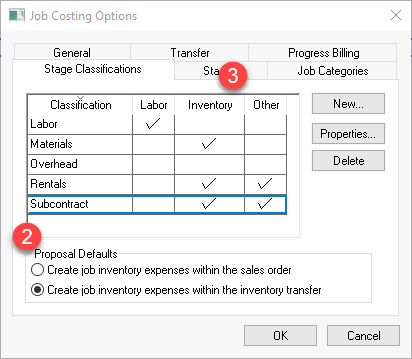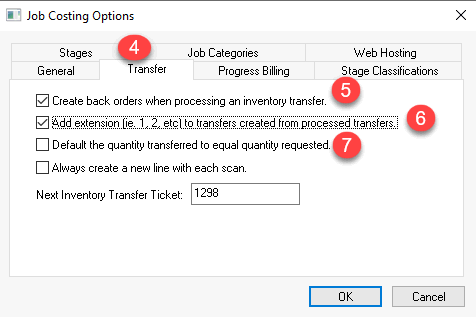Job Materials Overview
A key component within job costing is to create and process a list of
inventory materials for a job. This list of inventory items
may be used primarily to create a quote and other times it is used to
organize purchasing. This section will explain the methods
used to create a materials list, create purchase orders, and manage inventory
available within EBMS,
The available methods to create a materials list for a job:
Create a list of materials within the proposal dialog:
Import a list of materials from a design software:
Add materials manually to an inventory transfer or purchase
order:
Scenario: An custom equipment manufacturing
company creates a materials list within the proposal screen of
EBMS to create a quote for the customer. The cost and
pricing of the parts, components, and manufacturing costs are compiled
to create a contract quote for the project. The costs of the
parts, assemblies, subcontract services, and other projected costs become
a budget for the manufacturing job. The job materials
process within EBMS gives the manufacturer the ability to quote, budget,
create request for quote (RFQ), and create purchase orders for individual
vendors.
Scenario: An exterior home improvement company
quotes a project based on the square footage of the siding or roofing
as well as a contract price for doors, windows, and other mechanical products.
The salesperson creates a quote based on pricing formulas
rather than a complete materials list. The project manager
creates a materials list within the Inventory Transfer or compiles a materials
list from the assemblies created within the proposal.
Review the following important guidelines to create and process materials
and inventory in job costing:
Open the following options by selecting Job
Costing > Options from the main EBMS menu.
Verify that the Create job
inventory expenses within the inventory transfer option is
selected as shown below:
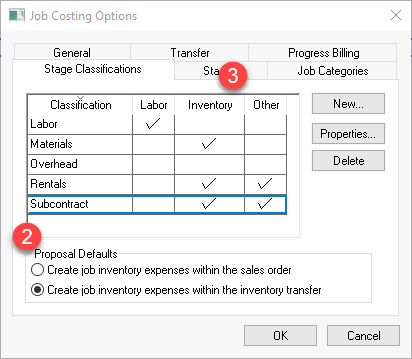
All stages that contain materials must be classified with the
Inventory option enabled as
shown above.
Click on the Transfer tab of the options dialog. Set
the following job costing settings:
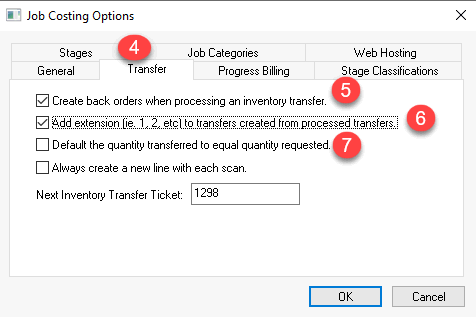
Enable Create back orders when
processing an inventory transfer. This option will
enable the user to post materials and inventory costs into jobs at
different times.
Enable Add Extension (ie.1.2
etc) to transfers created from processed transfers to clearly
group all transfers that were created from a common proposal.
Disable Default the quantity
transferred to equal quantity requested since the inventory
transfer dialog is used to create purchase orders for individual lines.
Use the proposal dialog to create a materials list within a
quote and then create an Inventory Transfer Ticket. Review Materials List
within a Proposal for detailed steps.
Review Material Purchase
Orders for instructions on creating purchase orders for special
ordered materials for a job.