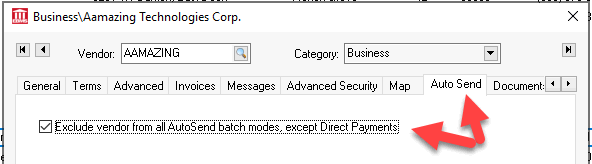
TThe Auto Send module is designed to allow fast, automatic sending of a variety of EBMS documents via E-mail.
The AutoSend tool contains the following pair of features to electronically send documents:
Short cut keys to quickly send individual documents from the File menu. Review the Send Now Tool section for hot key setup instructions and instructions to automate sending documents.
Auto Send a batch of documents: EBMS will automatically send a document(s) to customers or vendors based on a specific criteria. This option can be launched from the EBMS menu or can be automated using MS Windows scheduler. The following Auto Send modes are available:
Sales Orders and Invoices: Automatically sending a copy of the sales order or invoice to a customer's office whenever a document is created or processed. This method is useful in sending a copy of the document to the correct person within the office rather than relying on the invoice copy being hand delivered or mailed. Review the Auto Sending Sales Orders or Invoices section for instructions in configuring this auto send mode.Statements: Using e-mail or fax to send customer statements rather than the traditional method of mailing statements. This method may reduce both postage costs and handling labor.
Customer Statements: Review Auto Sending A/R Statements to send statements to customers electronically.
ACH Customer Payments: Review Auto Sending ACH Customer Payment Receipts
Payroll Direct Deposit Receipts: Review [Labor] Direct Deposit > Auto Send Direct Deposit Notices for instructions to send DD reports and other timecard based forms.
Purchase Orders: Sending purchase orders directly to a vendor via e-mail. Review [Financials] Vendor Payments > Auto Send Payment Report for instructions in configuring this auto send mode.
ACH Vendor Payments: Review [Financials] > Vendor Payments > Direct Vendor Payments ACH for setup instructions
Specific customers or vendors can be blocked from receiving Auto Send
documents with exception of the direct payment reports. Open
the customer or vendor record and click on the Auto
Send tab and enable the Exclude..
option.
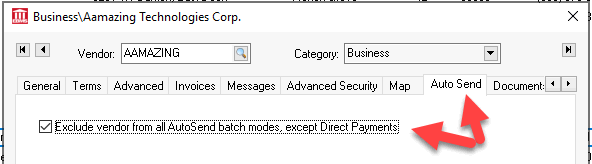
The module contains a number of setup settings that must be configured before the module is ready to use. Complete the instructions within the General Setup Instructions section before using the Auto Send feature. The batch process of sending documents requires that Auto Send modes be created.
Review Test Mode to test the Auto Send feature to facilitate creating and preparing the documents without actually sending them to the customer or vendor.
Command Line - A sales order or invoice can be set using an advanced command line function. This option is normally used by IT personnel or EBMS consultants to automate a process.