Complete the following steps to configure each vendor record that will be paid using the direct payment method:
Open a billing vendor record by selecting Expenses > Vendors from the EBMS menu and choosing a Vendor.
Click on the Terms tab as shown below:
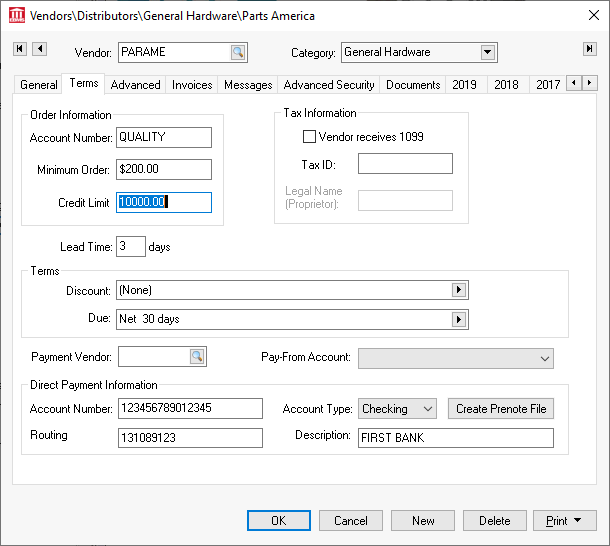
The Payment Vendor ID identifies the vendor of the that will be receiving the payment for any expense invoices entered under the current billing vendor. Keep this setting blank if the Payment Vendor and the billing Vendor are equal. For example, if Parts America requires that payments be sent to John's Check Services, then the main Vendor ID would identify Parts America and the Payment Vendor would identify John's Check Services.
Complete the following steps only when the Payment Vendor differs from the billing vendor:
Create a new Payment Vendor record within a payment vendor only folder. Review the Vendors > Adding a New Vendor section for more information on creating a new vendor.
Set the Pay-From Account and Direct Payment Information at the bottom of the Terms tab within the new payment vendor record. IMPORTANT: The Direct Payment Information must be set within the payment vendor record rather than the billing vendor record. See steps 2 through 4 below for entry details the Direct Payment Information settings.
Enter the optional Pay-From account: Keep this setting blank unless the vendor is going to be paid from a specific checking or cash account. This setting is required to make a direct ACH payment to the Vendor.
Complete the following Direct Payment Information settings to enable the ability to directly pay a vendor using an ACH payment:
Enter or verify the bank Account Number within the Account Number entry. As the target of the payment transactions, this should be the vendor's bank account number. It is part of the MICR encoded numbers on the vendor's checks. It is the set of numbers that immediately precedes the On-US transit symbol (
 ).
).The bank Account Type should be set to the vendor's recipient bank account.
Enter the Routing Number/ODFI of the originating bank of the vendor. As the origin of funds for the direct deposit transactions, this should be the bank’s unique identifying number within the Federal Reserve System. It is part of the MICR encoded numbers on pre-printed checks and pre-printed deposit slips. Use the nine-digit number between the two transit symbols (
 ).
).Enter a direct payment Description such as the bank name.
Configure the company bank account to send direct payments. Review Configuring ACH and EFT Direct Payments for instructions to configure the sending bank account if this bank account has not been configured to send payments directly.
Test the vendor’s bank information by uploading a Prenote file for each vendor to your bank. A Prenote file is a zero-dollar transaction that is created and sent through the ACH network to test the validity of both banks information. Review Create Prenote and Submit NACHA to Bank Web Portal for step by step instructions.
Repeat the steps listed above for each vendor that you wish to pay using the EBMS direct pay feature.