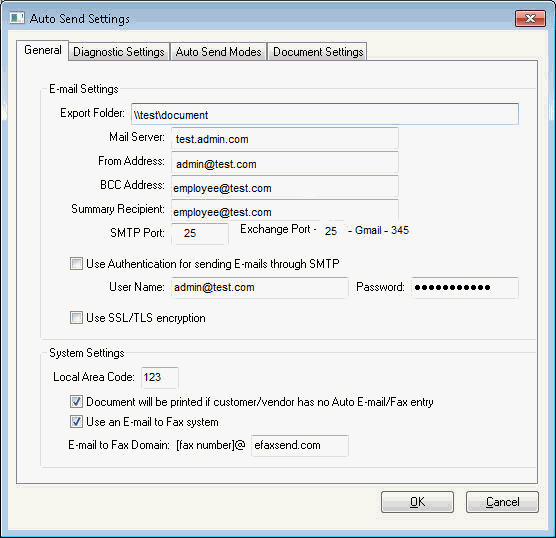
General Setup Instructions
Auto Send e-mail and system settings must be configured before using the module. Contact an EBMS consultant with additional questions.
Select File > Auto Send Options
> General to open the following options. These options
should be set before using the Auto Send
module. These options allow the user to customize the content of the documents.
Options to receive summaries or copies or to prompt the system to generate
log files are configured within this dialog.
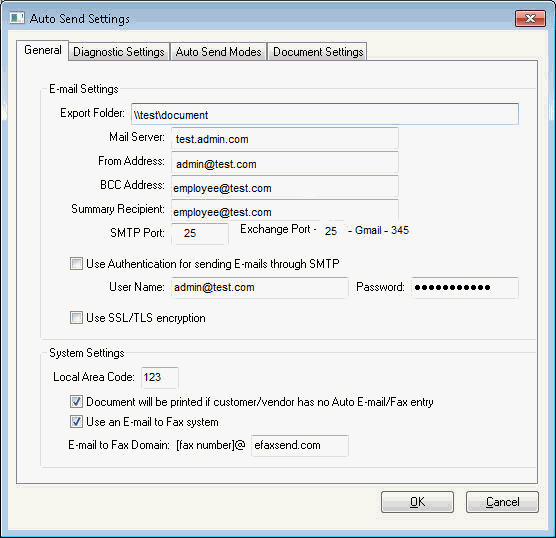
Complete the following E-mail Settings:
The Export Folder must be mapped to a valid computer path. Storing the data in a shared directory would be ideal. Verify that the directory exists for each computer if the network does not allow for a shared directory. This directory will contain document copies and log files. Review the Test Mode section for more details on the log files.
The Mail Server setting must reflect the network address or server name of the network E-mail server. Use the SMTP address when using the Microsoft Exchange Server.
The From Address should contain a valid e-mail address that will receive responses from the Auto Send e-mail message. This setting is used only when e-mail is using the SMTP protocol. Note that any E-mails that fail to deliver will be returned to the From Address. The From Address is required for SMTP e-mail send processes. Using an e-mail alias is recommended rather than using a specific person's e-mail address.
Enter an optional BCC Address to receive copies of all e-mails that go out through any Auto Send function (except for the Broadcast). The e-mails that are sent via the OSSMTP will not be recorded in a sent folder of a users e-mail account. The BCC Address can be used for tracking purposes.
The Summary Recipient Identifies the recipient of the summary e-mail when sales orders and purchase orders are sent using the module. This setting must be populated if any of the summary options are enabled under the Auto Send Options > Sales Order and Auto Send Options > Purchase Orders settings.
The SMTP Port should be set per e-mail service providers specifications.
The Use Authentication for sending E-mails through SMTP setting is only used with the SMTP protocol. Enable this option and enter credentials into the User Name and Password fields. The e-mail address and password is normally provided by your ISP or Network Administrator when the e-mail is sent through a mail server that requires authentication.
The Use SSL /TLS encryption option should be enabled if the mail server requires it.
Complete the following System Settings:
Enter the Local Area Code. This value will be prefixed to seven digit fax numbers.
Enable the Document will be printed if customer/vendor has no Auto e-mail/fax entry option to ensure that all invoices are delivered to the customer. Printed invoices will be mailed since they cannot be sent electronically.
Enable the Use an E-mail to Fax system option only if an e-mail to fax system is available.
An E-mail to Fax Domain setting must be entered if the Use an E-mail to Fax system option is enabled.
Continue with the following Auto Send configuration sections for setting details for each process as shown below:
Review the Auto Sending Sales Orders or Invoices section for details on sales orders.
Review the Auto Sending A/R Statements section for details on A/R statements.
Review the Auto Sending Proposals section for details on proposals.