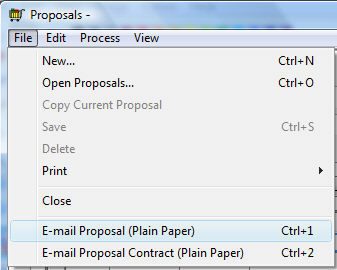Go to File > Auto Send Options
> Document Settings to open the following dialog:
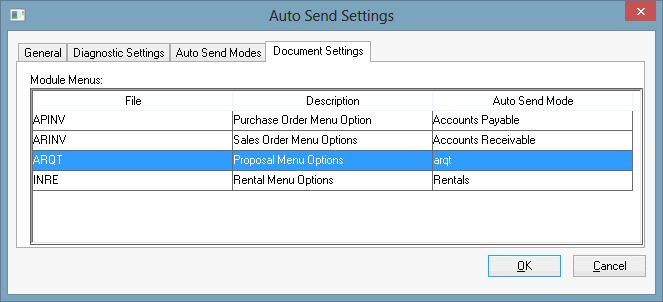
Select the ARQT to edit
the Proposal Menu Options
as shown below:
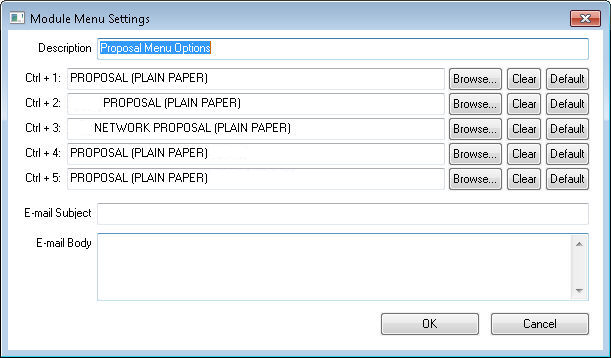
Select the reports to use the menu “quick send” options. The reports selected here can be sent from a Proposal by simply pressing Ctrl + 1, Ctrl + 2, or Ctrl + 3 (depending on which report you would like to send). An E-mail will be generated in Microsoft Outlook and displayed for the user. Click Send when you are done editing and want to send it. Note: This feature currently only works with Microsoft Outlook (Outlook Express and other E-mail clients are not supported).
Enter an appropriate E-mail Subject line.
Enter the appropriate E-mail Body text using HTML or plain text syntax. Note that line break tags (<br>) may cause extra lines in the E-mail. Review the Test Mode section for details on testing the e-mail creating and reviewing the e-mail result.
Open a proposal and select the appropriate form from the File menu within the proposal as
shown below: