Select the File > Auto Send
Options > Document Settings from the main EBMS menu to open the follow dialog:
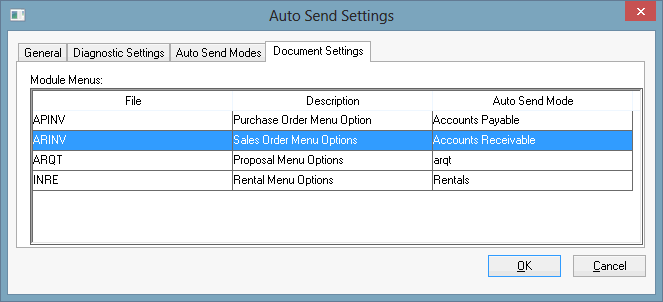
Select the Sales Order Options
option to attach documents to a sales order or invoice. The following
Module Menu Settings dialog
will open: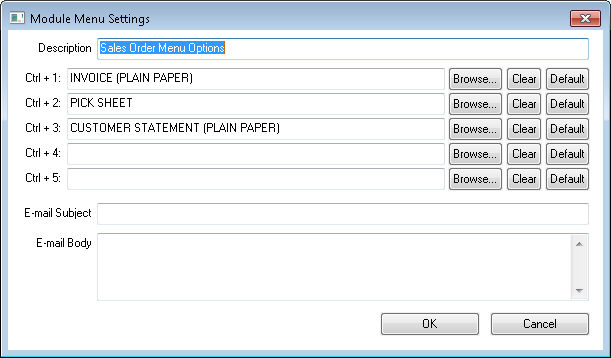
Choose a document for one or more hot key options. For example, select the Invoice (PLAIN PAPER) option by clicking on the Browse button and selecting the invoice document from the reports menu. Review the Reports > Reports Menu section of the Main documentation for more details on locating forms and reports.
Open the sales order and invoice window by selected Sales
> Invoices and S.O.s.... from the main EBMS menu:
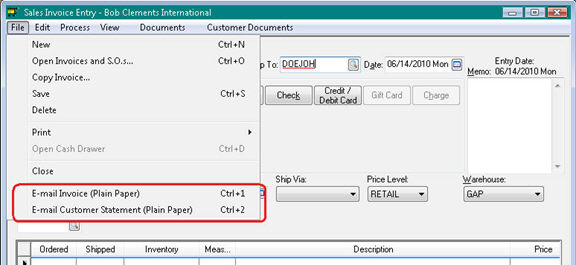
Notice that 2 hot keys are added to the sales order's file menu. The
user can click Ctrl+1 as a short cut key to e-mail a copy of the sales
order or invoice using the customer's contact information. 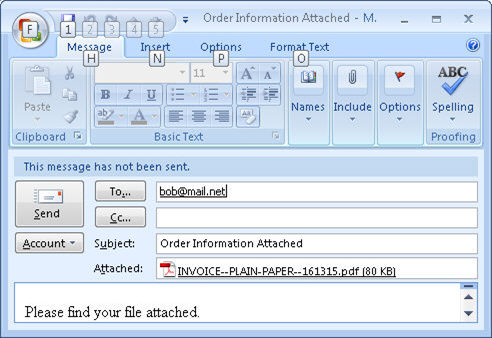
Edit the e-mail and send it using the e-mail editor that is configured on the local computer. Note that an e-mail service must be setup on the local machine before Auto Send can e-mail a document directly from EBMS.