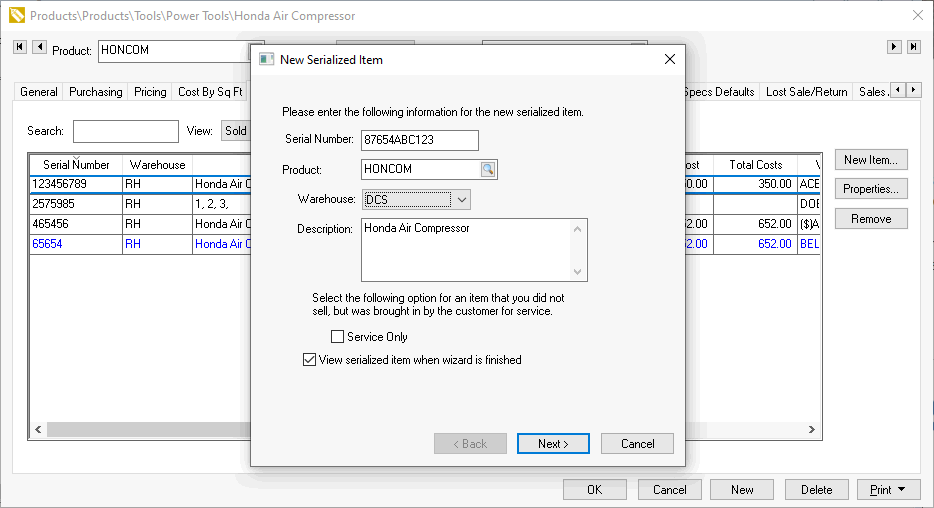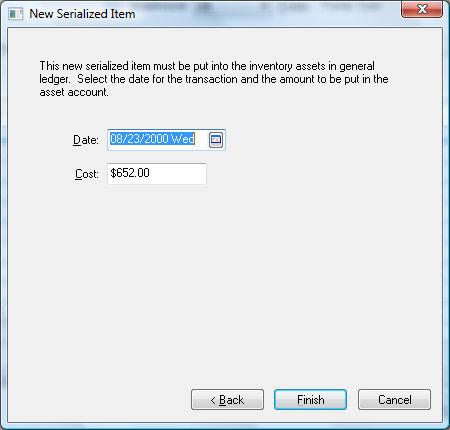Manually Adding an Item to Stock
Serialized items can be manually added to stock. This procedure creates
similar transactions as manually adding other inventory to stock. The
system will create inventory adjustment general ledger transactions that
are described later in this section. The preferred method of adding stock
is using an expense invoice if the serialized item is being purchased
or using the manufacturing screen if the product is being manufactured.
Review the Purchasing Serialized
Items and Manufacturing
a Serialized Item sections for more details.
Complete the following steps to add a new serialized item manually.
This process is not recommended unless you are adjusting inventory
counts.
- Open an inventory item by going to Inventory
> Product Catalog. Click on the Serial
Numbers tab as shown below:
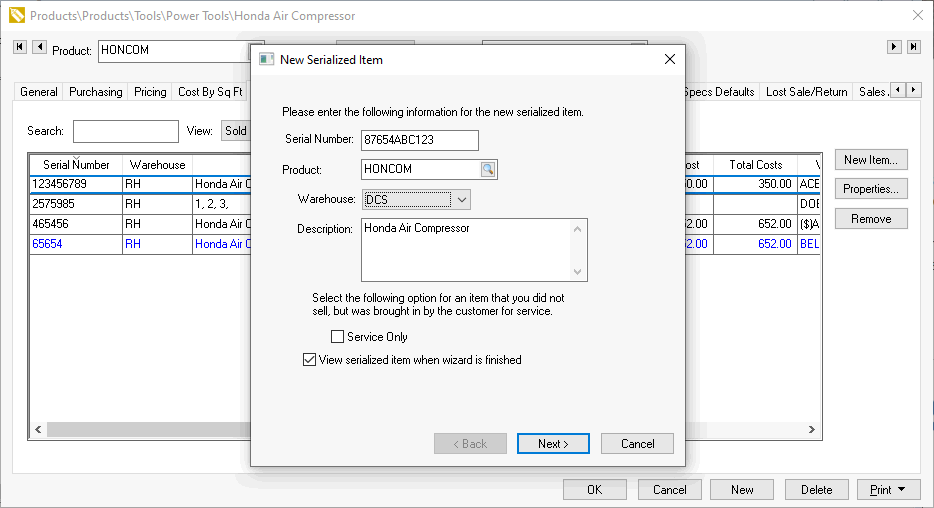
Click on the New Item button to manually add a new
serialized item as shown above:
Enter a unique Serial number
to identify the additional item. Review the Creating
a Serial Number for more information on generating serial numbers.
The Description can
be used to identify any unique characteristics of the item.
The Service Only switch should
be disabled. If this option is enabled, the item does now show it in stock
but is the equivalent of being purchased and sold to a customer. Review
the Selling
and/or Associating an item with a customer > Viewing or Adding Items
to the Customer Tab for more details about this option.
Enable the View serialized item when
wizard is finished option to open the serialized item window. Click
Next to continue.
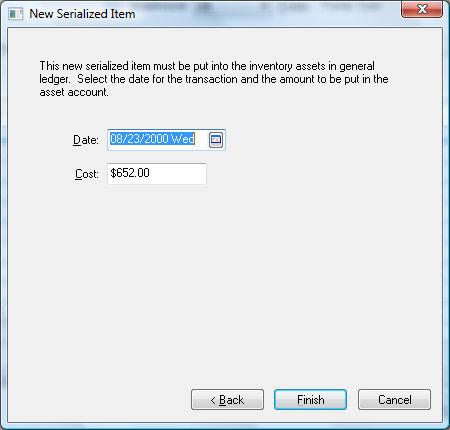
The Date and Cost
entries are used to create adjustment general ledger transactions similar
to the standard Tracking
Counts > Adjusting Inventory Count and Value. The following transaction
will be created if the inventory item is classified as Serialized
Item.
Debit |
Credit |
Amount |
Inventory Asset Account |
Inventory Variance |
Adjustment Value (The value will be negative if the count
has been reduced) |
The actual transactions can be viewed by clicking Inventory
> Display Unposted Transactions > By G/L Account to open
the following summary list:

The following transaction will be created if the inventory item is classified
as Non-Inventory Serialized Items.
Debit |
Credit |
Amount |
Inventory Variance |
Inventory Variance |
Adjustment Value |
Since both the debit and credit transaction are posted to the same inventory
variance account, the general ledger will not be affected. These transactions
will adjust the inventory history value. Review the Product
Catalog > Inventory History for more details on inventory history.
The serialized item record will open if the View
serialized item when wizard is finished option is enabled on the
first page of the wizard. Note that the Vendor
setting within the Cost tab of
the item will be set to ($)ADJUST
when an item is manually added.
Review the Viewing
or Changing Serialized Items from the Inventory Item section for more
details on the Detail tab of a
serialized item.
Click on Count tab and notice that the count number increased
since a new item has been added.