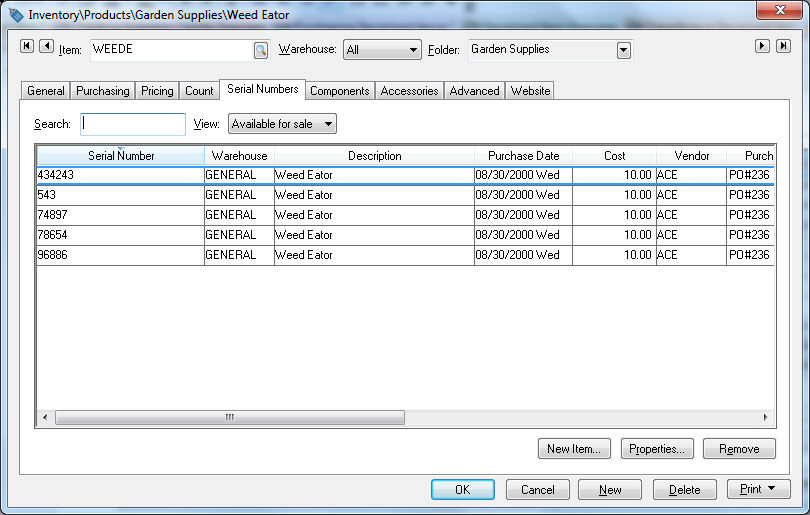
The details of each serialized item can be reviewed from the inventory item record. Open an inventory item that is classified as a Serialized item. Click on the Serial Numbers tab as shown below:
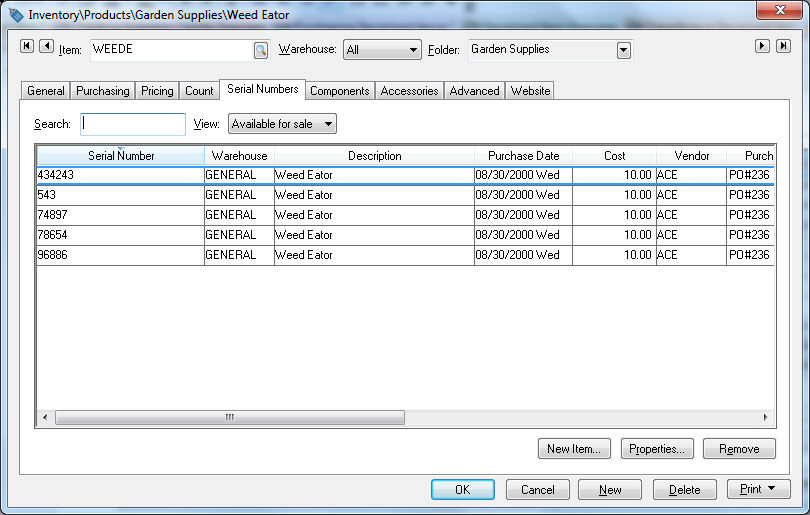
A specific serial number can be located by entering a serial number into the Search entry. To list only serialized items with a specific status, select one of the following options from the View option:
Available for Sale - A serialized item has been entered into a purchase order or invoice but has not been selected within a sales order.
Reserved - A serialized item has been selected within a sales order but the sales invoice has not been processed.
Sold - A serialized item has been selected within a sales invoice and the invoice has been processed. The serialized item will show within the Serialized Items tab of the customer. Review the Selling and/or Associating an Item with a Customer Tab > Vewing or Adding Items within the Customer Window section for more details on the Serialized Item tab.
Service Only - The serialized item was not purchased from the user but was manually entered to record service history or other information. Review the VSelling and/or Associating an Itme witha a Customer Tab > Viewing or Adding Items within the Customer Window section for more details on adding serialized items from the customer window.
Not Sold
Processed Items
An inventory item can manually be added within the inventory item window. It is recommended that items are entered into the system using a purchase order if serialized items were purchased or using the manufacturing window if items were manufactured. The New Item button should only be used to make adjustments to the serialized item list.
Click New Item to manually add a serial number to the list and the following window will open:
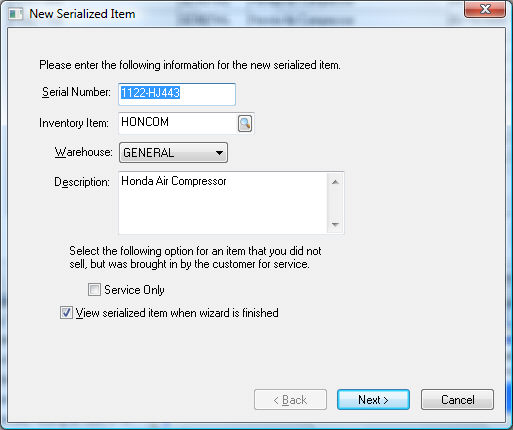
Enter the product's Serial Number and make any necessary Description changes. Enable the View serialized item when wizard is finished option to enter any additional details into the serialized item record. Click Next to continue.
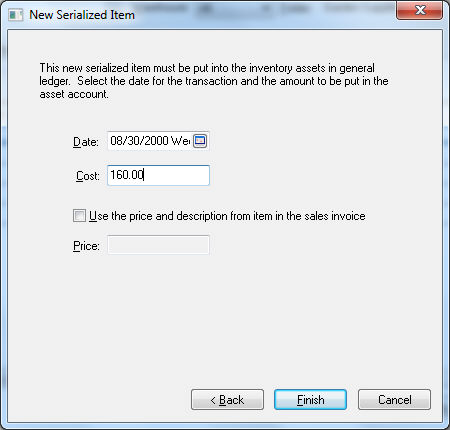
The system will create an inventory transaction if the Inventory Method is set to Perpetual. The transaction date will be copied for the Date entry and the inventory value shown in the Cost entry will be added to the inventory asset value. Click Finish to complete the addition process.
A serial number can be deleted if the item has been destroyed. Use a sales order or the manufacturing screen if the item was sold or used to manufacture another item. Select the inventory item within the details tab of the inventory item. Click on the Remove button to delete a serialized item. The following dialog will open if an inventory asset adjustment must be made:
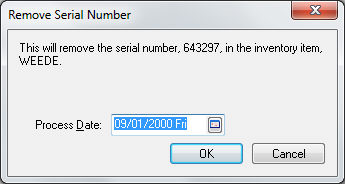
Select a G/L transaction Date and click the OK button to complete the deletion.
The New Item and Delete buttons should not be used to correct or change a serial number. Open the serialized item by selecting the item, clicking the Properties button to open the item, and then right-click on the serial number and select Change ID from the context menu.