Select Inventory > Manufacturing
from the main menu to open the manufacturing screen as shown below:
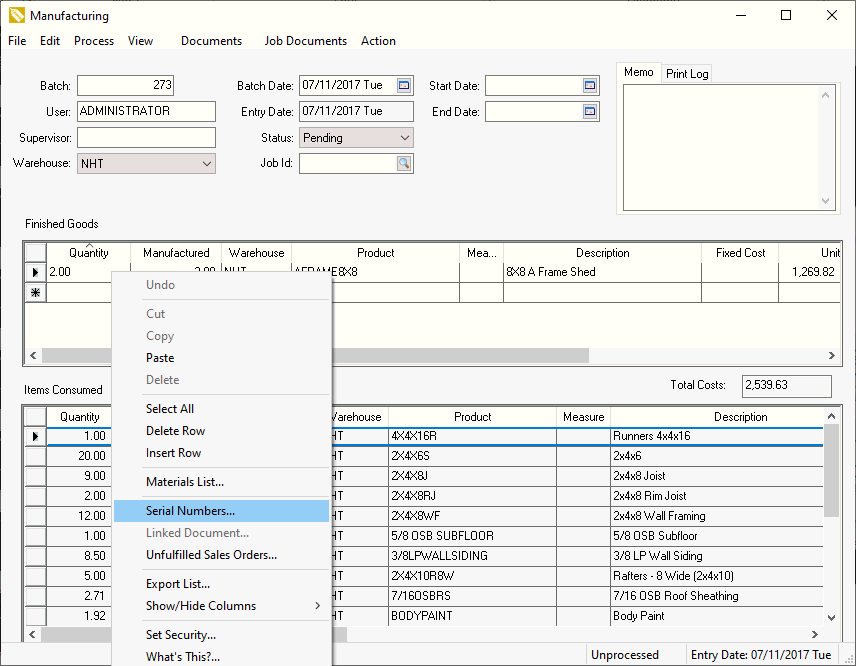
Enter the batch information into the manufacturing batch. Review sections Manufacturing > Creating A Batch for batch entry details.
Enter a serialized item that is being manufactured into the
Finished Goods list. Right-click
on each Finished Goods line
that contains an inventory item classified as Serialized
Item and select Serial Numbers
from the context menu. The following dialog will open allowing the
user to assign serial numbers to the manufactured finished goods:
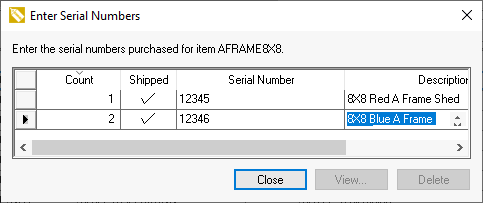
Enter the serial number for each Finished Good item. These serial numbers must be entered before a batch can be processed. The Vendor setting within the Costs tab of the item will be populated with ($)MFG when a serialized item is manufactured. Review the manufacturing documentation for more details on the manufacturing window.