The Received quantity is greater than the Ordered quantity
The Create back orders automatically when processing a purchase order option is enabled
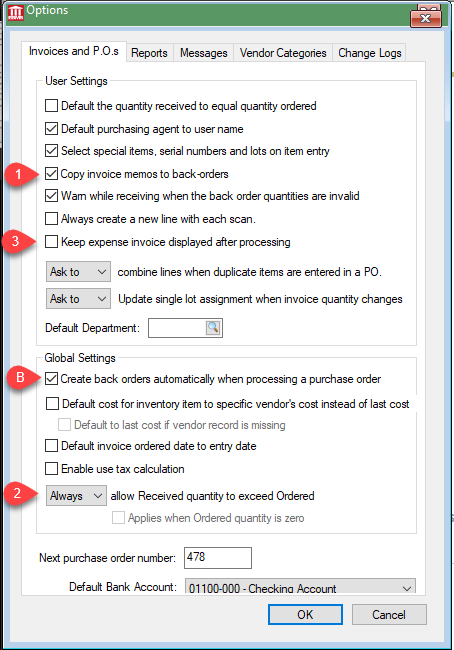
A purchase order is an unprocessed expense invoice. The purchase order can be processed into an expense invoice rather than reentering the vendor invoice detail. If the vendor invoice contains only a portion of the purchase order, the quantity Received should reflect the amount on the vendor invoice and the quantity Ordered should reflect the amount that was ordered from the vendor. When the expense invoice is processed, a new purchase order will be created using the same purchase order number and containing the balance of the purchase order that has not been processed. An optional receiving screen can be added to EBMS to view the total quantities ordered on the original purchase order.
To process an invoice from a purchase order, complete the following steps:
Open the purchase order that is associated with the invoice you wish to process. For details on how to open a purchase order, review the View and Edit Purchase Orders section.
Enter the invoice number in the Invoice field, overwriting the purchase order number (PO#00000). Note that the purchase order number has been copied to the P.O.# field.
Enter the vendor's invoice date in the Date field.
Verify the Payment type and Terms information.
Enter the total of the invoice in the Total field. If the invoice contains all the items within the purchase order and all the prices are identical, the purchase order total will match the invoice total.
Enter the amount being received in the Received column for detailed each line of the invoice. Review [Inventory] Receiving Product > Overview for details on how and when to populate this value.
Verify that all costs match the costs listed on the purchase order. A quick way to verify the entire invoice is to match the P.O. total and the Invoice subtotal. Review Landed Cost Overview to adjust costs to inventory products.
Enter any Freight costs. EBMS is designed to allow freight costs for an invoice to be distributed proportionally over all invoice lines and general ledger accounts. To do this, go to Process > Distribute Freight Costs. This feature is useful if you wish to add the shipping charges to the cost of each inventory item.
To complete the invoice, process it by selecting Process > Process from the invoice menu, which converts a P.O. into an invoice. A shortcut can be used as well by pressing the Ctrl and P keys on the keyboard simultaneously.
The total invoice amount will be updated on the appropriate vendor year history tab. If the expense invoice was processed with the payment option set as Manual, the payment amount will also be updated within the history tab. If the purchase order included any down payments, the down payment amount on the history tab will be decreased as well since the payment will now be processed as a payment and only the balance will show as payable. Review Vendor History for more details on this subsidiarity ledger.
NOTE: The vendor history will not be updated until the expense transactions have been posted.
The accounts payable account listed on the invoice in will always be credited. Each general ledger purchase account list on the expense invoice detail will be debited.
Inventory transactions are created for each inventory item listed on the invoice if the Inventory Method is set to perpetual. The Inventory Method can be viewed or set within . The Inventory Asset account is debited and the Inventory Variance account is credited. The Inventory Variance account is suffixed with the same department extension as the sales account found on the invoice detail line.
Both the sales Tax paid amount and the Freight total will be debited using the general ledger accounts listed in View > Advanced Options.
If a down payment was made on the purchase order, the down payment account listed in will be credited and the accounts payable account will be debited.
The following transactions will only occur if the invoice is processed with a Payment type of Manual.
The general ledger cash account listed within the expense invoice as the Bank Account will be credited the total amount of the invoice less any down payments that were received.
The Discount amount will be credited and the Finance Charge amount will be debited only if the invoice is processed with a payment type of Manual. Otherwise the Discount and Finance Char ge transactions will not be created until the invoice is paid in full. The Discount and Finance Char ge general ledger accounts are recorded in View > Advanced Options. Review the Discounts and Finance Charges section for more details.
The accounts payable account will be debited. Note that the accounts payable account will be credited and debited if the invoice has been paid in full. The causes the vendor history to be updated but the accounts payable balance is not changed.
NOTE: The general ledger history will not be updated until the expense transactions have been posted.
Inventory values will be updated for each inventory item that is listed on the expense invoice. None of the following transactions will be processed if the expense invoice does not contain any inventory items.
The inventory purchase history Counts and Costs values located in the inventory history year tabs will be updated for each inventory item. See the Inventory > Product Catalog > History year tabs to review history values. Note that inventory history will not be updated until the expense transactions have been posted.
The P.O. Ordered and Received amounts located within the Inventory > Product Catalog > Count tab will be decreased since the purchase orders have been processed into expense invoices.
The following values will only be affected if the inventory items are classified as Track Count, Registered Whole Goods, Special Orders, or other perpetual inventory item.
The inventory Count amount located in the Product Catalog > Count tab will be increased by the amount Received quantity listed on the sales invoice.
Job costing and other special information may be updated depending on the additional modules added to the EBMS system.
A back order will be created when the invoice is processed if all the following conditions are true:
The Received quantity is greater than the Ordered quantity
The Create back orders automatically when processing a purchase order option is enabled
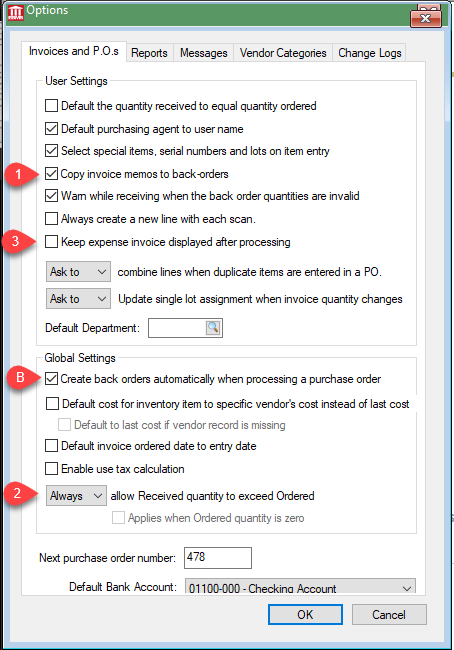
Consider the following settings:
Disable Copy invoice memos to back-orders to blank the memo within the back order.
Set Never allow Received quantity to exceed Ordered to limit the amount received. The Always option will not restrict the Received quantity. Disable the Applies when Ordered quantity is zero to ignore lines with a zero Ordered quantity.
Disable Keep expense invoice displayed after processing to display the back order when the original invoice is processed. The expense invoice page will blank after the invoice is processed if no back order exists.
Most of the invoice information cannot be changed after an invoice is processed. Review the Unprocessing or Voiding Vendor Invoices section for details on how to unprocess an invoice and change its information. The following history and totals are updated when an expense invoice is processed.