From an accountant or financial consultant
Use one of the Job Costing > Costs/Profits > Direct Job Costs vs Overhead Ration reports included in the main File > Reports menu. Review Job Overhead Reports to access and use these overhead percentage ratio reports.
Select the Calculate Overhead option
from the main Job Costing menu to open
the following option:
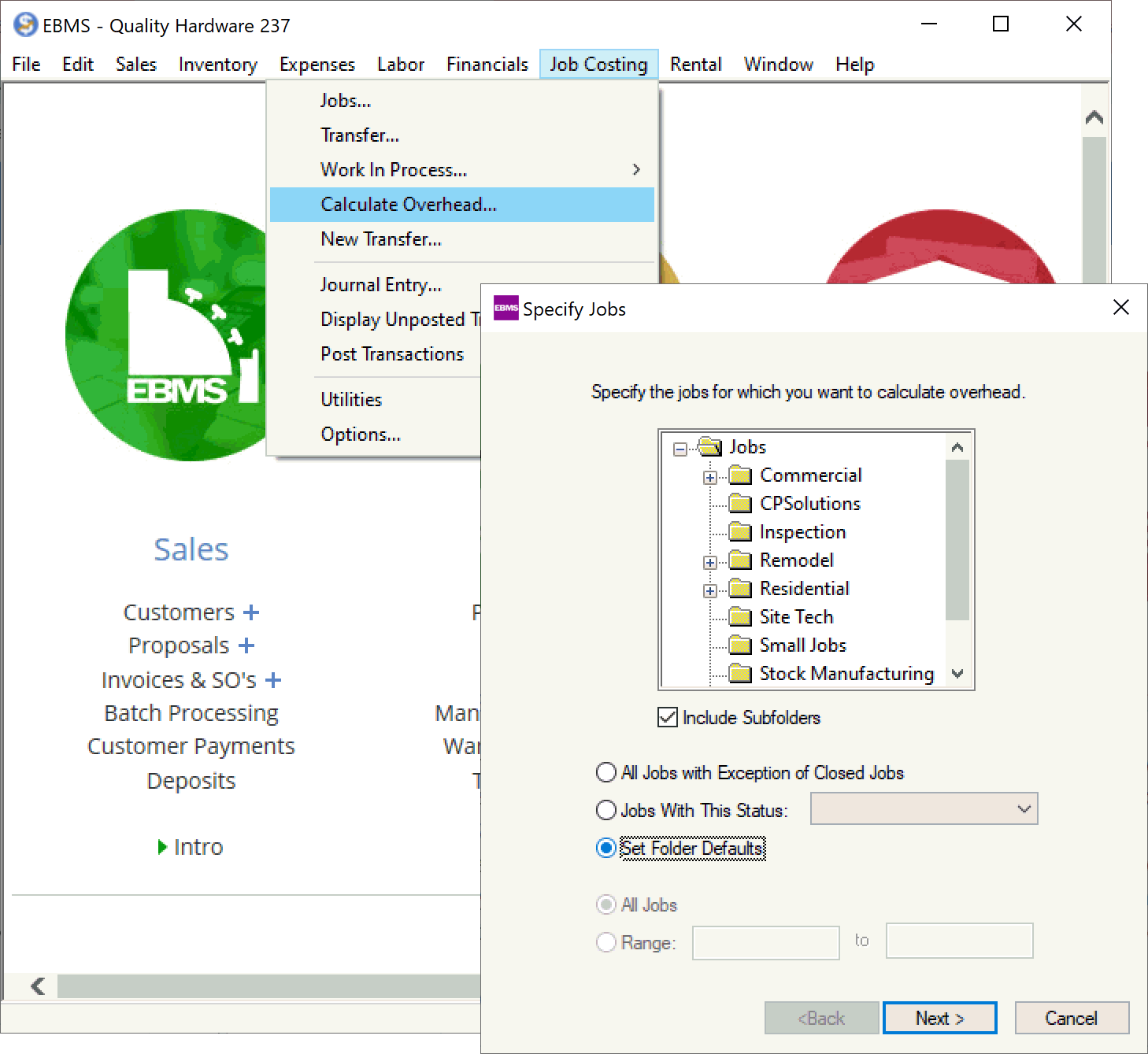
Select the jobs that are to be affected by the overhead calculation process.
Select the job folder group. Select the Jobs root folder and turn the Include Subfolders option ON to select all jobs.
Select one of the job status options:
All Jobs with Exception of Closed Jobs option will select all open jobs. Note that this selection includes jobs that are marked completed by not closed and tentative jobs.
Click on the Jobs with This Status drop down to select jobs with a specific status. Review the Jobs > Changing the Job Status for details on the job status options.
Select Set Folder Defaults to set the overhead percentage within the default stages. This option does not affect any existing jobs. Review the Setting Job Defaults section for details regarding job defaults. The user will need to run this utility twice to set overhead percentage within both existing jobs and the job defaults.
Select All Jobs or a Range of jobs. Enter an identical job ID in both range fields to change all the stages within a specific job.
Click Next to open the next page of the utility
as shown below:
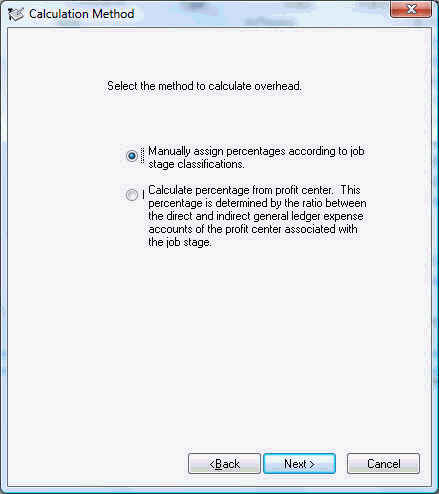
Select the first option - Manually assign percentages according to job stage classifications to set the overhead based on the stage classification. This is the most common method used to allocate job overhead costs. The 2nd option is described in the Using Profit Centers to Calculate Overhead documentation.
Click the Next button
to continue to the next page.
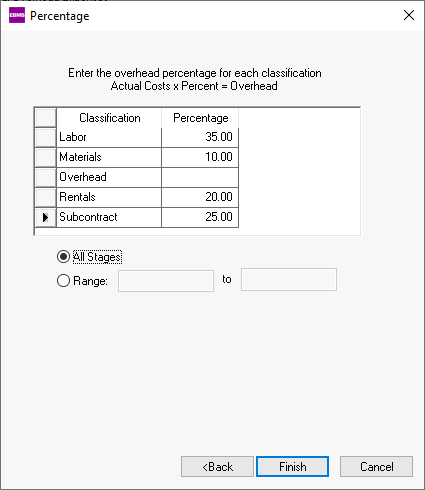
Enter the overhead percentage for each classification. This percentage may include administrative costs as other costs as listed below:
The overhead percentage for a labor stage should include any indirect costs such as taxes, benefit pay, or insurances.
The materials stages may include miscellaneous materials that are not directly expensed from the expense invoice or inventory transfers.
The overhead percentage for subcontractor, rental, and other similar stages would be used primarily for administrative overhead costs.
Enter a Range of stages to limit the overhead percentage utility to one or more stages.
Click on the Finish button to update all stages. Note that the actual overhead costs are calculated from the percentage within the Totals tab of a stage. This utility can be used to change the overhead percentage anytime during the progress of a job. The actual overhead costs will be recalculated whenever the percentage value is changed.
Enable the option to add an overhead percentage to the budget. This option should only be used if the budget amount does not include overhead costs. Review Adding Overhead to the Budget Total for steps to enable this option.