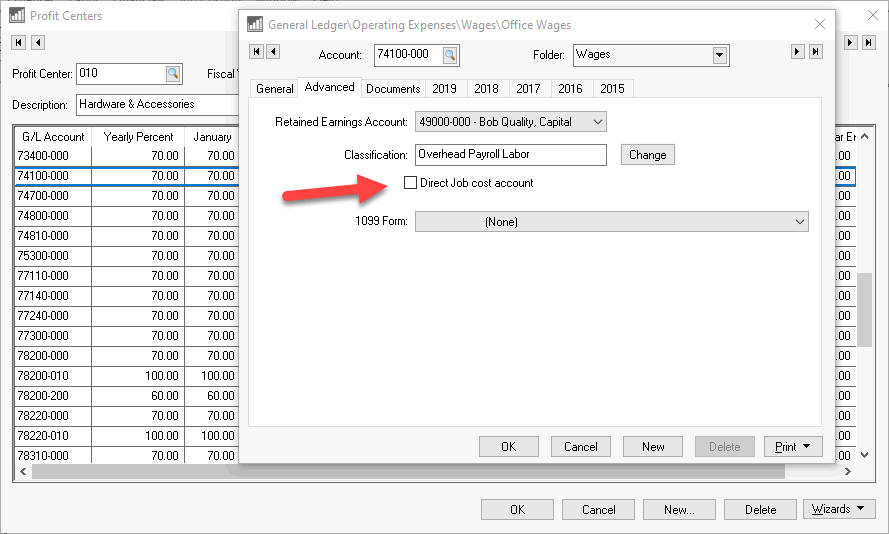
Profit center options within job costing are used primarily to determine overhead costs within a job. This utility will add an overhead ratio (Ratio) that equals the profit center overhead (PCO) / profit center direct costs (PCDC). The following settings must be enabled before this feature can be used:
Profit center costs is a total of profit center expense accounts (indirect and direct expenses) as configured within the profit center's general ledger settings. Review Profit Centers > Allocating indirect Expenses to a Profit Center for instructions to setup profit center costs.
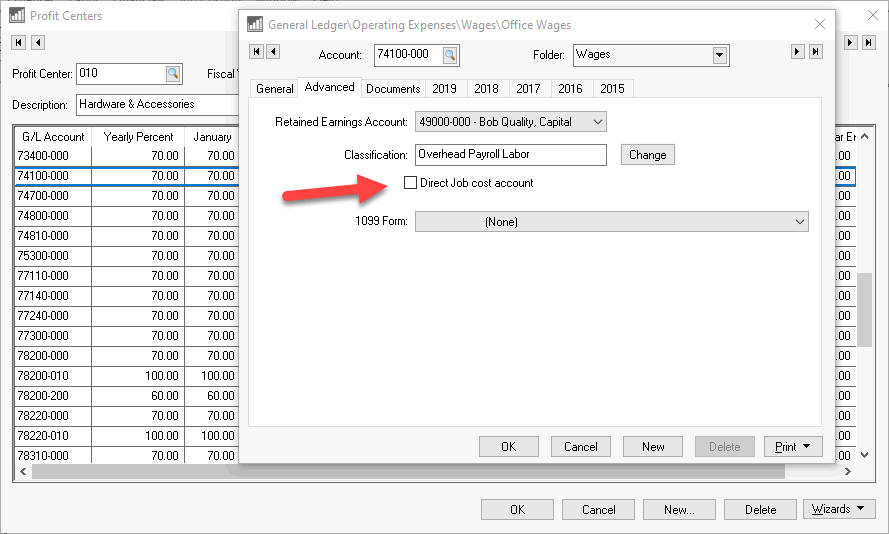
The overhead percentage value is populated within each stage based on the profit center setting within the stage as shown below. Open any stage within a job and click on the Totals tab.
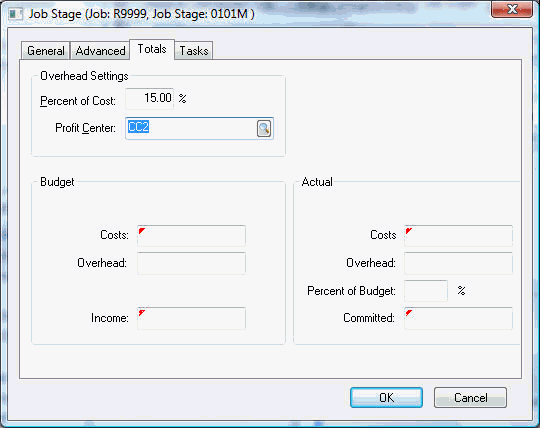
The Profit Center option must be set within the Totals tab of a stage. Clear the Profit Center setting for stages that should not have an overhead percentage applied.
Right click on the Profit Center and select the Filter Down option as shown below:
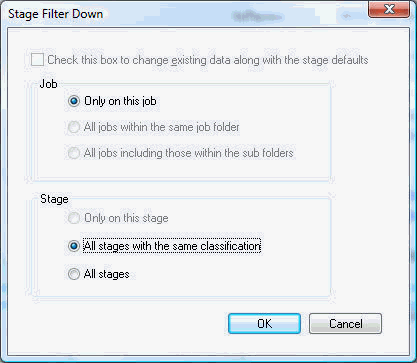
This utility will populate the Profit Center setting within multiple stages or jobs. Many of the options are disabled in the example shown above since the utility was launched within an actual job stage. Complete the following steps to filter down a Profit Center setting within multiple jobs and stages:
Go to Job Costing > Options and click on the Job Folders tab.
Select a job folder and click on the Edit Defaults button.
Click on the Job Stages tab and open a stage.
Click on the Totals tab within a stage.
Set the Profit Center setting to the profit center ID you wish to filter down to other jobs and stages.
Right click on the Profit Center entry and select Filter Down.
The same utility as shown above will open with more options. The user must enable the Check this box to change… option to change the overhead percentage within any existing jobs.
Repeat these steps to globally change any other profit center settings.
Launch the Job Costing > Calculate Overhead utility to set overhead percentage within the stages of a job.
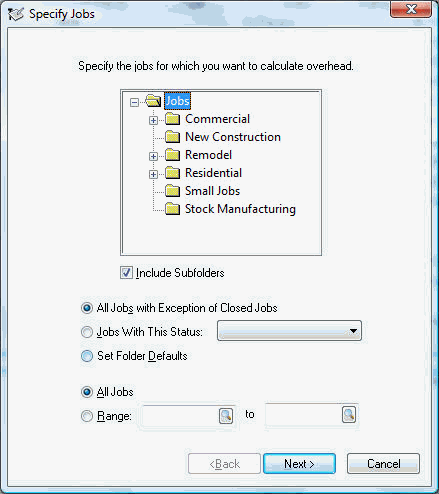
Select the jobs that are to be affected by the overhead calculation process.
Select the job folder group. Select the Jobs root folder and turn the Include Subfolders option ON to select all jobs.
Select one of the job status options:
All Jobs with Exception of Closed Jobs option will select all open jobs. Note that this selection includes jobs that are marked completed by not closed and tentative jobs.
Click on the Jobs with This Status drop down to select jobs with a specific status.
Select the Set Folder Defaults option to set the overhead percentage within the default stages. This option does not affect any existing jobs. Review the Getting Started > Setting Job Defaults section for details regarding job defaults. The user will need to run this utility twice to set overhead percentage within both existing jobs and the job defaults. Review the Changing the Job Status for details on the job status options.
Enter a Range of job IDs. Enter an identical job ID in both range fields to change all the stages within a specific job. Click Next to open the next page of the utility as shown below:
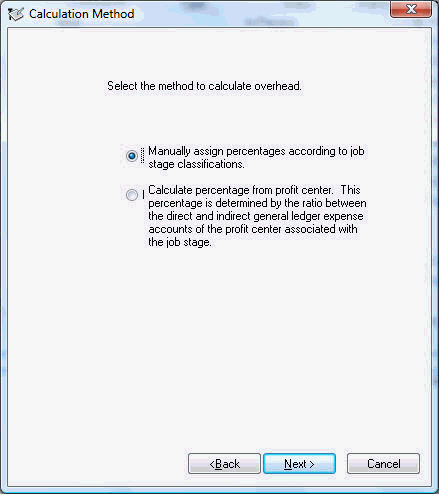
Select the Calculate percentage from profit center option to complete the following calculations within the Totals tab of each stage within the specified job criteria:
Percent of Cost ratio = indirect costs for the Profit Center / direct costs for the Profit Center.
The indirect costs equals the total of all general ledger expense accounts that are identified as indirect job cost accounts for a specified period of time. Review the Job Costs > Direct Job Cost General Ledger Accounts section for instructions on the direct job cost account setting.
The direct costs equals the total of all general ledger expense accounts that are identified as Direct job cost accounts for a specified period of time. The Direct Job cost account setting can be found in the Advanced tab of an expense general ledger account.
The ratio is derived from the peroid of time set within Job Costing > Options. Set the Average overhead period setting in months. This setting should be a substantial period of time that reflects the overhead ratio for the profit center.
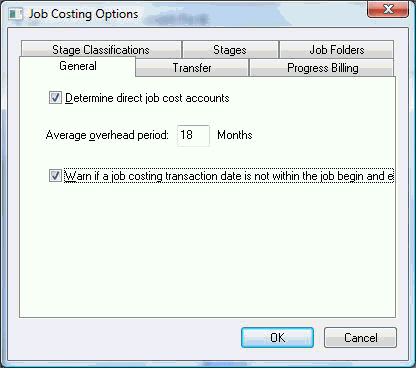
The overhead percentage calculated from the ratio described above is copied into the Percent of Cost based on the Profit Center setting. View the Totals tab of any stage within a job that was processed within the parameters indicated on the first page of the utility.
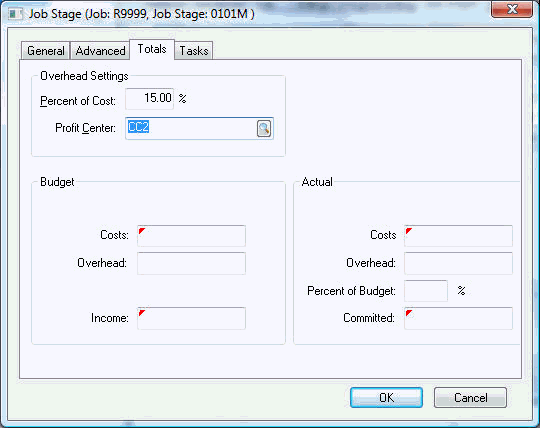
Review the Adding a Percentage Overhead section to se the Percent of Cost value based on a fixed percentage.