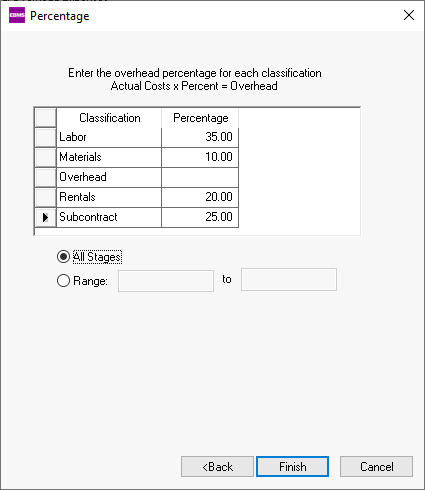Verify that the Direct Job Cost option is enabled within tab. Review Job Costs > Direct Job Cost General Ledger Accounts for steps to enable this option.
Use the Direct Job Cost vs Overhead Ration (Profit Center) if job costing is managed within a department, division, or profit center. Review Department and Profit Centers > Overview for information on evaluating a segment of the company.
Use the following Direct Job Cost vs Overhead Ratio report to evaluate overhead for the entire company.
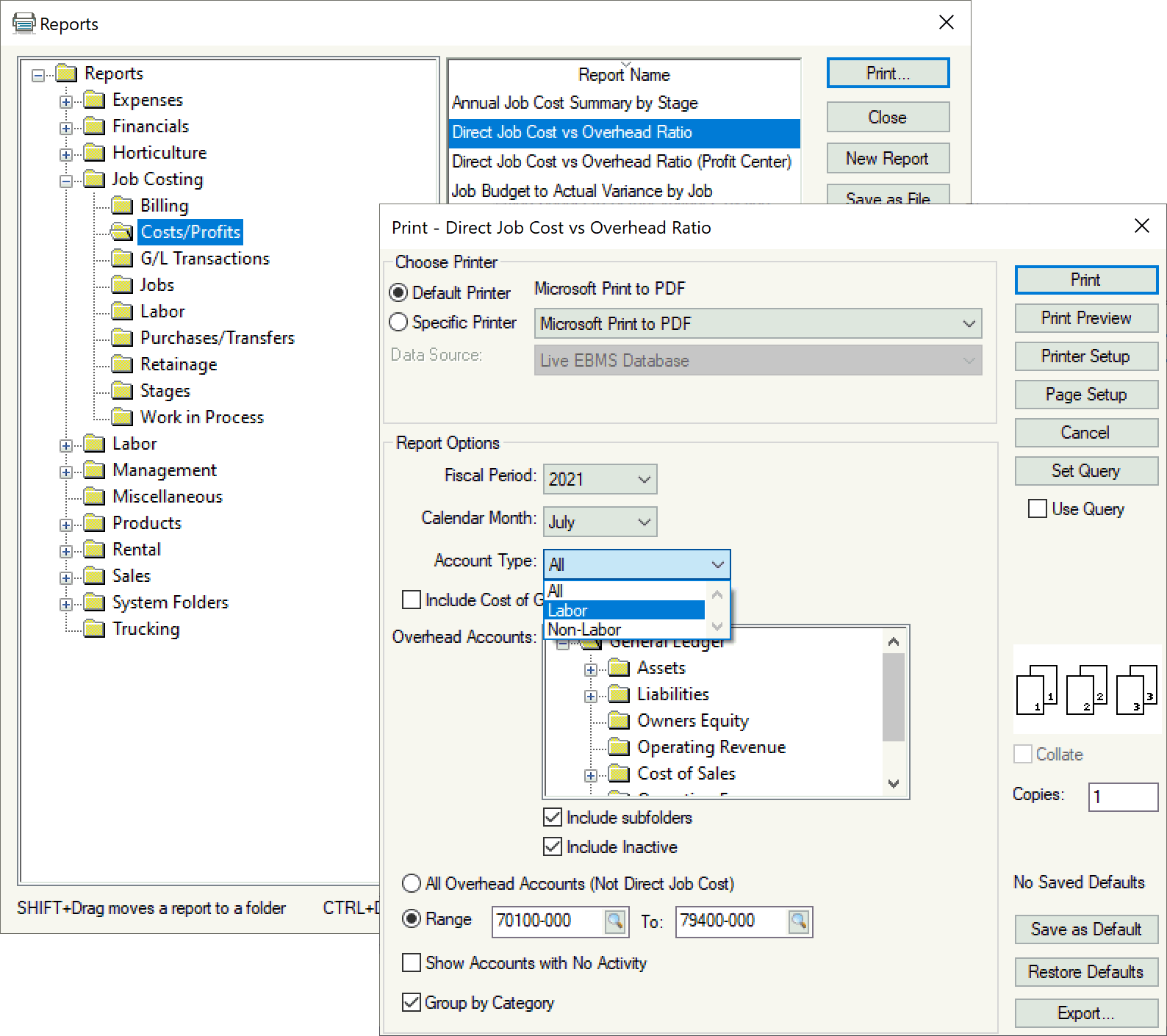
Set the Account Type setting to reflect Labor percentage or Non-Labor percentage total at the end of the report.
Select the range of overhead financial accounts. Use the Overhead Accounts Range prompts to identify a specific range of accounts. Note that any accounts with the Direct Job Cost Account enabled will be excluded.
Click Print or Print
Preview to generate the report. The top section lists
the Direct Job Expenses or accounts with the Direct Job Cost option
enabled.
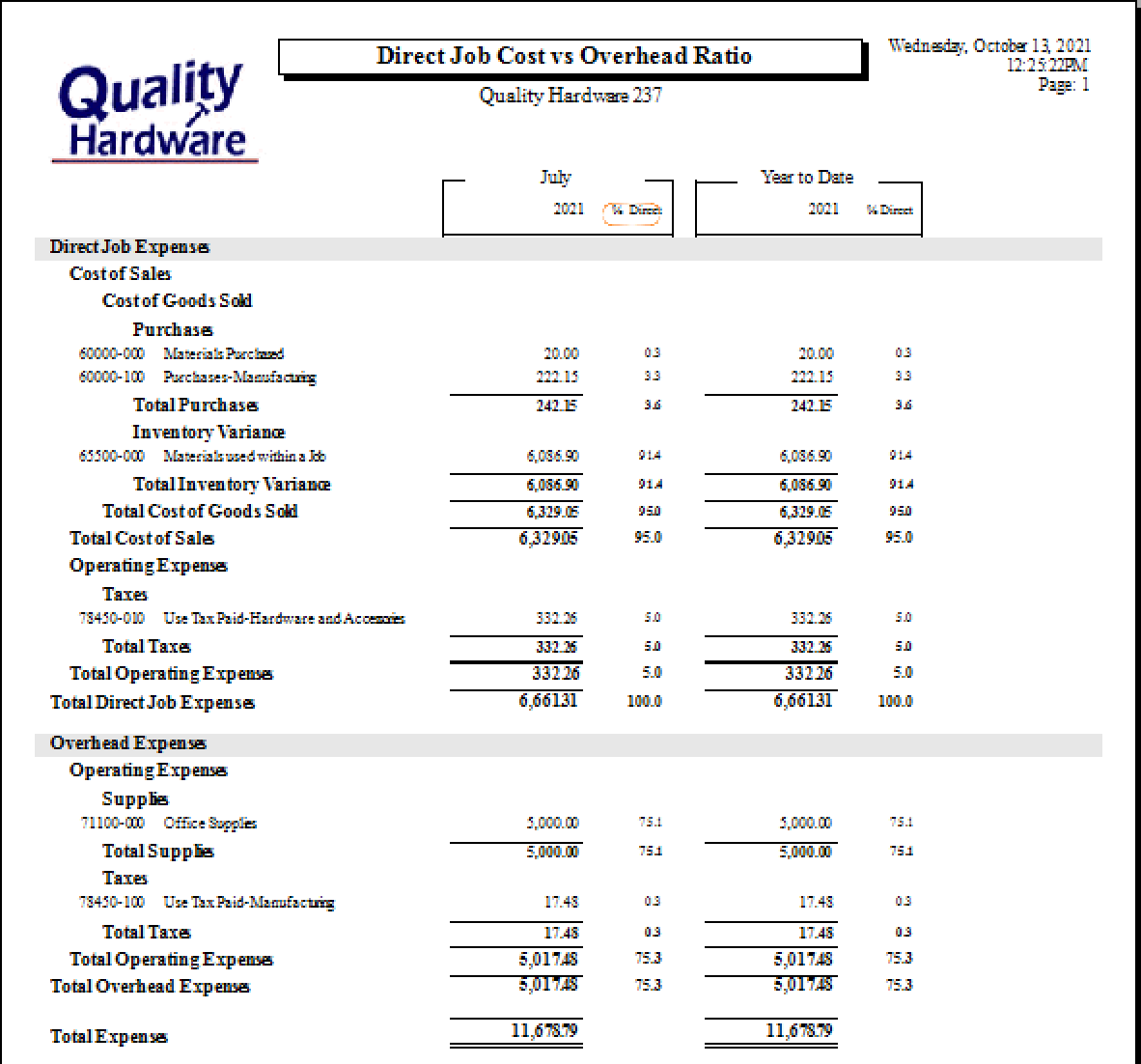
Review Jobs > Job Management
Reports for more job report information.
Note the percent of overhead at the bottom of the report after
the Total Overhead Expenses total. Run
the report multiple times with different Account Settings to calculate
the Labor vs. Non-Labor
overhead percentage.
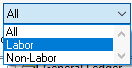
Add these percentages to each classification using the option from
the main EBMS menu. Review Calculate
Job Overhead for instructions on how to use the overhead percentage.