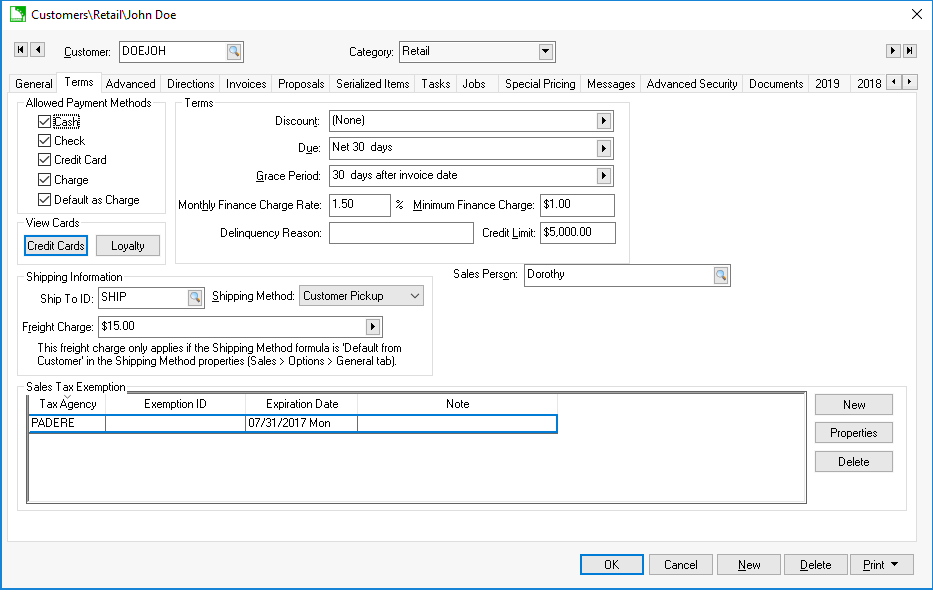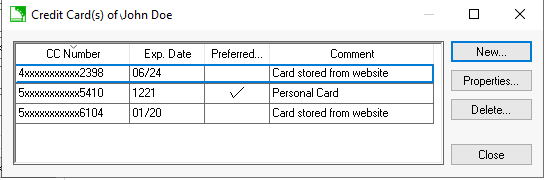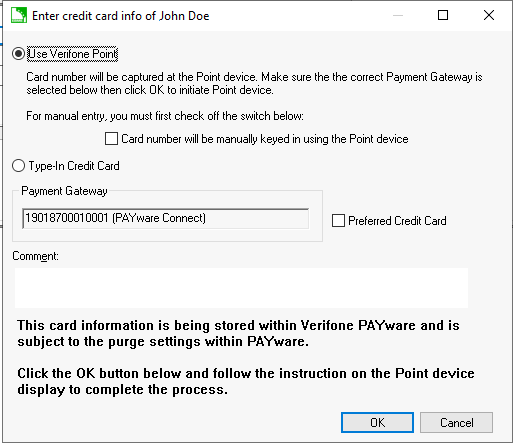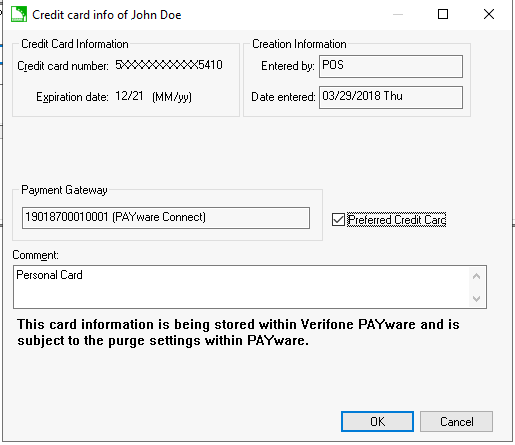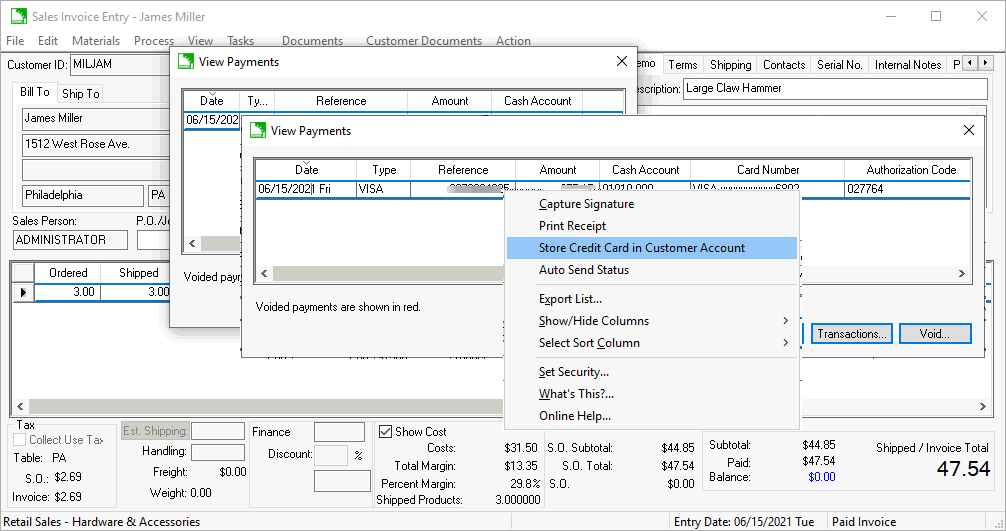Saving Customer Credit Cards
The EBMS software allows the user to store the customer’s credit card
within the customer in a PCI compliant manner. The credit card is NOT
stored within EBMS or any of the EBMS databases. The credit card details
are communicated directly to the Verifone Payment gateway in a secure
manner. Only the last few digits of the card number can be viewed from
EBMS.
Enter Credit Card Information
Complete the following steps to add credit cards to a customer’s account:
Open a customer account by selecting Sales
> Customers from the main EBMS menu and opening a customer
record.
Select the Terms tab
of a customer record as shown below:
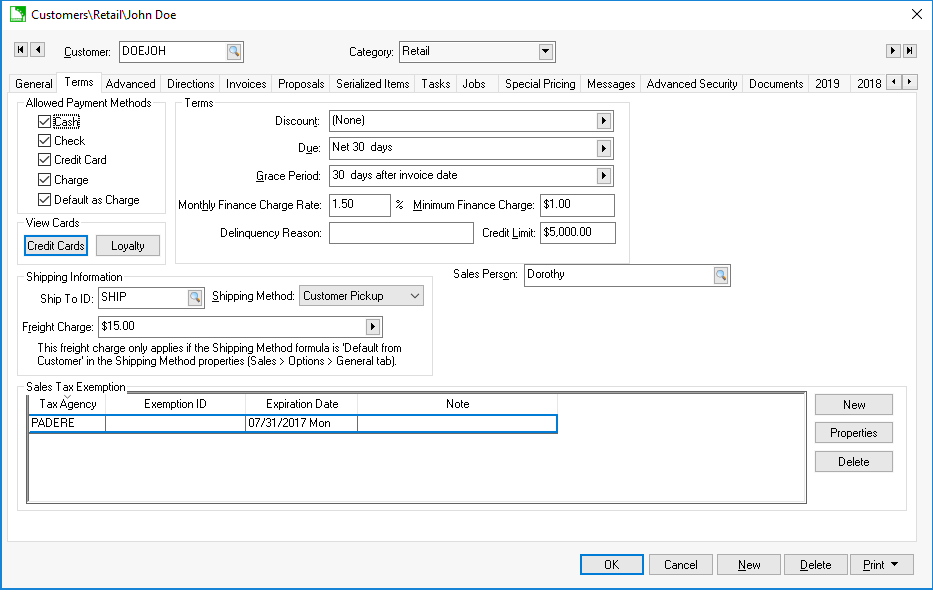
Select the Credit Cards
button to open the following credit card list dialog:
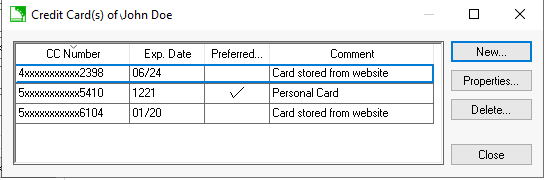
Select New to
open the following capture dialog:
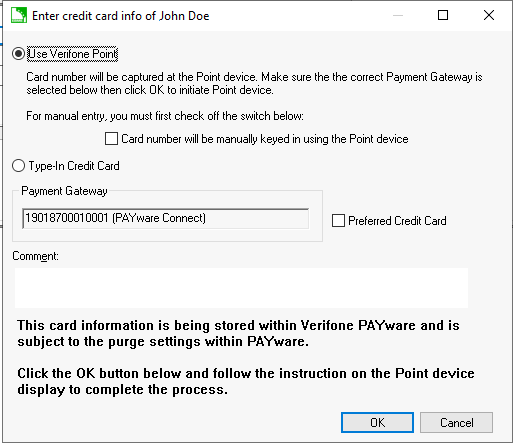
The credit card can be captured securely using either of the
following 3 methods:
Select the Use Verifone
Point option if the user can swipe the credit card using
a Verifone hardware device.
Select the Use Verifone
Point option and enable the Card
number will be manually keyed in using the Point Device
option. Review the Processing
Payment Cards section for more details on processing cards
using Verifone Point.
Select the Type-In Credit
Card option to use the Verifone Virtual terminal option
instead of a Verifone hardware device. Review Virtual
Terminal for more details on this option.
Enable the Preferred Credit
Card option is the card is to be used as the standard payment
for recurring billing or all the customer’s payments. Review the Automated
Credit Card Payments section for more details on this option.
Add instructions given by the customer or other process notes
in the Comment entry and click
OK.
Review the limited information about the stored credit card by selecting
Properties from the credit card
list. The following dialog will appear:
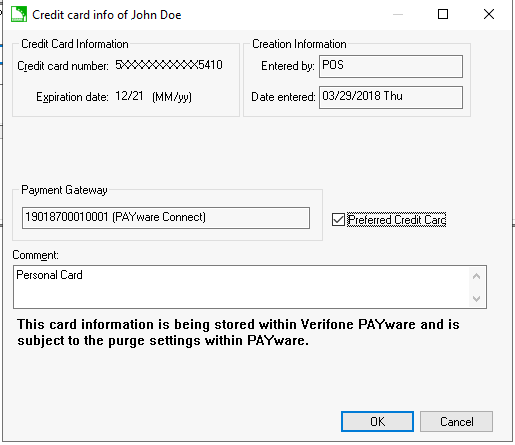
Note that only a few digits of the credit card number are available
along with the expiration date. This dialog can be used to identify when
and how the card was collected.
Copy Credit Card from Transaction
A credit card can be stored from a payment record within an invoice.
Complete the following steps to copy the credit card information
to the customer record:
Open a sales invoice that has a credit card payment applied.
Select
from the sales order menu.
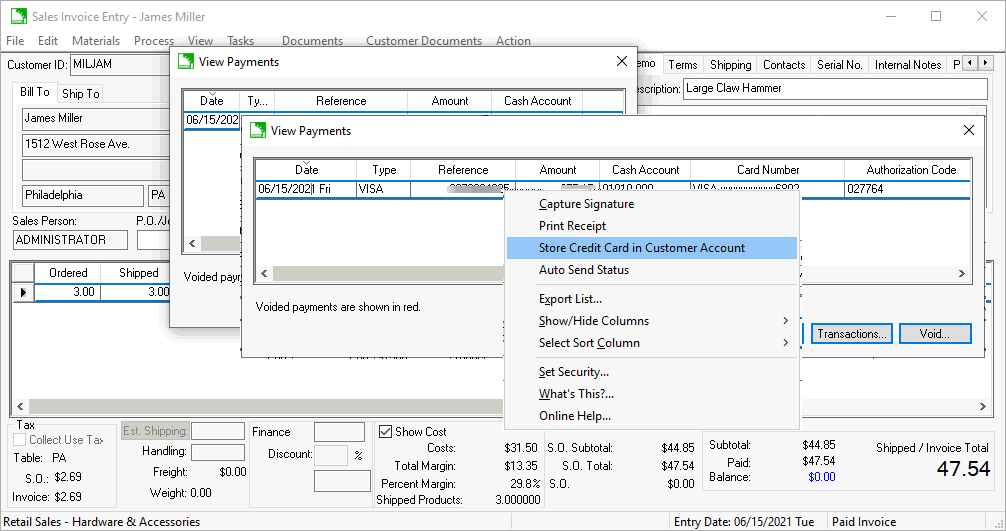
Right click on a payment and select Store
Credit Card in Customer Account from the context menu to copy
credit card information to the customer account. This process
does not expose the credit card number to the user.
Review the Automated Credit
Card Payments section for more details on automating credit card payments.
Review the Customer Payments
> Direct and Automated Payments section for more automated payment
options.