Configure the customer record:
ACH payment: Review ACH Payments for instructions to record the Direct Payment Information for each customer.
Payment card: Store a credit card within the customer’s record: The saved credit card record must have the Preferred Credit Card option enabled. Review the Payment Card Processing > Saving Customer Credit Cards section for instructions on saving a credit card.
Create a sales document and set the automated payment Due terms within the recurring proposal or invoice as shown below:
Select the Customer Direct Payment terms setting to process this sales order using ACH payments.
Select the Customer Preferred Credit Card on File to use a credit card automated payment:
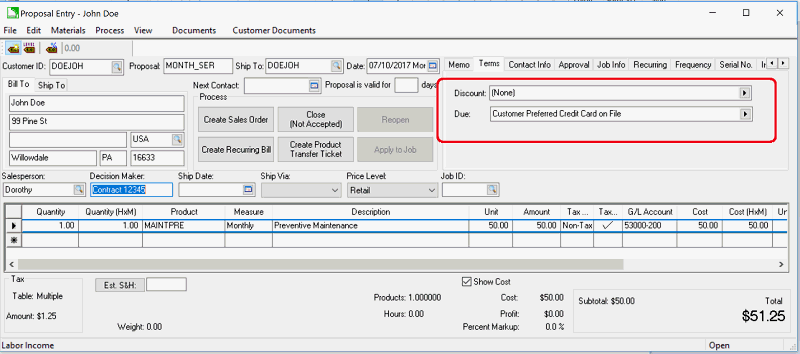
Set the term settings within the terms tab to set the payment for a single document as shown above:
Review Sales Orders > Entering a Sales Order for details on creating a sales order.
The following options allow the user to further automate this payment term for multiple documents.Set the terms within a customer record to automate all sales for a customer: Use this option only if the customer approves all purchases with an automated payment. EBMS will copy the customer’s terms to all new sales orders and invoices. Review Customers > Changing Customer Information – Terms for details on changing the customer’s default terms.
Create a recurring proposal with Due terms as shown above for a recurring billing event: Review Recurring Billing > Scheduling a Recurring Invoice for details on recurring billings.
Open the Sales > Batch Processing dialog to list all sales orders set to be paid with automated payments. Review Invoices > Batch Processing for more details on this dialog.
Set the query to view all sales invoices to be processed with automated payments.
ACH Payments: Review Process ACH Payments for details on configuring the Batch Processing query.
Credit Card Payments: Configure the Batch Processing query setting as shown below:
Click on the Queries button to open the following Queries list:
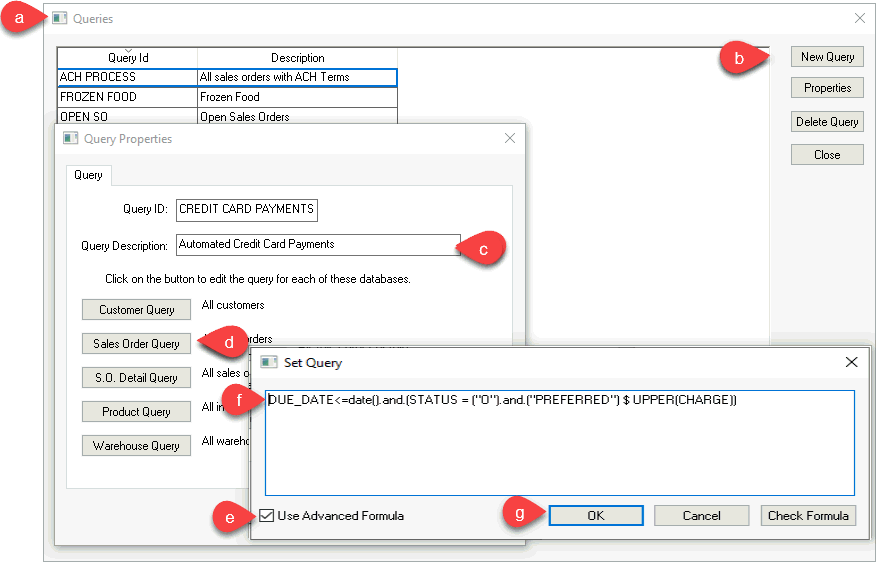
Click New Query to create the new query to list sales orders with the Customer Preferred Credit Card on File terms
Enter a Query Description to describe the sales order query.
Click on the Sales Order Query to open the Set Query dialog.
Enable the User Advanced Formula option.
Set the query details as shown above. Review [Main] Features > Advanced Query Options for more details on these query settings.
Click OK to save the settings. Review Invoices > Batch Processing for more details on the various settings.
Select the appropriate Query
based on the type of automated payment process:
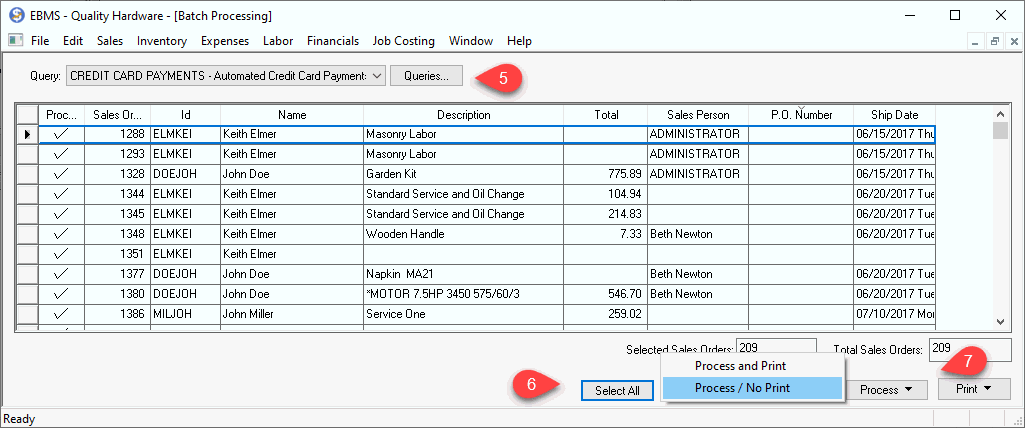
Select the ACH Payments query to process customer direct payments: Review Process ACH Payments for details on this query.
Select Credit Card Payments query to select the query as described above.
Select the sales orders to process into invoices and process automated payments.
Click on the Process button to complete the process.