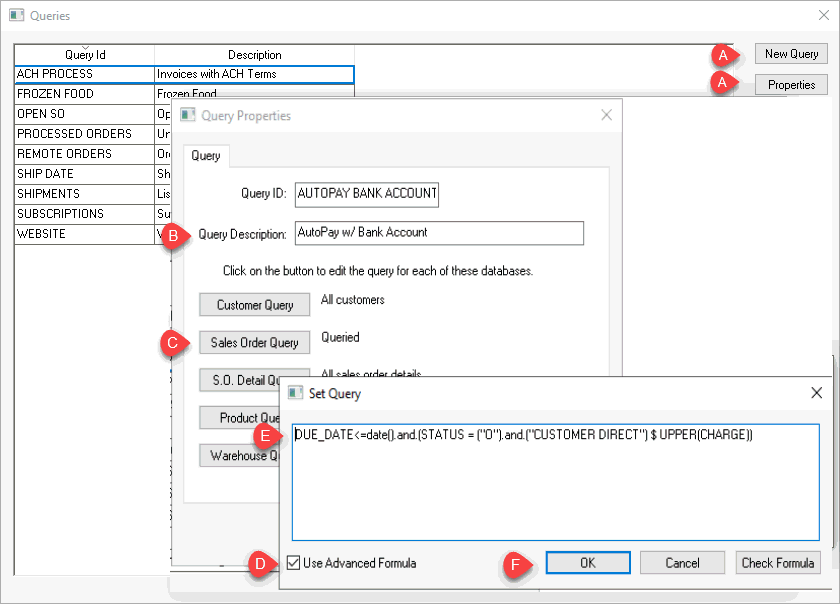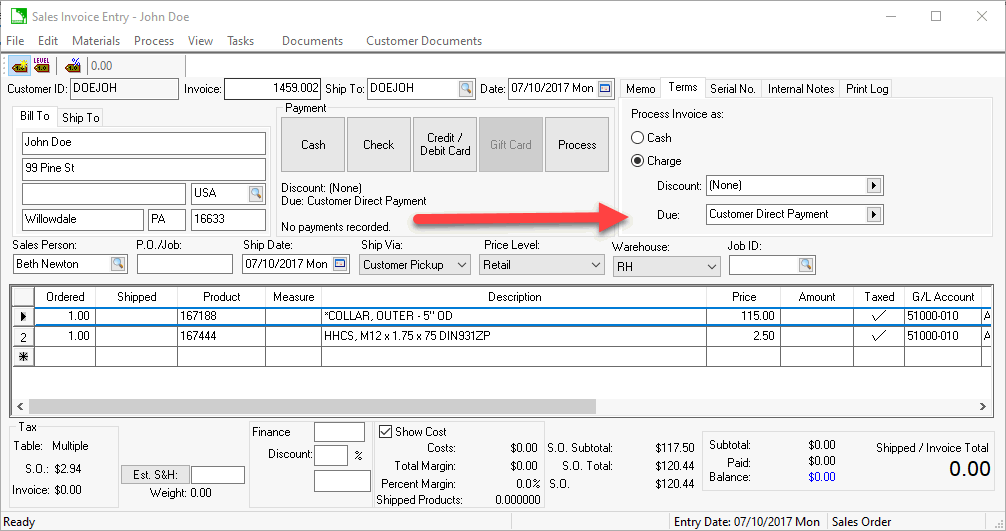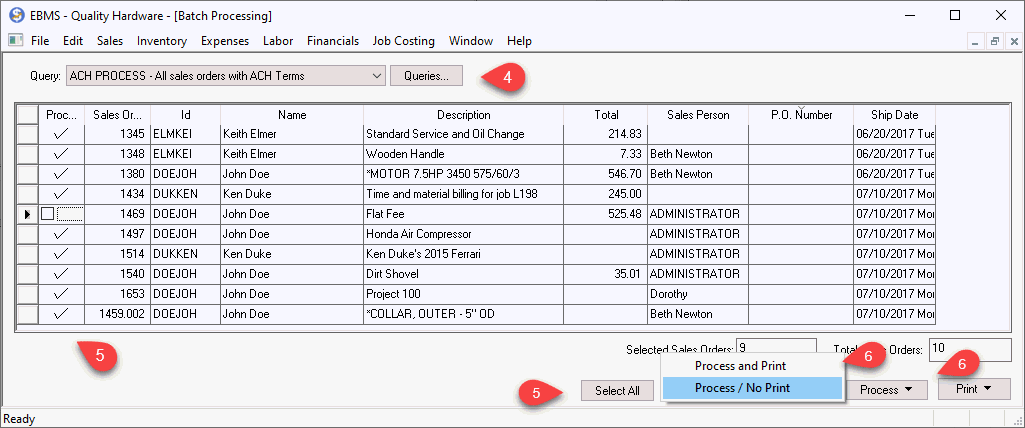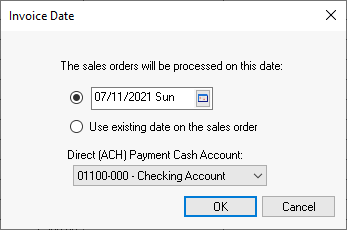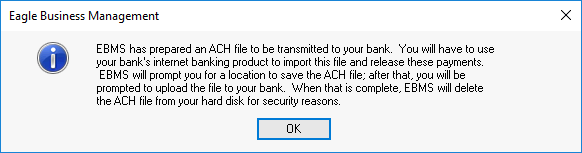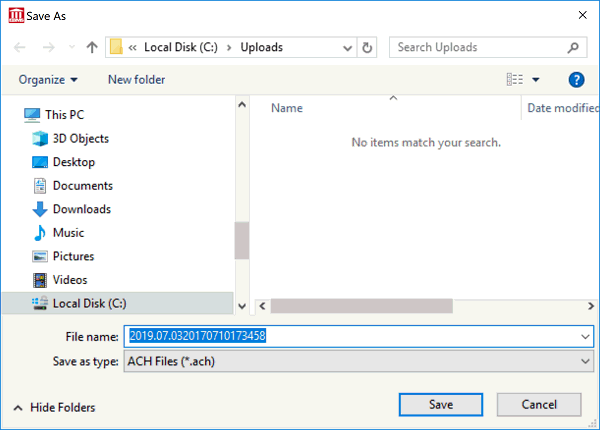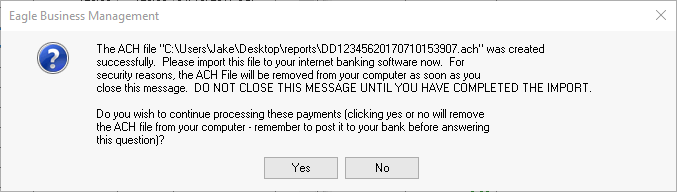EBMS direct customer payments are processes as a batch of electronic
payments made through the Automated Clearing House (ACH) network. This
direct debit via ACH transactions are simple, safe, and convenient way
for customers to pay sales invoices without using a mailed check or using
a credit card. A NACHA bank file is created by this EBMS process
and uploaded directly to the designated bank account to transfer funds
from the customer's bank to the EBMS user's bank account. Each
customer’s bank account must be configured within the Terms tab of the
customer record. Review ACH Payments
for important instructions to configure a customer to pay via ACH direct
debit payments.
The recommended method used to process ACH payments is to batch process
multiple ACH payments into a combined NACHA file submission. There
are two ways to process the payment of a sales invoice using the direct
payment ACH; A) the Customer Payments
dialog for one or more invoices for a single customer or B) batch
processing payments for multiple customers into a single submission (Recommended).
Batch process ACH payments for multiple customers using a single NACHA
file. Complete the following steps to implement the recommended
method to process ACH payments for a group of customers:
Create a Batch
Processing query to list all sales orders that contain the
ACH direct payment terms:
Open Batch
Processing by selecting Sales
> Batch Processing from the main EBMS Menu. Review
Invoices > Batch Processing
for details on this optional dialog.
Create a ACH Process query by clicking
Queries to open the following
dialog:
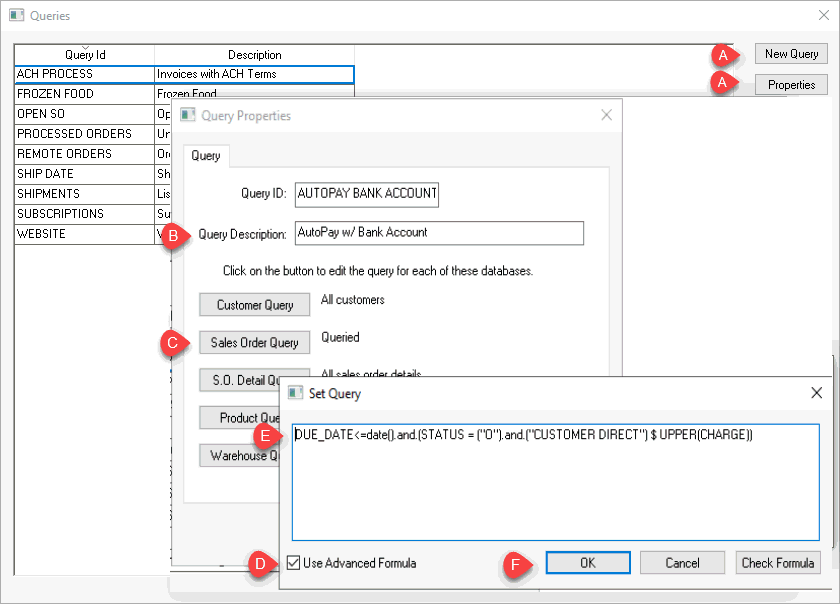
Click on the New Query
button and create the new ACH Process Query setting. Click
on Properties if the query
option already exists.
Enter a Query Description
that identifies the documents that will be listed as shown
above.
Click on the Sales Order
Query button to open the Set
Query dialog:
Enable Use Advanced Formula to enter the query shown above.
The advanced query should be set as follows:
Due_Date <=date() is important to process invoices
at a date later than the process date. Note: this MUST
be entered into the query to properly process the Net
__ Days to Customer Direct Payment terms
(Status = ("O").and.("CUSTOMER DIRECT)
$ UPPER(Charge)) queries the outstanding invoices (O) that
contain Customer Direct
within the terms.
You can add any other query to this advanced query.
Review [Main]
Technical > Set Query Options for advanced query configuration
details.
Click OK to save
the Sales Order Query: Review
Invoices > Batch Processing
for more details on the various Customer
Query, S.O. Detail Query, Product Query and other settings.
Click OK to view
the query list, highlight the ACH Process query and
click Close.
Configure the ACH direct payment
terms for each customer that had given bank information to pay sales
invoices directly using the Customer
Direct Payment method. Review ACH
Payments for instructions to configure each customer's Terms.
Configure the customer or sales
order Terms to pay using the
Customer Direct Payment as
shown below: Review Direct
and Automated Payments for more details on configuring sales orders
for ACH payments.
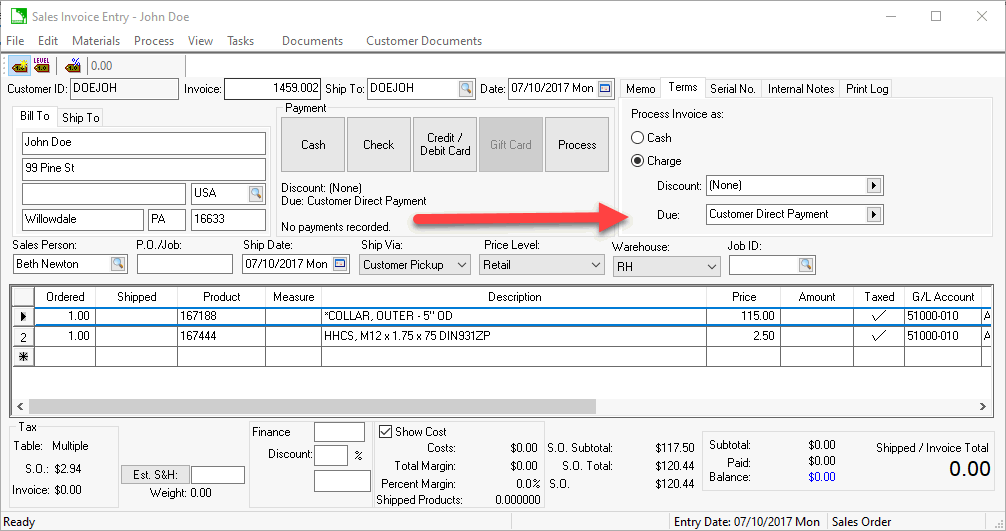
Open the Sales
> Batch Processing list and select the ACH
Process Query as shown below
: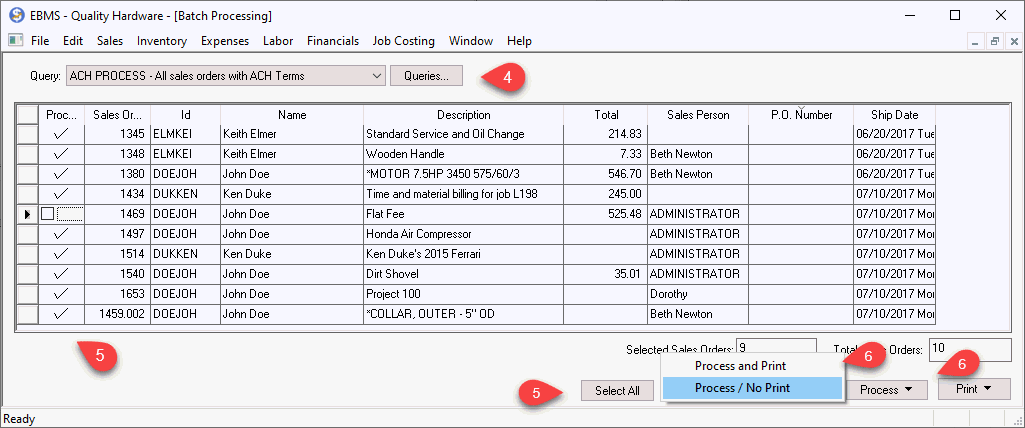
Select the sales orders that are
scheduled to process and paid using the ACH Customer
Direct Payment terms. Click Select
All to process all listed sales orders. Note that the
sales orders will be processed and marked paid after the ACH NACHA
file is processed.
Click on either the Process
and Print or Process / No
Print options to process the sales orders into invoices and
compile the NACHA file to upload to the bank.
Set the invoice Date
or select the User existing
date on the sales order option to keep all existing sales order
dates.
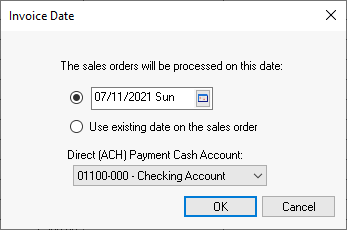
Set the Direct
(ACH) Payment Cash Account to reflect the destination bank
account for the ACH payments from customers.
The following message will appear
if a NACHA file is created. This dialog will not appear
if no ACH payment are processed.
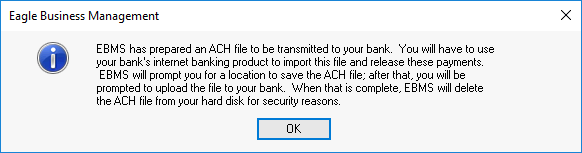
Click OK
to open the following dialog to save the NACHA file (Initially designed
by the National Automated Clearing House Association) as shown below:
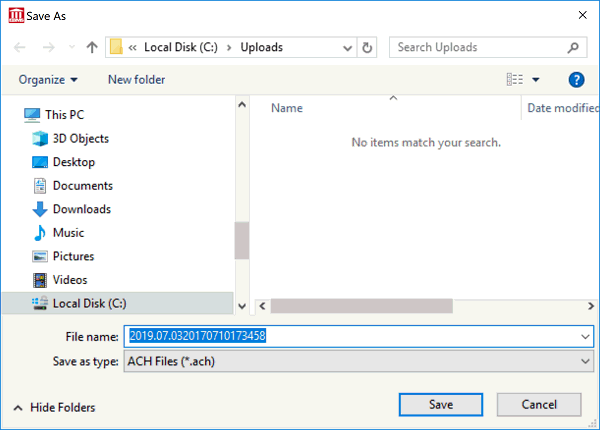
Click Save
to save the *.ACH file in a location that is easy to upload to your
bank’s cash management site. The following dialog will appear when
the file is created. Keep the following dialog open until the ACH
file has been successfully uploaded to the bank’s cash management
site.
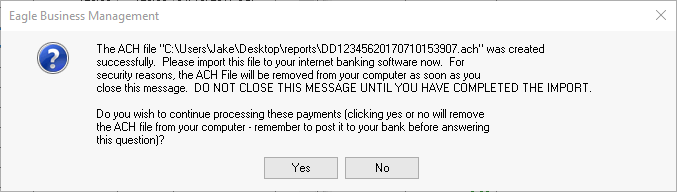
Click Yes
when the ACH file has been successfully uploaded to the bank’s direct
payment site. Click No if
the ACH process was not successful to keep the invoices open allowing
the payment process to be repeated.