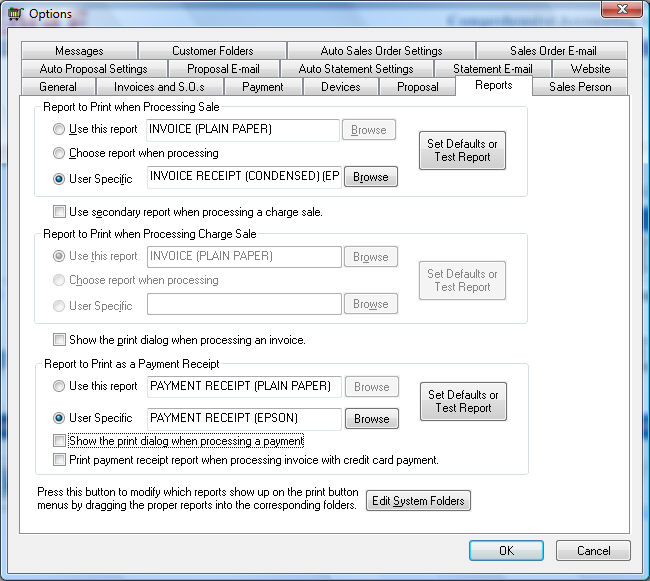
Technology such as barcode scanners, cash drawers, and receipt printers can be interfaced within the EBMS software to create a powerful point-of-sale solution. Product and bin labels containing barcodes can be printed directly from the EBMS software. Electronic signature pads, credit card processing, customer pole displays, and weigh scales are some additional devices supported by EBMS.
EBMS does interface with an Xpress point-of-sale station. This POS station is an excellent cash register replacement. The combination of touch screen hardware and the easy-to-use POS software makes the system easy to operate for non-technical users. Review the separate Point-Of-Sale for Tap Screen software section for details on the setup instructions and user details for this option.
Install the receipt printer driver within MS Windows before configuring the report. Select Sales > Options from the main EBMS menu and click on the Reports tab.
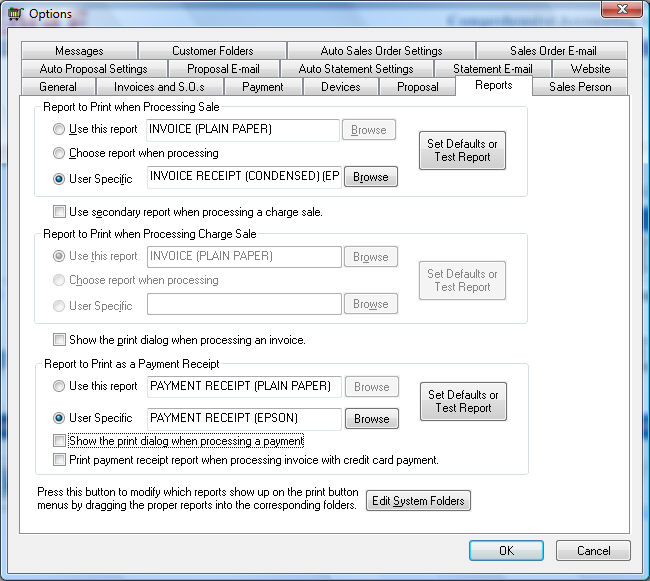
Set receipt settings as shown above. Review the Invoices > Printing a Sales Invoice or Payment Receipt section for more details on these settings.
----------------------------------------------------------------------------------------------------------------------------------------------------------------------------
NOTE that all the settings within the Devices tab of Sales > Options are stored within the MS Windows registry of each individual computer.
The device settings must be set for each computer system or POS station.
----------------------------------------------------------------------------------------------------------------------------------------------------------------------------
The EBMS system supports serial and USB cash drawers. The cash drawer can be configured to open when a cash sale is processed within the sales order window or the POS software.
The recommended configuration is the serial cash drawer. Open the following EBMS Devices tab within the computer that is attached to a cash drawer. Select Sales > Options from the main EBMS menu and click on the Device tab as shown below:

Select the Connect to device / file option when the cash drawer is connected to a printer or other device. Enter the device id. For example: LPT1 for printers connected to the primary printer port.
Select the Connect to serial port option when cash drawer is connected to a serial port. Set the appropriate serial port settings:
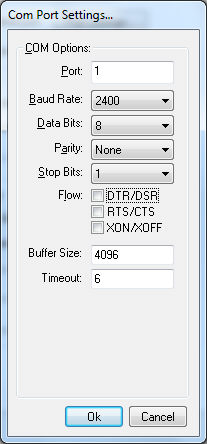
Click OK to save the serial settings.
Set the appropriate Control string that is used to open the cash drawer. This is the control string that is entered into the device or serial port to open the cash drawer. Use a backward slash (\) and a 3 digit ASCII number. For example:\027P\000\025\250 will open the cash drawer for Epson printers.
The Verifone MX payment terminal is a secure method of processing credit card and debit card payments. The device is a combination of a credit card swipe device, debit card keypad, and signature pad. Review www.EagleBusinessSoftware.com/Store to view Verifone payment terminals are approved to be used by EBMS.
Visit the Payment Devices and Card Readers page on our website for more information related to purchasing a Payment device.
EBMS software supports Verifone Point technology integration which is needed for PCI compliance.
If the Use Verifone Point switch is turned on in the Payment tab the EBMS Verifone Point Devices Setup button will be visible in the Devices tab. Click this button to configure information related to the Verifone Point device(s) to be used.
Review the Network Configuration of Verifone Point Device for the steps to complete this process.
If the Use Verifone Point switch is turned off in the Payment tab, the Use PAYware Connect Database to Store Customer Credit Cards switch may be turned on. This enables a Verifone device drop down to be visible in the Devices tab in place of the EBMS Verifone Point Devices Setup button.
Select an MX terminal from the Verifone device drop down options and click on the Settings button to set the Port.
Enable the Confirm on payment option and set the signature Width and Height.
Verifone payment devices must be configured with EBMS forms and programming. Contact an EBMS Support Rep for details on this required step.
The Signature Pad selection will be disabled when the Verifone device is selected since the signature pad is programmed with the Verifone device.
Set the appropriate Signature Size for the MX device.
Review Signature Capture > Electronic Signature Processing for signature capture hardware, configuration, and capture instructions for the sales invoice and proposal.
A swipe device is needed to add value to a gift card or to swipe the card when the gift card is redeemed. Review the Payment Card Processing > Gift Cards section for more details.
The following POS tools require an optional EBMS module - Bar Code and POS, Tools, Controls, and Fonts. Contact an EBMS Support Rep to add this module to EBMS.
POS Customer Pole Display - The POS customer pole display option is included on some point-of-sale (POS) stations. This option is used to display the product and pricing of the items that are being scanned or entered into the POS system for the customer to view. The EBMS POS screens communicate product details to the pole display as items are recorded at the check out lane.
The weigh scale POS option of EBMS is used to sell a product that is sold by the pound. This option involves a scale connected to the POS Station and is used when the product is weighed at the time of check out. The Weigh Item on Entry option on the inventory item triggers the POS station to capture the weight of the product. A scale must be attached to EBMS before this option can be used. Select the Connect to Serial Port option and configure the serial port settings for the specific scale as shown below:
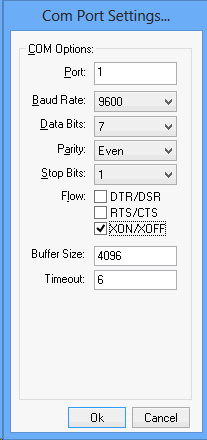
Set the Scale Type to Avery Berkel to configure an Avery Berkel scale. Review the Advanced Tools > Weigh Scale Interface section for more details.
Honey Well Stratos MS2xxx Series Scale/Scanners are also supported by EBMS. Contact a CSR for technical details. Visit www.EagleBusinessSoftware.com and select Store > Hardware and Peripheral Options to review hardware options including scales.
The EBMS software can support a variety of bar codes and bar code scanners. Keyboard wedge scanners and serial port scanners are both supported. The Serial port scanner is recommended because of reliability and speed. All bar code scanners must be properly programmed to interface with the EBMS software. Review [Inventory] Bar Codes > Overview and related sections in the Inventory documentation for information on using barcode technology.
Direct thermal and thermal transfer label printers are recommended to print product barcode labels that may also include pricing. Barcode labels can be printed from a purchase order or inventory item. The EBMS software includes standard product barcode label options.