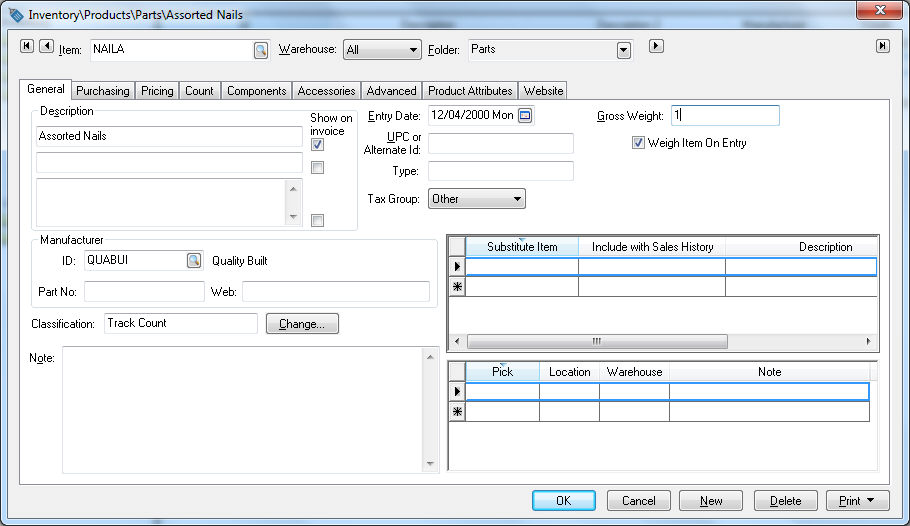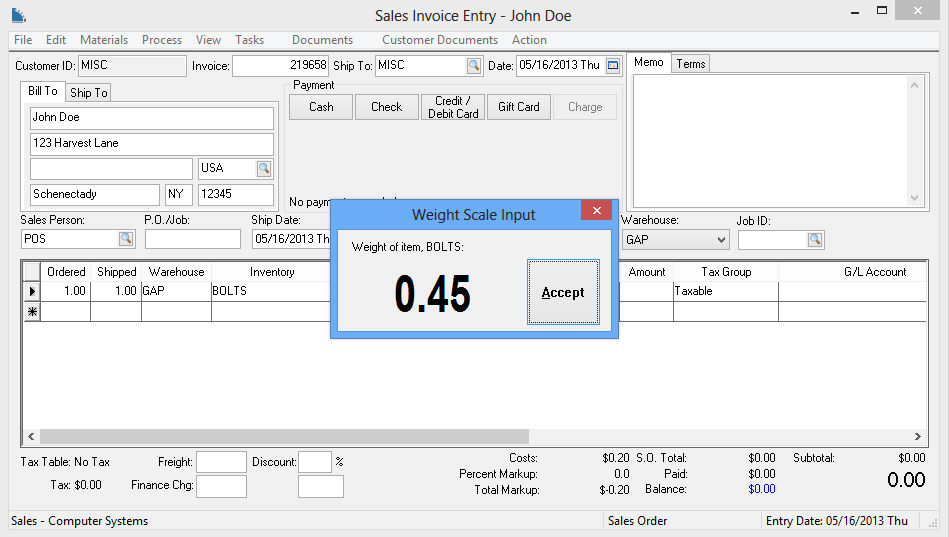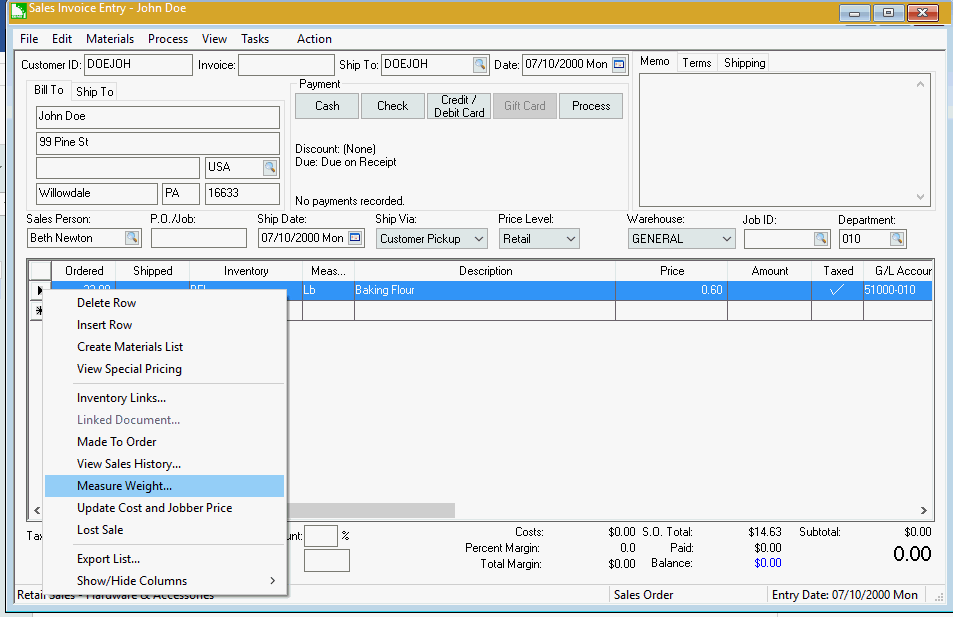Weigh Scale Interface
The weigh scale POS option of EBMS is used to sell a product that is
sold by the pound. This option involves a scale connected to the EBMS
POS Station and is activated when the product is weighed at the time of
checkout.
A scale must be attached to EBMS before this option can be used. Review
Point of Sale > Point of Sale Hardware >
Weigh Scale for more information on how to configure the scale. Go
to http://www.eaglebusinesssoftware.com/ebms/modules/BarcodeControls
for more details on POS Tool options. Contact an EBMS Support Representative
for assistance.
Create Inventory Item
The Weigh Item on Entry option
within the inventory item record triggers the POS station to capture the
weight of the product. Complete the following steps to configure the inventory
item to capture the weight from the scale when it is scanned or entered
within the POS dialog.
Open an inventory item record and click on the General
tab as shown below: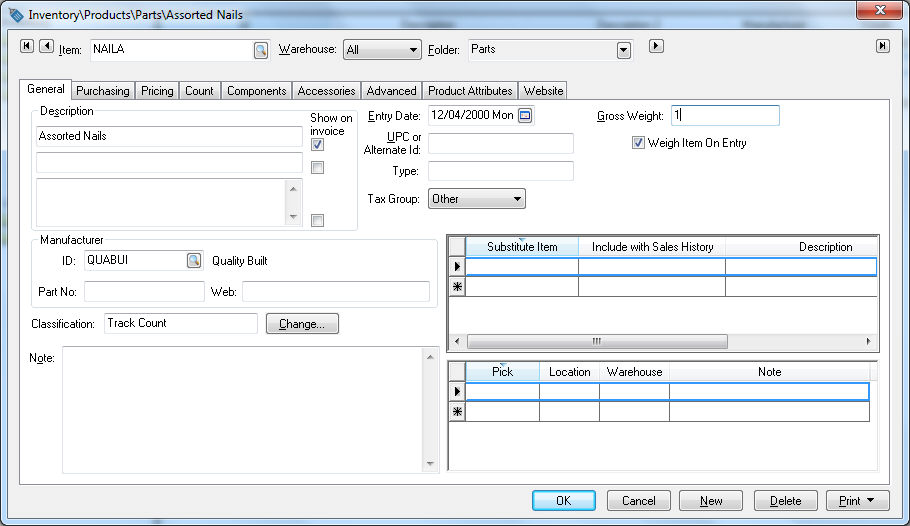
Enable the Weigh item on Entry.
This option will prompt the POS station to read the weight on the
attached scale.
Enter value of one into the Gross
Weight entry as shown above if the unit of measure equals the
scale's unit of measure. Because this item s sold by the pound the
gross weight will always be a multiplier of one. Review the Freight
and Shipping Charges > Calculating Total Weight section for
more details on the Gross Weight
option.
Add New Item to Sales Order
Complete the following steps to enter an inventory item that is sold
by weight into the sales order:
Open the sales order dialog by selecting Sales
> Invoices and SOs from the main EBMS menu.
Enter or scan an inventory item that has the Weight
item on Entry option enabled. A scale interface dialog will
appear as shown below: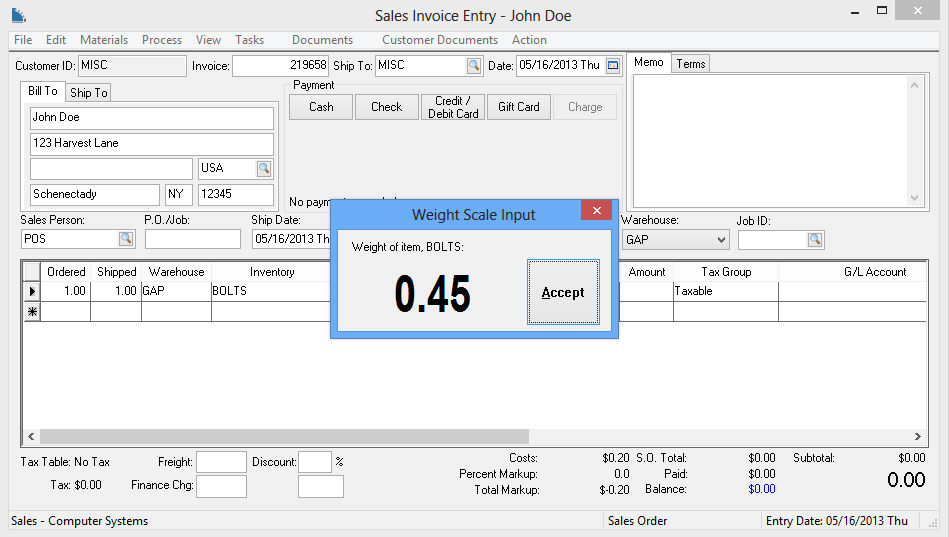
Click the OK button
to copy the weight from the scale into the Ship
column of the sales invoice or POS window.
Repeat for each additional item sold by weight. Review the Invoices > Entering a
Sales Order section for more details on adding items into a sales
order or invoice.
Review the Invoices
> Processing a Sales Invoice section for details on processing
the invoice.
Add Weight to an Existing Item
Complete the following steps to add the weight to a sales order that
already contains the inventory items. This process is used if the inventory
items are entered on a sales order as an order by the actual weight has
not been recorded. Review the Sales
Order > Entering a Sales Order section for more details on entering
order but not processing the orders into an invoice immediately.
Open the existing sales order. Review the Sales
Orders > Viewing and Changing Sales Orders section for more
details on locating an existing sales order.
Right click on the sales order line that contains the item that
is sold by weight and select Measure
Weight from the context menu as shown below:
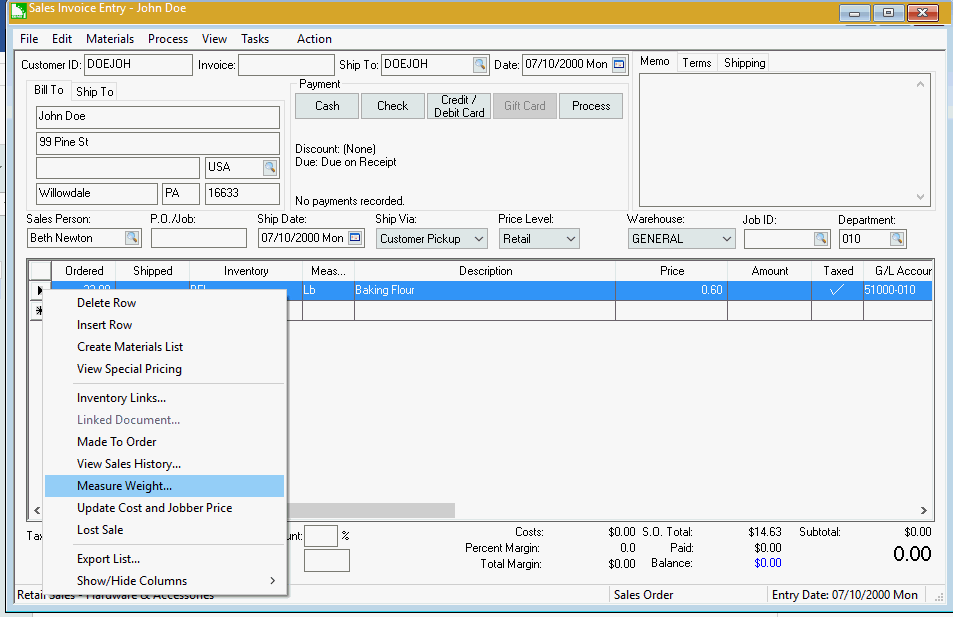
Repeat for each line item that requires the item weight from
the scale.
Populating Shipped Quantity
The Shipped quantity can be
added to an existing line by scanning the item again if the following
sales order options are properly configured. Complete the following steps:
Open the sales order options by selecting Sales
> Options from the main EBMS menu and selecting the Invoices and S.O.s tab.
Disable the Always create a
new line with each scan option. This will populate the new
scale weight into an existing sales order line.
Select the Always combine lines
when duplicate lines are entered option to combine weights
on the same sales order line.
Contact an EBMS Support Representative for more information on the setup
or configuration of an attached scale.