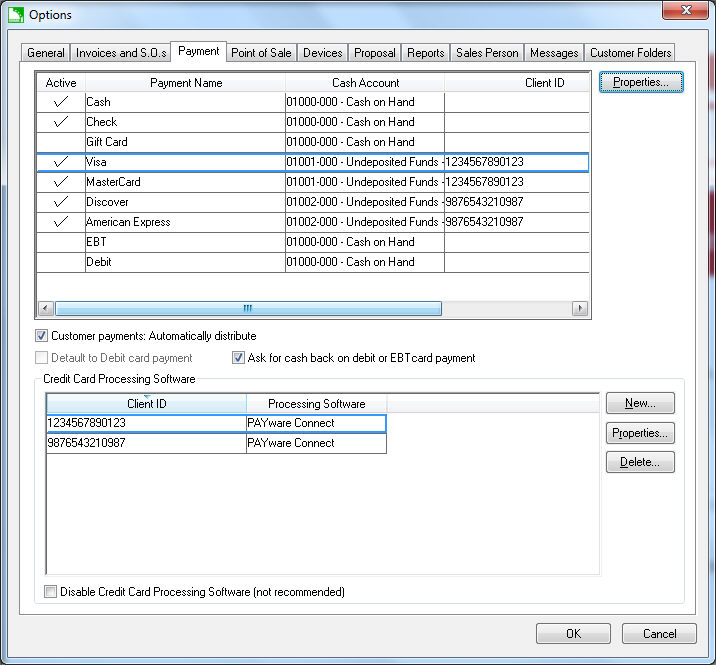
The configuration of the processing software and the merchant account must be completed properly before configuring EBMS. Contact an EBMS support representative and a merchant account reseller for detailed instructions. Continue with this section after the merchant account and processing software has been selected.
The following steps are for US based merchant accounts only. Review Velox Integration for information on Canadian options.
EBMS allows the following two Processing Software options:
Payware Connect: This software connects to a hosted Payware Connect service. This option is the recommended solution since hardware is not required.
Payware PC: This software connects to the Payware PC server hosted on a computer on the user's local area network (LAN).
The credit card gateway settings are entered within the Payment records. The Payment options are accessed by selecting Sales > Options from the main EBMS menu and clicking on the Payment tab as shown below:
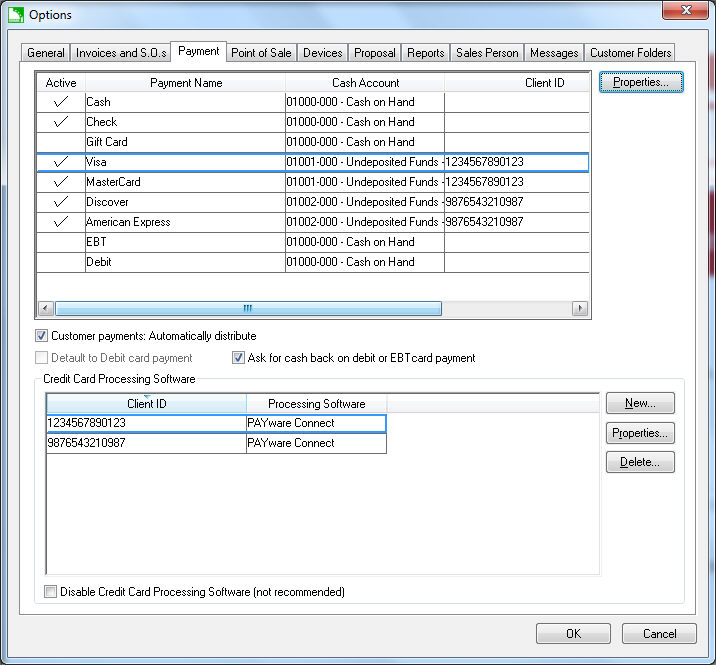
Configure the following Credit Card Processing Software settings:
Be sure the credit card processing is enabled by disabling the Disable Credit Card Processing Software option.
Click the New
button to create a new processing software option or click Properties
to open the following dialog:
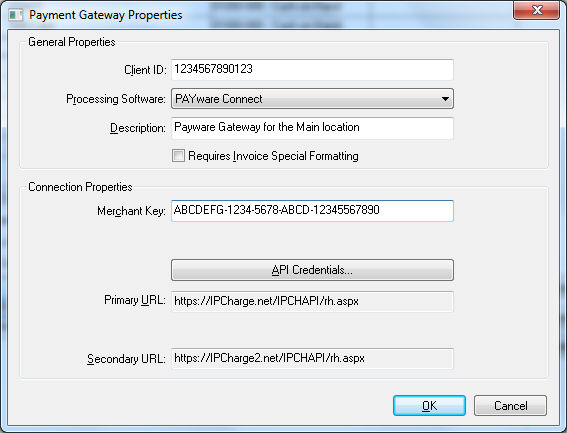
Enter the Client ID of the Payware gateway.
Select one of the following Processing Software options:
Payware Connect - Recommended
Payware PC
Enter a brief Description of the merchant account. This description can be used to identify individual merchant accounts if multiple merchant accounts are used. The Description setting can be left blank if a single merchant account is used.
Enable the Requires Invoice Special Formatting if the merchant processer requires the EBMS invoice references to only include numbers.
Set the merchant account Connection Properties. Contact your merchant account reseller or consult your EBMS support rep for more details. Review http://www.eaglebusinesssoftware.com/EBMS/Modules/MerchantAccountParameters for merchant account parameters.
Repeat the steps listed above for each merchant account. Most companies use a single merchant account.
All payment card payment types must have the correct
Client ID set as shown below.
Complete the following steps to complete the configuration for each
credit card payment type:
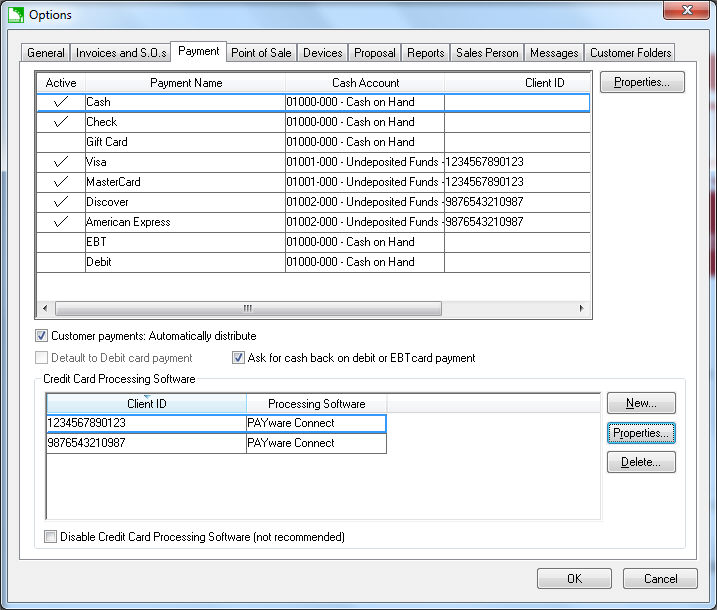
Select each credit card payment type and click the
Properties button to open
the following dialog
: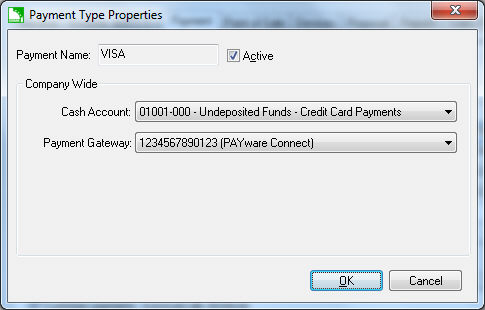
The Payment Name identifies the payment type.
Enable the Active option.
Set the appropriate Cash Account. Review the Customer payments > Cash Accounts, Deposits, and Reconciling Cash section for more details on setting the cash accounts.
Select the Payment Gateway from the drop down list and click the OK button.
Repeat for each credit card payment type.
Review Customer Payments > Payment Options section for more information on the Payment settings.
Review Point of Sale > Getting Started > Securily Implementing EBMS for security recommendations.