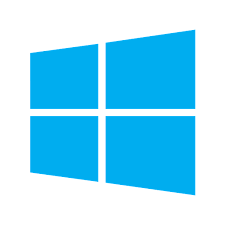


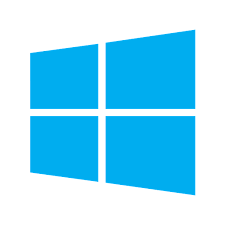


MyOrders is a convenient app that allows the user to create or access EBMS sales orders from a smartphone or other Android, Apple, or Windows device. MyOrders can access the entire EBMS customer list along with a complete product catalog including pricing and availability to create orders quickly from anywhere. This solution is ideal for a salesperson or other staff to conveniently create orders from the user's smart phone or tablet at the customer's location or other sales locations needing a portable point-of-sale solution.
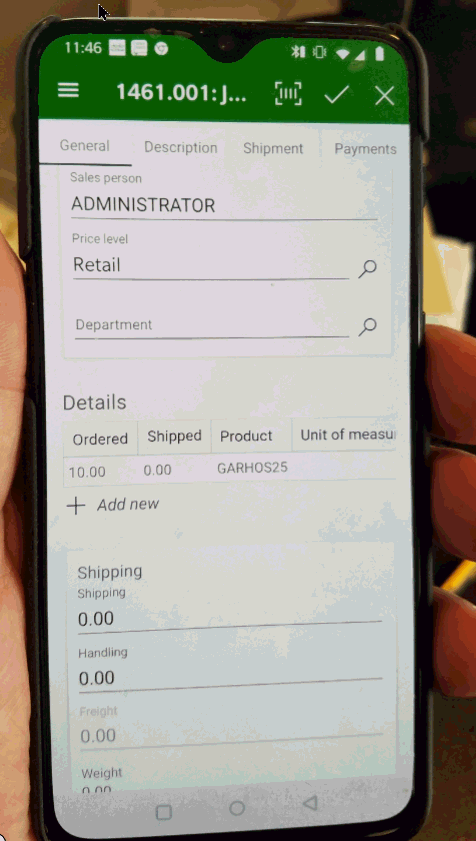

Scenario: An auto body supply company regularly stocks paint, equipment, auto body parts, and supplies at each customer’s location. A salesperson visits the customer, reviews stock levels, and creates a replenishment order to be delivered in the next delivery. This valuable service removes the inventory headache and maximizes inventory for the client. The remote order entry using MyOrder creates an efficient process for both supplier and their many repair shop clients. The order is received at one of their four locations in real time, product is staged, and inventory stock levels are effected immediately to maximize the fulfillment process. MyOrders is a great field order entry tool that maximizes efficiency, communicates accuracy, and maintains a great supplier and client relationship.
Scenario: A performance parts store sets up shop by the racetrack to sell various parts and accessories to automotive enthusiasts. Point-of-sale staff are all equipment with a tablet that contains the MyOrders app. This tool allows each salesperson to process sales by scanning the product UPC barcode and completing the entire POS process quickly. The customer has the option to have the product shipped directly to his address reducing the amount of product that must be handled at the remote sales location. Orders are communicated to the store in real time allowing the product to be shipped on the same day. The combination of the MyOrders, MyCustomers, and EBMS tools gives this performance store an edge in selling product anywhere.
Scenario: A landscape supply company sells various plants, aggregates, hardscape, and patio furniture. A salesman can create an order while strolling through the various showrooms with the customer. The quantity shipped can be recorded from the lot as the stone, sand, and hardscape are weighed, measured, and pulled. The portable MyOrders app gives each salesperson the ability to create a new order or fulfill an existing order anywhere. The product pricing, availability, and details are available where the various product is displayed. Product is added to the sales order by scanning barcodes using a mobile scanner or the tablet’s camera. The flexibility of MyOrders gives this supply company the tools to efficiently and accurately sell a variety of products to both contractors and consumers.
The hardware device must be MyEBMS compatible computer, smart phone or tablet. MyCustomers will operate on an iOS, Android, and Windows 10 device.
Establish a data network connection using wireless WIFI, cellular data, or local area network communication between the device and the EBMS data server.
Install MyEBMS and configure communication within EBMS Server Manager: Review [Main] Features > MyEBMS Apps for MyOrders setup instructions.
Launch the MyEBMS app on your Android, IOS, or Windows phone or tablet and select MyOrders from the app list.
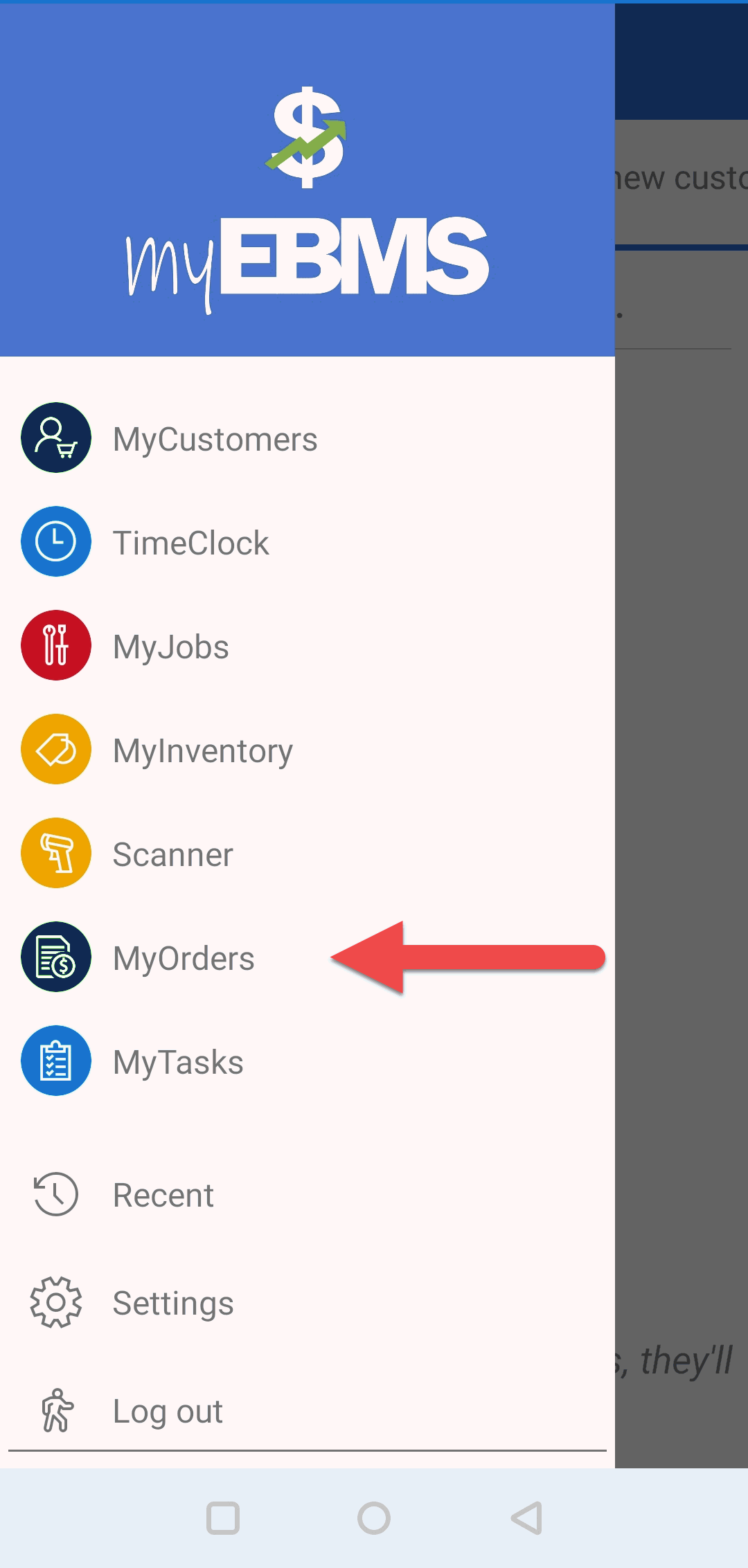
Use the MyOrders home page to open an existing order or create a new order.

Tap  to create a new order.
Review New Orders for steps to create
a new sales order.
to create a new order.
Review New Orders for steps to create
a new sales order.
Set the Status to reduce the order list to
a specific order status.
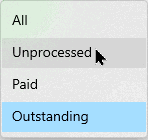
Select Unprocessed to list only sales orders rather than sales invoices.
Set Ordered to change the sort order of the
order list.

Enable the Descending option to list the most current orders on the top of the list when the list is ordered by Invoice date or Invoice number.
Tap an order to open the following summary page:
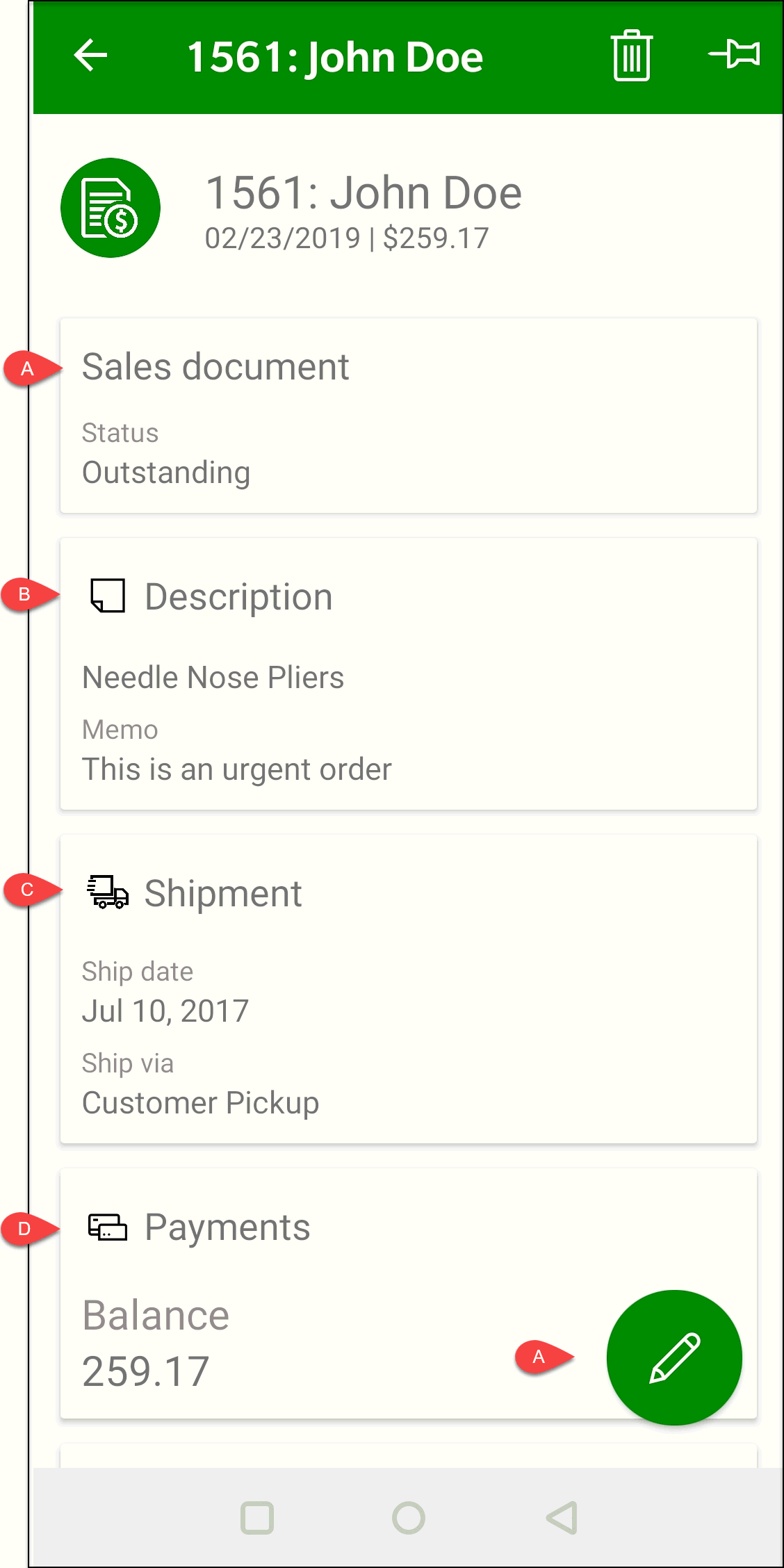
Tap Sales document or 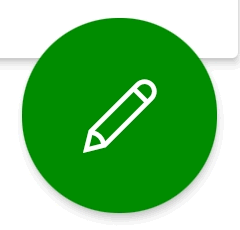 to view or edit order information. Review Existing
Orders for instructions on viewing or editing order information.
to view or edit order information. Review Existing
Orders for instructions on viewing or editing order information.
Tap the Description pane to edit order Description, Memo, Internal notes, or Auto Send settings.
Review Shipping for more details on the shipping settings within an order
Review Payments for instructions on viewing payments in MyOrders or processing sales order payments within EBMS.
MyOrders can be operated on a tablet as well as a phone.

Review New Orders for instructions to use MyOrders with larger screens.