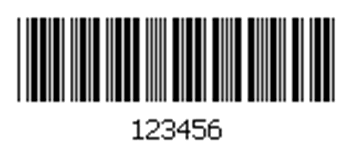
Many serial numbers include a barcode that contains the serial number or VIN. Product labels that contain the serial number barcode can be printed from EBMS to facilitate the following functions.
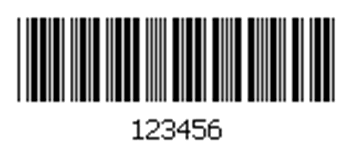
Serial numbers can be selected within EBMS by scanning a serial number, internal stock number, or VIN number barcode. The following processes can be accomplished using the EBMS scanning modes:
Add or ship serialized items within a sales order or invoice: $S
Add serialized items consumed within a manufacturing batch: Manufacturing batch dialog must be open.
Add or transfer serialized items within a warehouse transfer: $W
Add or transfer serialized items within a job transfer: $H
Add serialized items within a rental contract as a rental or as a consumed item: The rental dialog must be open.
Check out and return serialized items within a rental contract. Review [Sales] Rental > Scanning Serialized Rental Equipment for details.
The $R prefix is used to populate the Serial Number within various documents. Use the document prefix listed above to open a document. Review Barcodes > Purchasing a Barcode Scanner for programming details.
Processes that are not scanner enabled using the EBMS scanner mode
Creating new serial number records:
Associating serialized equipment or VIN numbers to a task or work order:
Associating serialized items or vehicles to a sales order header.
Creating serial numbers within the serial number entry dialog of purchase invoices, trade-in, and finished goods in manufacturing.
Serial number barcodes can be printed from EBMS to a label. Complete the following steps to print barcode labels:
Open the purchase order that contains the purchase of the serialized
item as shown below:
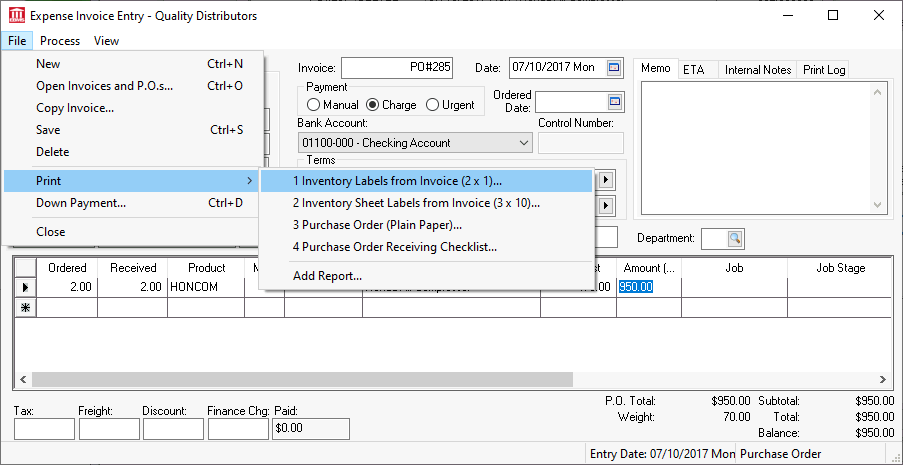
Print the Inventory Labels from Invoice
label form from the
menu as shown above. Review the Labels from a Purchase
Order section of Barcodes > Printing
Barcodes to setup this label form option within the PO's print
menu to open the following print dialog:
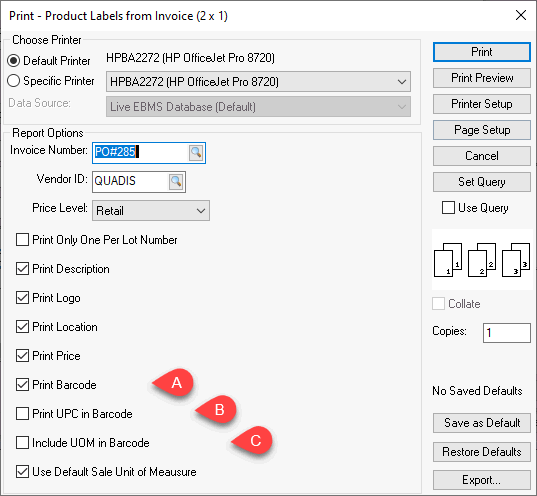
Set the following label form prompt options as shown above:
Enable the Print Barcode option
Disable Print UPC in Barcode
Disable Include UOM in Barcode
Click Print to print serial number label to label printer.
Review Barcodes > Overview for more barcode details.