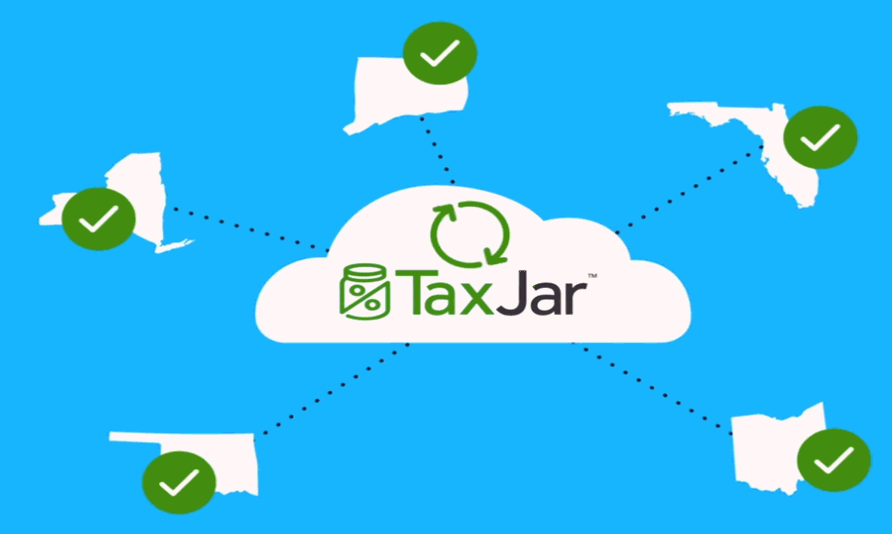
TaxJar offers EBMS users complete sales tax management for any US state at your fingertips. Don't worry about sales tax rate changes or EBMS sales tax rate configuration. Link EBMS point-of-sale directly to TaxJar's cloud based SmartCalcs solution to calculate accurate sales tax rates every time. With TaxJar Address Validation, you can rely on “rooftop-level” calculations so the exact address corresponds to the right rate. Our calculations are more than 99% accurate, and we offer an accuracy guarantee for all SmartCalcs users.
Currently TaxJar only offers sales tax services within the 50 united states.
TaxJar's SmartCalcs imports the following information from EBMS:
Location the order is shipped from: Review [Main] Company Setup > Company Information for a single location or Sales Tax > Multiple Locations for multiple sales location settings.
Location the order is shipped to: EBMS determines if a product was shipped to the customer's location or if an item was picked up at a store or other sales location using the Ship Via setting within the sales invoice. Review Calculating Freight Charges on Sales Invoice for more details on the sales invoice shipping options.
Order amount: The Total gross amount is communicated to the TaxJar. Note that the total tax and total taxable is calculated by TaxJar. Review Invoices > Processing a Sales Invoice for more details on the invoice totals.
Shipping amount: The shipping amount must be passed to TaxJar since the could service determines if shipping is taxable or not. Review Freight and Shipping Calculations for details about shipping charges on a sales invoice.
Inventory Tax Groups or Product categories: Inventory Tax groups determine which products are taxable and which are exempt. Some state sales tax rates vary based on the product category. Review Inventory Tax Groups for details on this important setting.
Customer exemption status: Review Configuring a Tax Exempt Customer for details on setting the exemption settings within customers.
SmartCalcs then returns the amount of sales tax that should be withheld with the invoice is saved. EBMS does not calculate tax before the invoice save to minimize the number of transaction requests for a single invoice. Click on the Calculate Taxes button on the sales invoice or proposal to update the invoice or quote total before saving the document. Review Invoices > Processing a Sales Invoice for more details on the Calculate Taxes button.
SmartCalcs determines the rate based on state, city, zip-code (as well as +4 information if it's included), and street address. The cloud based solution takes into account whether or not the sourcing for this transaction in question is origin-based or destination-based, and whether or not shipping is taxable. TaxJar Plus offers address validation as an added feature to ensure that the most accurate sales tax calculations. TaxJar will verify and validate your customer's address within EBMS so you can more accurately collect sales tax based on the correct address. TaxJar’s rooftop accuracy, combined with our address validation service increases the overall accuracy of tax rates used on all of your transactions.
Because tax rates are based on the buyer's location, a valid buyer's address is necessary to ensure the most accurate rate for the buyer's exact location. TaxJar will verify and validate your customer's address within EBMS so you can more accurately collect sales tax based on the correct address. TaxJar’s rooftop accuracy, combined with our address validation service increases the overall accuracy of tax rates used on all of your transactions.
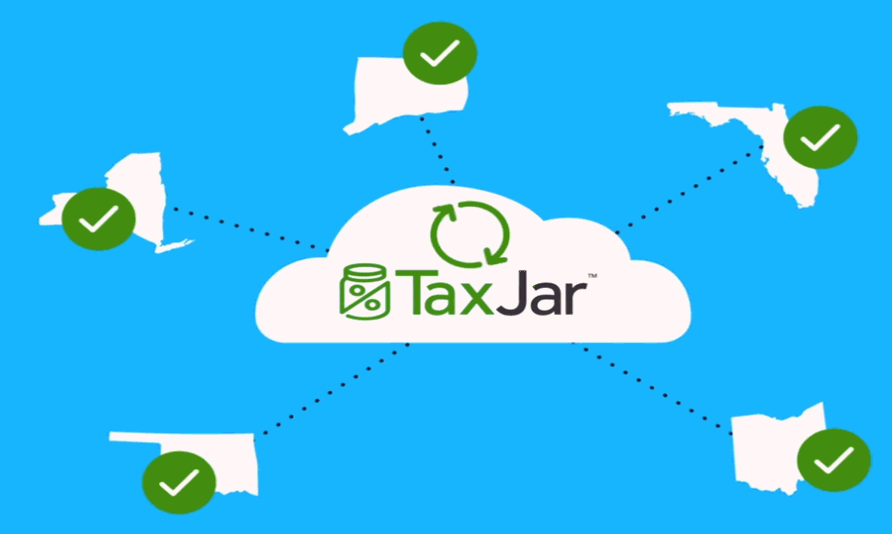
SmartCalcs also supports product taxability. It is important to identify Inventory Tax Groups that are tax exempt or are taxed at a reduced rate. Inventory tax groups can also be used if a group of products are subject to a product specific tax. Certain products, including dietary supplements, clothes, and food are taxed at a reduced rate in some states and are sometimes even tax exempt. From clothing in New York to food in California, TaxJar's SmartCalcs Sales Tax API supports special sales tax circumstances for the products you sell. Review Inventory Tax Groups to identify product groups.
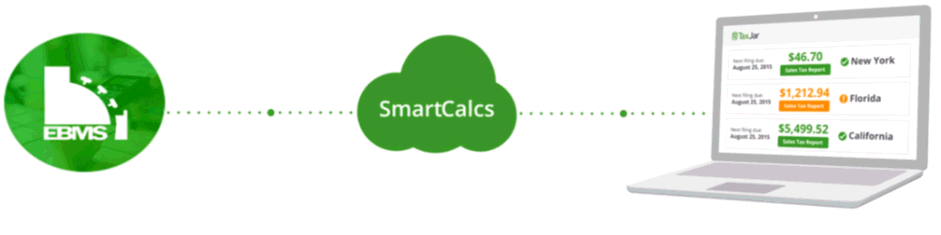
The TaxJar subscription takes the sales tax data from EBMS and calculated with SmartCalcs and creates TaxJar® Reports. This sales tax data needs to be uploaded to TaxJar from EBMS by the EBMS user each sales tax period. The TaxJar Reports then provide automated sales tax Reports that break down your sales data by jurisdiction, which simplifies the process of filing manually. Review Upload Data for Reporting and Filing for instructions to upload sales tax data for monthly or quarterly reporting and filing.
TaxJar AutoFile is an optional service that automatically submits returns to the registered states registered to ensure a due date is never missed. This 3rd party sales tax service takes the liability and headache out of sales tax collection. Review AutoFile for instructions.
Complete the following steps to implement the TaxJar service:
Enable the TaxJar feature within EBMS by completing the steps listed in Configuring EBMS to use TaxJar Tax Rates.
Upload the sales tax data to TaxJar each month (or a least once for each sales tax filing). ReviewUpload Data for Reporting and Filing for instructions.
File the sales tax return and make sales tax payment for each state or use the optional AutoFile to electronically file and pay the tax liabilities. Review AutoFile for details.
The following information will be added to EBMS automatically because the TaxJar sales tax service is installed.
Vendor records for state sales tax agencies. These vendors are placed in folder labeled TaxJar Tax Agencies created by TaxJar at the time TaxJar is installed.
Sales tax rate records within EBMS: Note that the rate settings within these records are not used if sales tax rates are calculated by TaxJar. Review Establishing Sales Tax Rates for more details on these records.