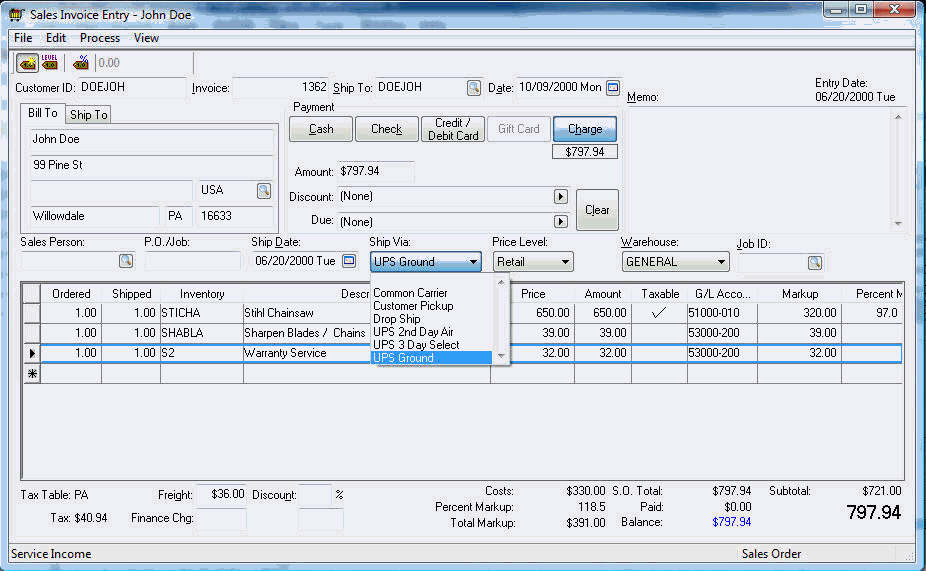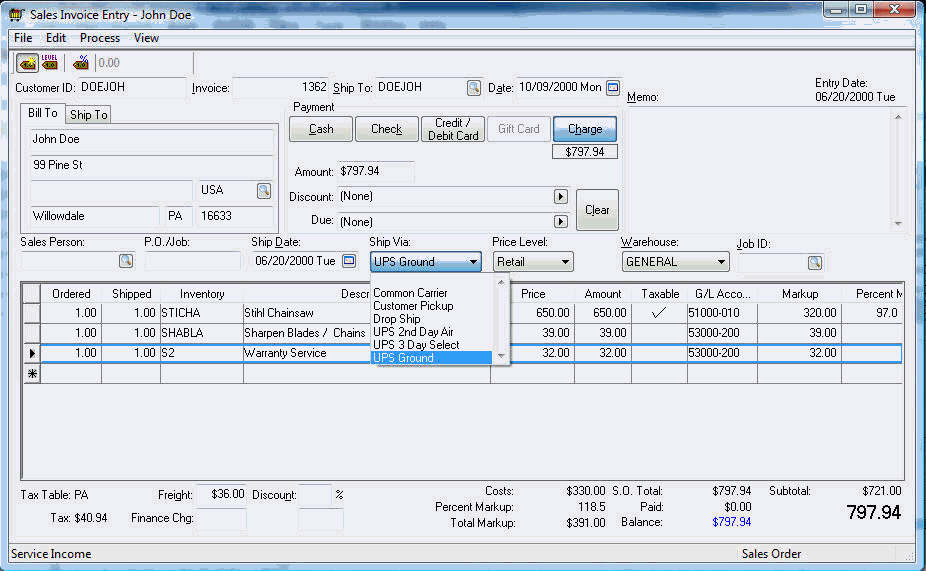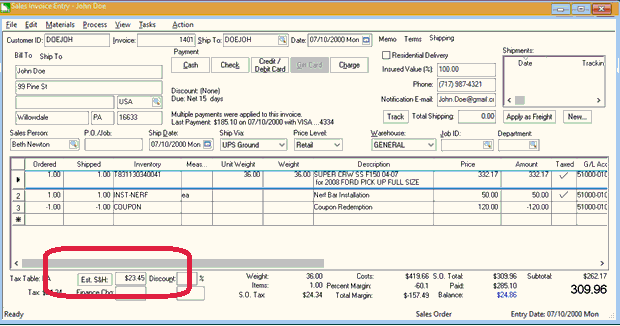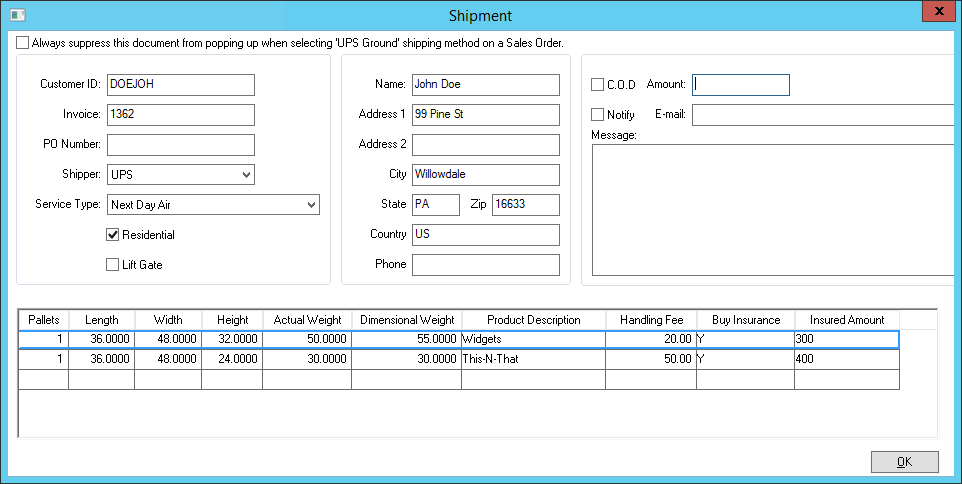Calculating Freight Charges on Sales Invoice
Freight charges can be entered manually on a sales invoice or can be
automatically calculated by EBMS when the invoice is entered. The Ship via setting is used to determine
if an order is being shipped or not.
Manual Freight Entry
If you wish to manually add a freight charge to a sales invoice, enter
the S&H amount on the bottom
of the invoice. The freight income will be posted to the Freight
Charges general ledger account
entered in the View > Advanced Options
dialog accessed from the invoice menu.
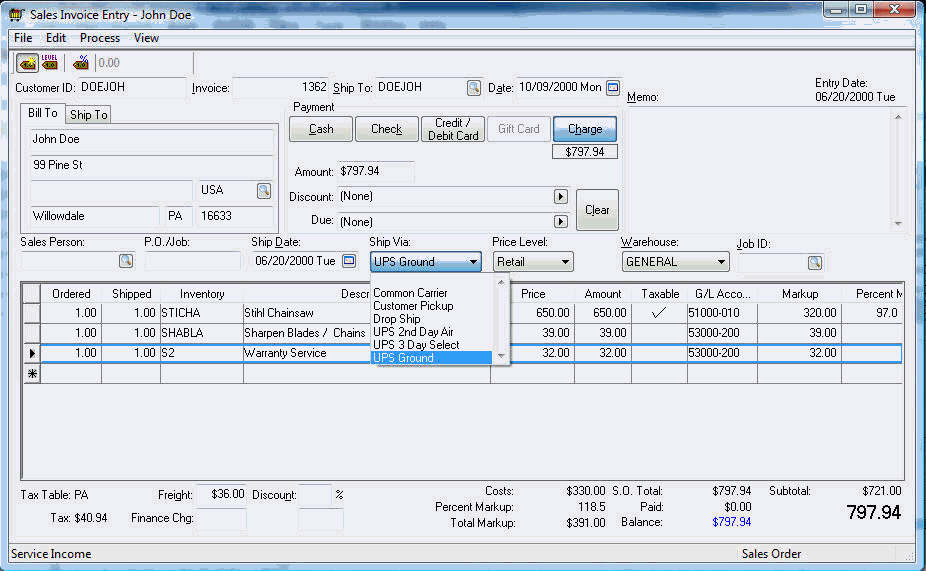
Automatic Freight Calculation
Freight costs are calculated
within the sales order using the following factors:
- Ship Via setting: A sale
is identified as being shipped rather than being a pickup (FOB) sale
by the Ship Via setting within
the sales order. If the Ship Via
setting is configured as a Customer Pickup, no shipping charges are
calculated. See the Creating
Shipping Methods section for details on Ship
Via options. The Ship Via
field defaults to the Default Shipping
Method within the customer's terms tab.
- Weight and dimensions:
The total weight or dimensional weight of the package may be a factor
in the freight cost. The weight may be determined from the Gross
Weight value within the inventory item or the package weight
or dimensions in the optional Shipping
tab of the inventory item. Review the Calculating
Total Weight section for more details.
- Shipping Rates: Rates can
be determined by a formula or combination of formulas set within the
following settings:
- Ship Via setting: Review
the Creating
Shipping Methods section for details.
- Customer setting: Review the Entering
a Shipping Rate for a Customer section for more details.
- The shipping company’s rate table: This rate table is often
accessed online to keep the rates current. Review the Connecting
directly to UPS WorldShip or FedEx rate tables section for
examples of online rate tables.
- Ship To Address: Many rate
tables are determine by the destination. The Ship
To address may be defaulted to by the customer record. Review
the Terms tab details within
the Customers
> Changing Customer Information section for more details.
Click on the Est. S&H button
to the left of the freight field as shown below:
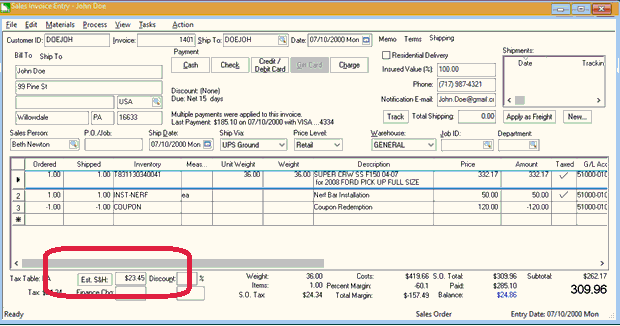
If the optional EBMS Shipping Manager
module is installed, EBMS allows the user to differentiate between Shipping and Handling
fees. The user is able to specify per detail line which should be included
in the Shipping calculation and
what the Handling fee per line
is. Review the Shipping
Settings within an Inventory Item section to learn more.
The sales order will include a Shipping
tab on the upper right corner as shown above. This tab will only appear
if the optional EBMS Shipping Manager is installed. Set the following
settings:
- Enable the Residential Delivery
option if the shipping carrier requires the shipment to be noted if
it is delivered to a residential address.
- Enter the Insured Value
percentage.
- Enter the contact Phone
number associated with the shipment.
- Enter the shipment Notification
Email address.
- The Shipments table will
list the packages that have been created using the UPS WorldShip or
FedEx Shipping Manager software.
- Click on the New button
to add to the list of shipments. The Total
Shipping value will reflect the total shipping costs of the
shipments listed in the Shipments
table.
- Click on the Apply as Freight
button to copy the Total Shipping
amount to the Freight field
at the bottom of the sales order. This button is useful when the actual
shipping cost is added to the invoice rather than an estimated freight
cost.
The EBMS Shipping Manager module
also includes a Shipment document per Sales Order. This allows a user
to input shipment and package information that can be read by the shipping
software through an ODBC connection. Contact your UPS rep, FedEx rep,
or EBMS technical support for assistance on the setup process.
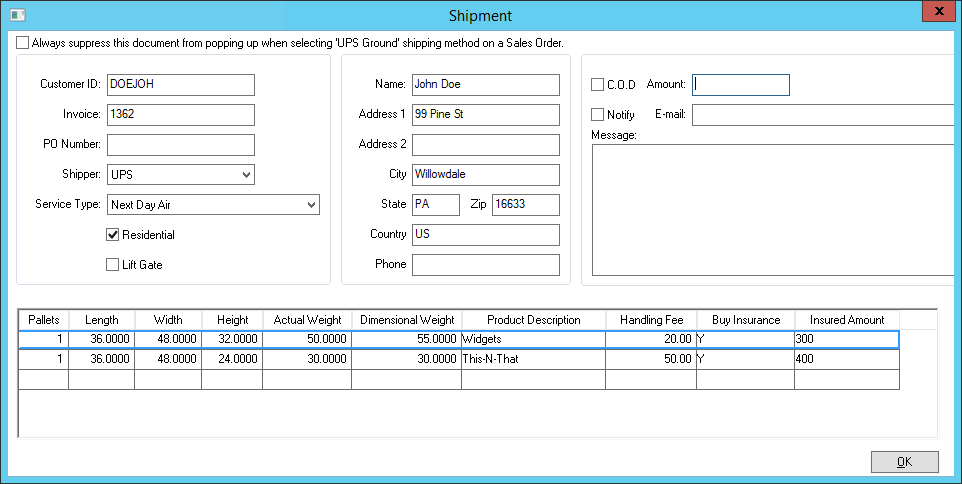
The Shipping tab reflects the
shipping details and history from the various shipping software. Use the
Track button to access the tracking
information for individual shipments.
Review the Invoices >
Entering a Sales Invoice section for more information about the sales
order entry and process.