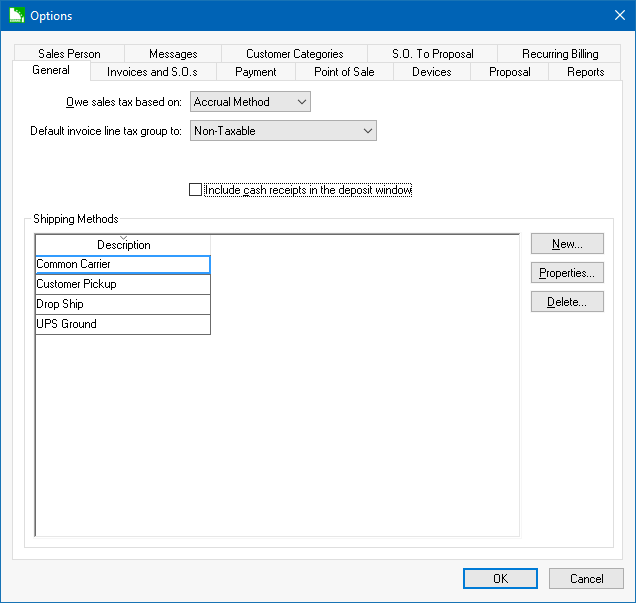
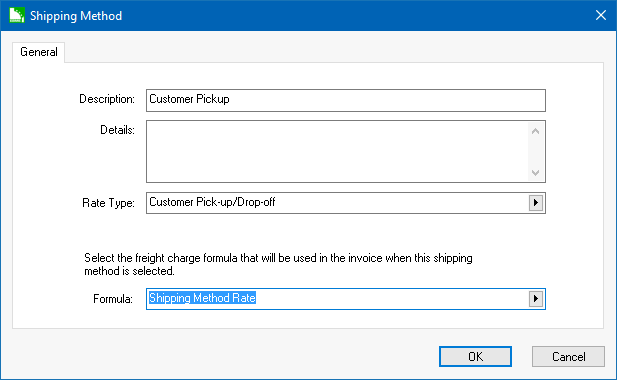
The Description can be changed to reflect the text that is displayed on the Ship Via area of the invoice or sales order.
The Rate Type must be set to Customer Pickup/Drop-off.
Set the Formula to Shipping Method Rate. Click on the OK button.
The user must set up shipping options if the product is shipped from the main store or warehouse. The shipping options can be configured using a number of different methods as shown in the following examples:
The shipping method identifies the vendor or method used to deliver goods such as:
Company Truck
Common Carrier
UPS
Postal Service
The shipping method identifies the specific truck used to deliver the goods.
Mac Truck
Trailer A
Trailer B
The shipping method may identify the driver rather than the vehicle. This approach may be useful to query orders or reports based on a shipment date and driver. The driver method would only be useful if the shipping costs do not vary based on vehicle or method.
A combination of the methods listed above may be used. For example, the common methods in option A be used and replacing the Company Truck option with individual trucks or drivers.
Each one of these examples would also include a shipping method to identify sales that are picked up by the customer. Examples: Customer Pickup or F.O.B. (freight on board).
The main factors to consider when determining shipping methods is how the freight is calculated and how you wish to query sales orders for shipments.
The EBMS software allows the user to calculate shipping costs based on:
Complete the following steps to create a shipping method that identifies no shipping. This can be identified as a customer pickup, FOB, or other non-shipping setting:
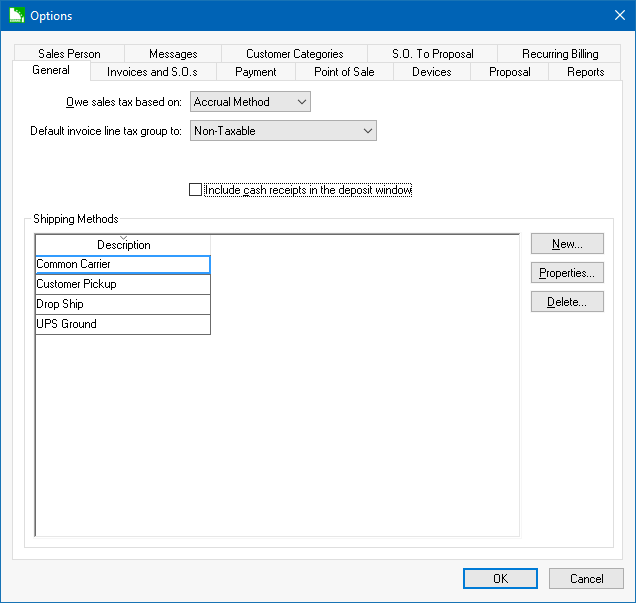
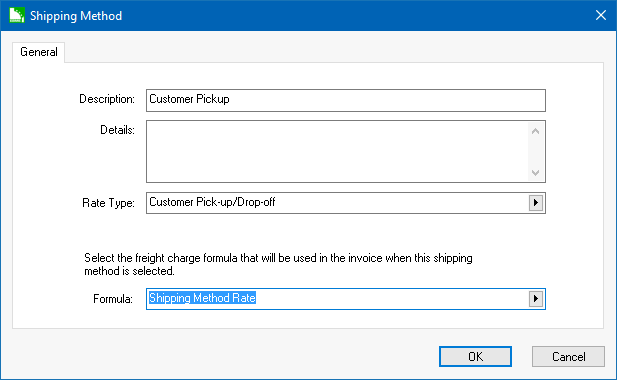
The Description can be changed to reflect the text that is displayed on the Ship Via area of the invoice or sales order.
The Rate Type must be set to Customer Pickup/Drop-off.
Set the Formula to Shipping Method Rate. Click on the OK button.
Complete the following steps for all additional shipping methods:
Click on the Add button.
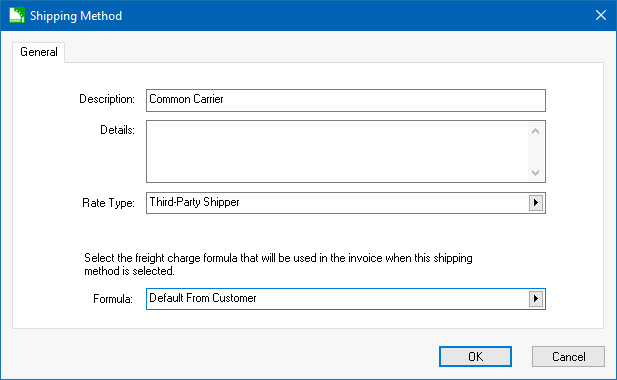
Enter a Description that will show on the Ship Via section of the invoice or sales order.
Select the proper Rate Type.
Set the option to Customer Pickup/Drop-off if there is no delivery and the point-of-possession is at the store or warehouse or if the product is dropped off (delivered) by a company employee/vehicle. In both scenarios, the point of possession is considered to be at the store or warehouse. Note that a shipping method with a Customer Pickup/Drop-Off setting will affect sales tax since the tax rate is based on the store location rather than the customer’s location. Review the Sales Tax > Multiple Locations for details on the store location tax location.
Use the No freight calculation based on this method if there is no shipping cost or if the freight cost is manually entered into the sales order or invoice.
Use Third-Party Shipper for all common carriers or companies you pay to do deliveries for you.
Additional Rate Type options such as UPS or other external rate tables may be available depending on the optional EBMS modules that are installed.
Select one of the following Formula options:
The shipping rate is determined from the setting within the customer if the Default from Customer option is selected. See the Entering a Shipping Rate for a Customer section to set the rate within a customer.
Select an appropriate Shipping Method Rate template. The rate is derived from the Rate Type setting or an external rate table.
Shipping rates can also be used within the e-commerce option of EBMS. Review the Configuring the Shopping Cart > Shipping Options section of the e-commerce documentation for more details on using shipping options on the e-commerce website.