Open the TaxJar
configuration dialog by selecting Sales
> Options > TaxJar tab from the main EBMS menu. The EBMS
TaxJar API is required to use TaxJar's subscription services. Add
the Optional TaxJar module if the TaxJar
tab does not exist.
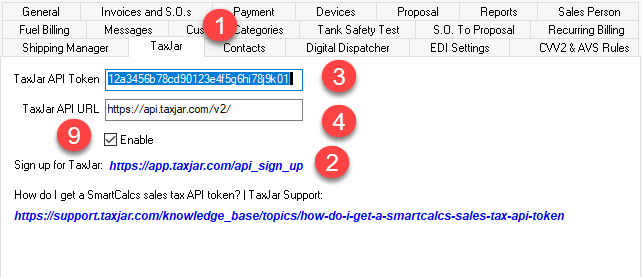
Sign up for the TaxJar Basic service by selecting
https://app.taxjar.com/api_sign_up
for the basic service. Continue to the web
page to create the SmartCalcs API Token as shown below:
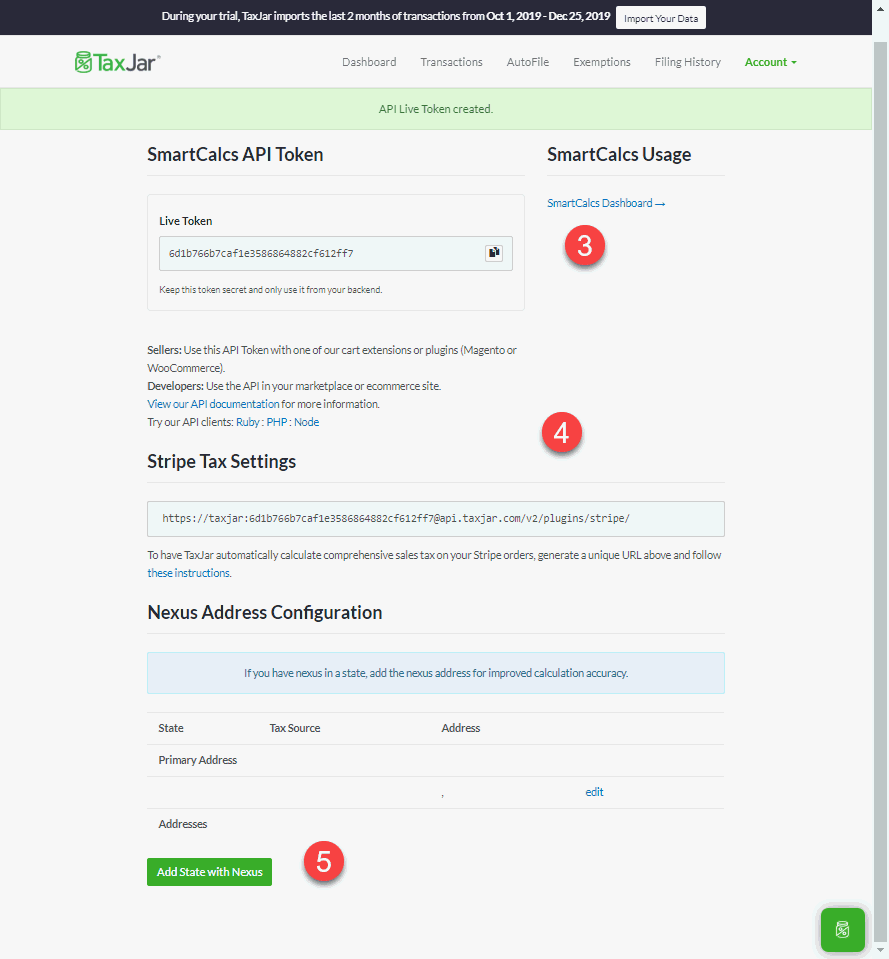
Enter the TaxJar API Key that is communicated during the subscription steps
Enter https://api.taxjar.com/v2/ into the TaxJar API URL field within the EBMS options dialog to access the TaxJar API from EBMS.
Each state must be identified on the TaxJar website to calculate sales tax. Do not list any states that are outside the company sales tax nexus. EBMS will create tax records for each state that is configured within TaxJar.
Complete the TaxJar subscription for the sales tax services needed. TaxJar support will contact you using the email that was entered during the original sign up step (#2).
The setup of state nexus settings within TaxJar will create sales tax rate records within EBMS. Verify that the liability account is properly setup by TaxJar. Review Establishing Sales Tax Rates for details on the necessary state sales tax rate records.
Each EBMS tax group must be associated to a TaxJar categories. Review Inventory Tax Groups steps to configure TaxJar categories. The recommended method is to identify all inventory tax groups that are exempt or have a reduced rate that are sold at the company. The alternative to using Inventory Tax Groups is to set the TaxJar settings for the manual taxable/non-taxable method as follows:
Taxable: Blank the TaxJar Category code within the TaxJar tab.
Non-Taxable: Set the TaxJar Category to 99999. Note that the 99999 code cannot be used when using the TaxJar > AutoFile option.
Review both the TaxJar settings as well as the EBMS sales tax setup settings in this section to verify that the TaxJar setup is complete. Each step must be completed before continuing.
Disable the TaxJar service option till the end of the month and click OK to activate TaxJar. Disable this option to temporarily use the EBMS sales tax tables instead of TaxJar.