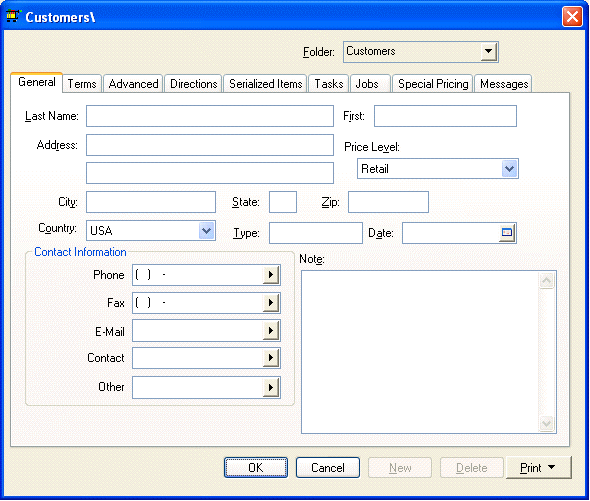
It is wise to set customer folder defaults before entering new customers. If you are not familiar with editing defaults, review the Changing Defaults, Filtering Down Data and Globally Editing Data section. To continue, perform the following steps:
1. Go to Sales > Options > Customer Folders tab
2. Click on the root folder named Customer and then click on the Edit Defaults button. The following window will appear:
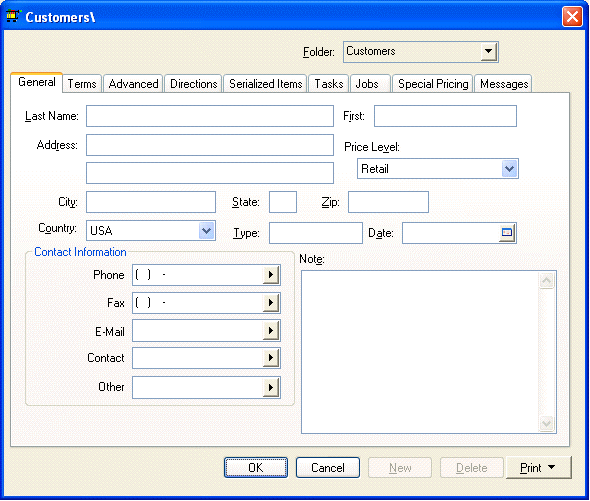
The Customer window appears very similar to the customer entry window but is used only to enter default values. Any data you enter into any of the entry fields will default the next time you enter a new customer in the main customer entry window. For example, if you set the Country field to "USA", then you will not need to enter the country when entering a new customer. For more details on individual fields go to Sales > Customers.
Suggested Customer Default Settings
General Tab
· Set the Contact Information field labels to reflect the most common contact information obtained from customers. Click on the right arrow button to the right of each of the five entry fields, and select a variety of labels.
· Set the Price Level setting to reflect the most common inventory price level used for customers. The remainder of the general tab fields can remain blank.
Terms Tab
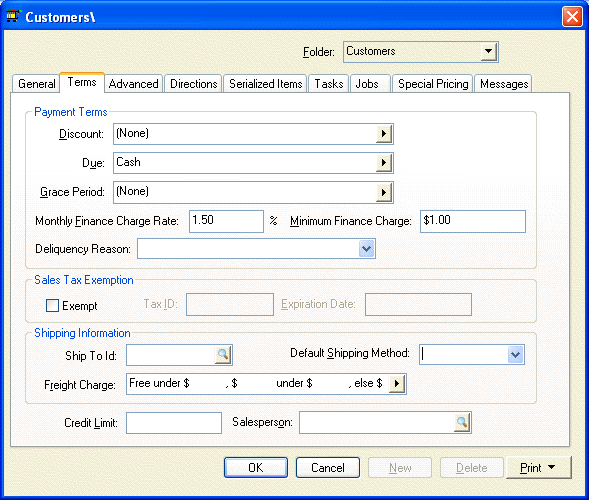
The Payment Terms fields are used as directed in these steps:
1. Set the Discount field to list the standard discount, if any, allowed to new customers on their invoices. To set the discount, perform the following two steps:
a. Set the proper discount template by clicking on the right arrow button to the right of the discount field. A drop down list will display all the discount options. If no discounts are offered, set the entry field to (none) and ignore the second step.
b. If you have set the discount template, you will need to enter the discount detail information. For example if the "__ % paid in __ days" option is chosen, the discount percentage and the number of days in which the customer is allowed to take the discount must be entered.
2. Set the standard Due terms for any new customers. If a credit application needs to be filed before terms are offered, select Cash as the Due setting. Otherwise set the Due date which requires two steps:
a. Set the template entry by clicking on the right arrow and selecting one of the options. If this field is set to (none) the customer will be issued an invoice with no terms. The most common terms template is "Net __ days" Complete this entry by setting the days to 30 as shown in next step.
b. Template may require term details such as a date or number of days. For example if Net __ days template is selected the exact number of days must be set to complete due date terms.
3. Set the Monthly Finance Charge Rate that will be charged for any overdue customer invoices. Many companies charge an overdue finance charge rate of 1% to 2% per month. This computes to a total of 12% to 24% annual rates. Review the Printing Customer Statements section for more details on processing finance charges.
4. The Minimum Finance Charge amount is the minimum charge per invoice. If the calculated finance charge for any overdue invoice is less than the Minimum Finance Charge the finance charge amount will equal the Minimum Charge. Zero this field if you do not wish to set a minimum charge amount.
Set the Tax table setting to the local sales tax table. See the Tax table section to create new tax rate tables.
Keep Tax Id and the Expiration Date fields blank since these fields need to be entered for each customer.
The Credit Limit and Ship To Id should be kept blank when entering defaults.
If you do not wish to automatically calculate shipping charges on all sales invoices, leave the Default Shipping Method field set to FOB. For more information on calculating shipping charges, review the Calculating Freight Charges on Sales Invoices section.
Advanced Tab
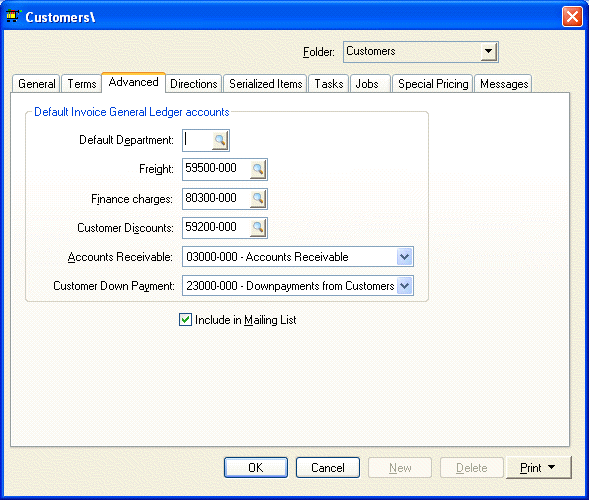
Set the Freight general ledger account to the expense account used to record shipping income. All Freight charges entered on the sales invoice footer will be posted to this account.
Finance charges general ledger account should be set to the revenue or miscellaneous income general ledger account used to record any finance charge income collected from a Customer.
Review the Printing Customer Statements for more details on processing finance charges.
The Customer Discounts general ledger account should be a cost of sales or expense general ledger account that records any discounts given to a customer.
Set the Accounts Receivable trade account that is affected when a Customer invoice is processed. Most companies only use one accounts receivable trade account.
The Customer Down Payment account records any down payments or deposits collected from a Customer. This should be a liability general ledger account.
Messages Tab
If you wish to enter messages that appear on all Customers, enter them into the Messages tab. Review the Customer Messages section for more details.
Copying Default Values
To copy the default values from the root folder into the subfolders, filter down each default value for each entry field within each tab. Review the Change Defaults Filter Down Data and Globally Edit Data section for detailed instructions on this copy process.
Click the OK button to return to the options window.
Repeat the steps above if you wish to set different default settings for subfolders other than the ones set for the root Customer folder.