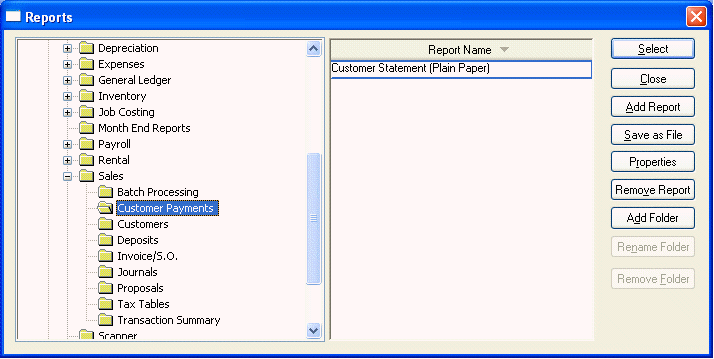
Processing customer statements is a simple and important process used to report the outstanding invoices for each customer in regular intervals. Statements can be processed and printed as often as desired although monthly statements are the most common. Statements can be printed to report outstanding invoices to all customers or can serve as reminders to only the customerís whose invoices are overdue.
1. Go to Sales > Customer Payments window and click on the Print button.
If the Customer Statement report is not listed on the print button, select Add Report and the following Reports selection dialog will open:
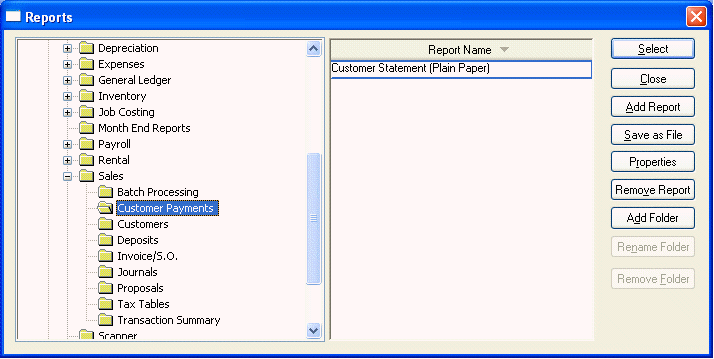
1) Open the Reports>Sales>Customer Payments reports folder within the Reports folder list. Select the Plain Paper folder if planning to print statements on plain, letter size paper, or select Preprinted if planning to use preprinted statement documents. Highlight the appropriate Customer Statement report from the list and click the Select button. The desired customer statement report will now be listed on the Print button on the Customer Payments window. Review the Report Menu section for more details on adding or removing reports from the Print menu.
2. Select Customer Statements report from the Print button list and the following dialog will open:
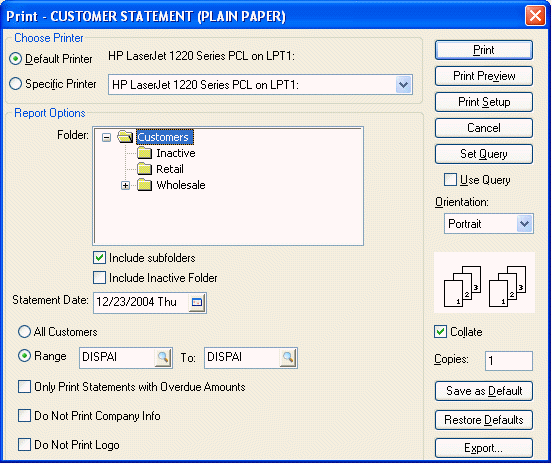
3. Enter the desired Statement Date.
4. Click on All Customers option to processing statements for the entire range of customers.
5. Turn the Only with overdue invoices switch ON to only print statements to customerís that have overdue invoices. Customers with no overdue invoices will not receive a statement if this switch is switched ON. Note the statements will always list all outstanding invoices and not only the overdue invoices.
6. Click the Print button and the following Update Finance Charges dialog will appear:
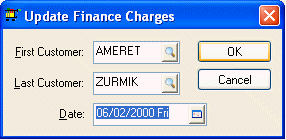
7. Finance charges (overdue charges) should be calculated before statements are printed. Click OK to process the finance charges before statements are printed or click Cancel to ignore finance charge update and continue to print statements. Review the Customer Finance Charges section for more details on processing finance charges.
Printed statements can be discarded or reprinted since no transactions are created in the statement process.