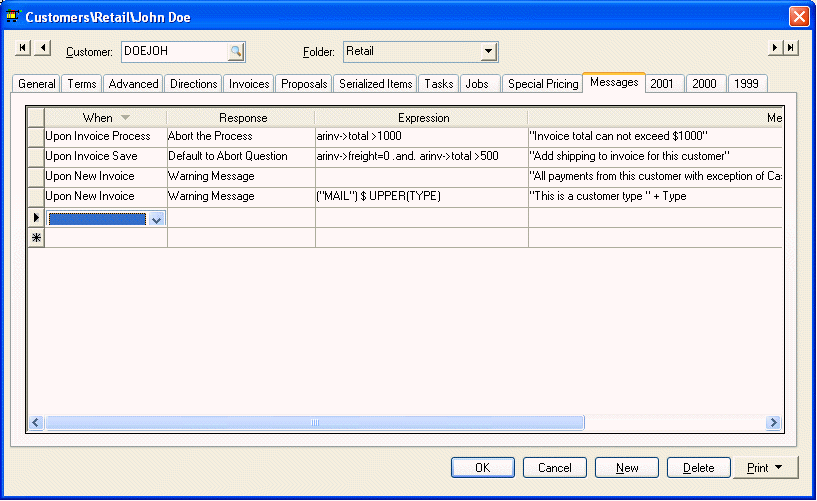
Custom customer messages are useful to prompt users with specific notes or warnings each time an invoice or other document is accessed. Open a customer record and click on the Messages tab.
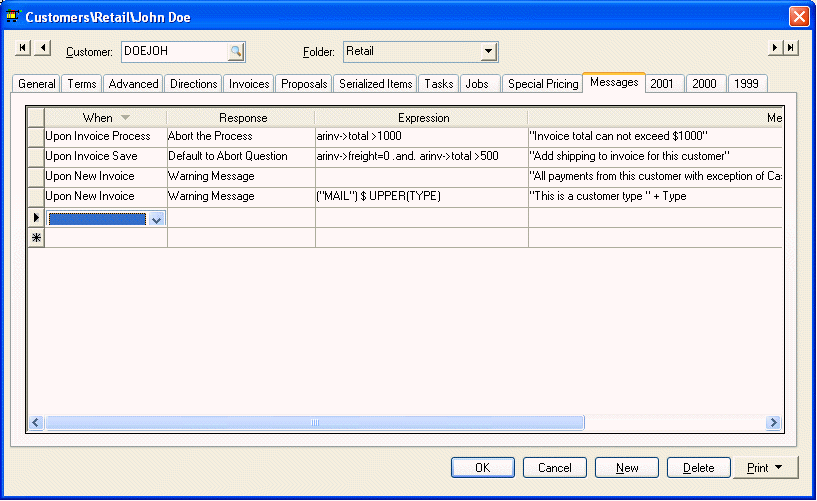
A list of common customer messages including the syntax of each column can be found on the web at www.eagle-solutions.com/support/help_docs.asp?num=B00000098.
A message consists of 4 parts; The When, Response, Expression, and Message.
The When column determines when the message will appear.
The Response column determines what type of message will open:
· Abort the Process – This response setting will display the message with an OK button then abort the process. For example if the When column is set to Upon Invoice Save and the Response setting is set to Abort the Process, the message will appear and the invoice save process will be aborted.
· Default to Abort Question option will display a message with a Yes or No option. The message will default to NO.
· Default to Proceed Question option will display a message with a Yes or No option but the message will default to YES.
· Warning Message – This response option will display a message with an OK button and will proceed with the process when the OK is clicked.
The Expression column is used when the message contains a condition. The message will always appear if this field is blank. Some examples:
· arinv->total >1000 – The expression is true if the ARINV->total field which is the sales invoice total is greater than 1000.
· ("MAIL") $ UPPER(TYPE) – The expression is true if the customer’s type field contains "MAIL"
· arinv->freight=0 .and. arinv->total >500 - The expression is true if the freight amount on the invoice is zero and the invoice total is greater than 500.
You can find the name of any field by holding down the CTRL + SHIFT key and right clicking on the field and selecting What’s This. Note that the file name and field is formatted as FileName->fieldname. The syntax of these conditions can be generated within the query functions of a list. See the query options in the Queries section.
The Message column contains the message that is displayed. Place the message within double quotes – "message".