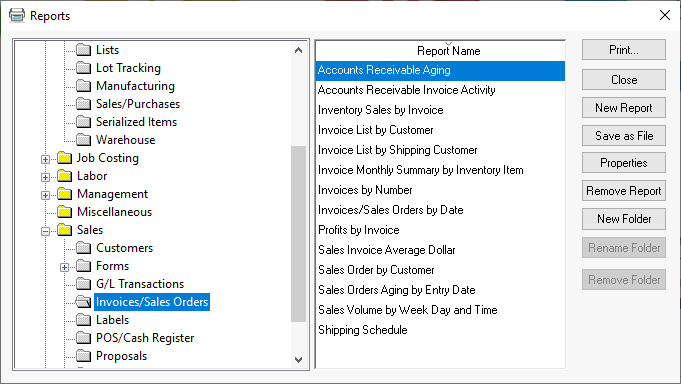
Accounts receivable are unpaid invoiced transactions held by a business for goods supplied and/or services rendered that customers have not paid. Unpaid invoices generally include terms for payment within an agreed time frame. Accounts receivable is shown in a balance sheet as an asset. It is one of a series of accounting transactions dealing with the billing of a customer for goods and services that the customer has ordered. These may be distinguished from notes receivable, which are debts created through formal legal instruments called promissory notes.
Accounts receivable accounts within EBMS record the balance due by customers. The balance of the collective accounts receivable accounts must equal the history balance recorded for all customers.
Sales invoice aging reports: Review Invoices > Invoice Aging for steps to generate aging reports.
Customer annual history tabs: Review Customer > History to review the invoices and payments for individual customers.
Reconcile balance with financial totals: Review [Financials] Account Reconciliation > Verify General Ledger Balances for steps to run a utility to reconcile accounts receivable.
The EBMS software facilitates the ability to create multiple accounts receivable financial accounts.
The most effective way to evaluate A/R balances is to combine the totals all account receivable accounts. Complete the following steps to reconcile accounts receivable balances.
Launch the from the main EBMS menu. Review [Financials] Account Reconciliation > Verifying General Ledger Balances Utility for more details. Verify that the Month and Fiscal Year setting on the utility matches the period you wish to reconcile. All comparison reports need to match the fiscal period.
The Accounts Receivable balance on the left column of the utility reflects the total of all the account receivable accounts. If the AR balance needs to be adjusted be one of the following:
Verify that all accounts receivable accounts in the general ledger are classified as accounts receivable. Review [Financials] Chart of Accounts > Account Classification for details on setting or changing an account classification.
Use a journal entry to adjust the accounts receivable financial account balance. Review the [Financials] Journals > Creating Journal Entries documentation.
If the Customer’s balance on the right column is incorrect then run a report from the EBMS menu. See copy of report below: Adjust any sales invoices or payments to balance the accounts receivable account(s) with the balance of all sales invoices.
An accounts receivable aging report is located at from the menu.
The Accounts Receivable Aging Report compiles a complete list of outstanding invoices for each customer along with aging details. An aging summary at the end of the report can be formatted multiple ways by setting report prompts. A customer summary is also available by selecting the Show prompt on the report. This report can be accessed by selecting from the main EBMS menu and then selecting report as shown below:
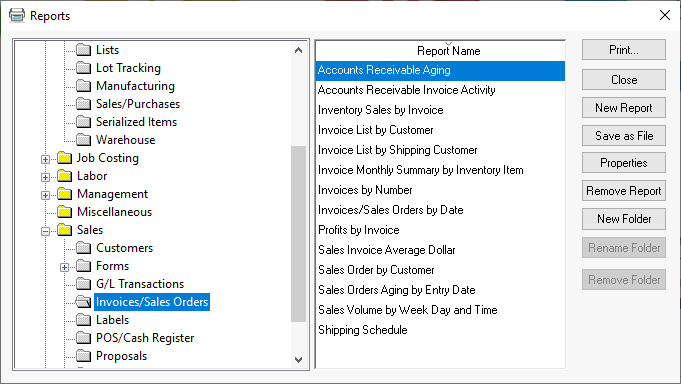
The report can be generated with an accurate aging and invoice balance list based on a past date. A Show Overdue Invoices Only option can be enabled to only show invoices that are overdue.
The Show prompt gives the user a number of different formats. Set the Show prompt to Invoice with Additional Information for the following report:
![]()
Review Invoices > Invoice Aging for report examples with the Show prompt set to Invoice Aging.
The Schedule of Accounts Receivable report contains a summary AR balance for each customer. This report can be accessed by selecting from the main EBMS menu and then selecting report as shown below:
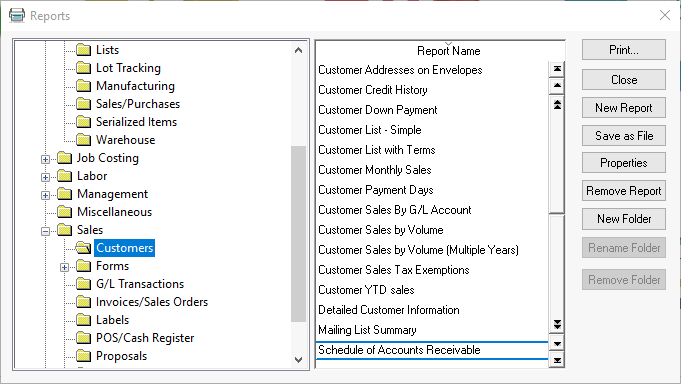
The Schedule of Accounts Receivable report can be dated based on past monthly periods. This report can be used to list AR details based on the end of past years, quarters, or months.
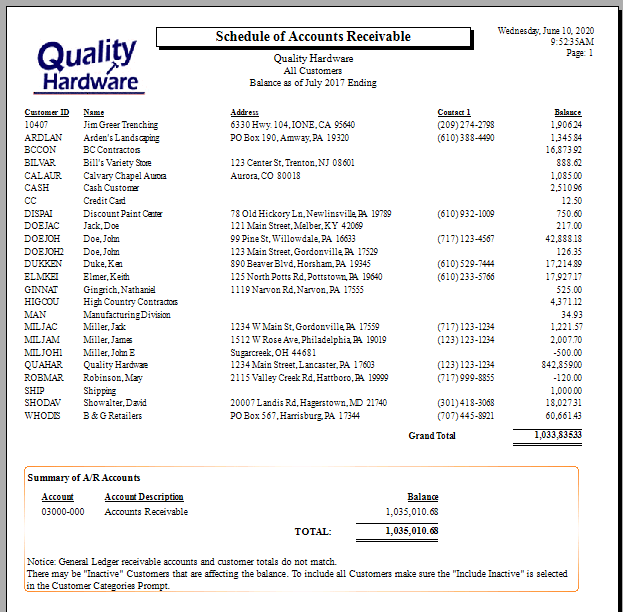
The summary of all A/R accounts will be listed and a note will indicate if the customer balance does not match the general ledger account balance.
The monthly balance of each customer is found on each customer's history tab.
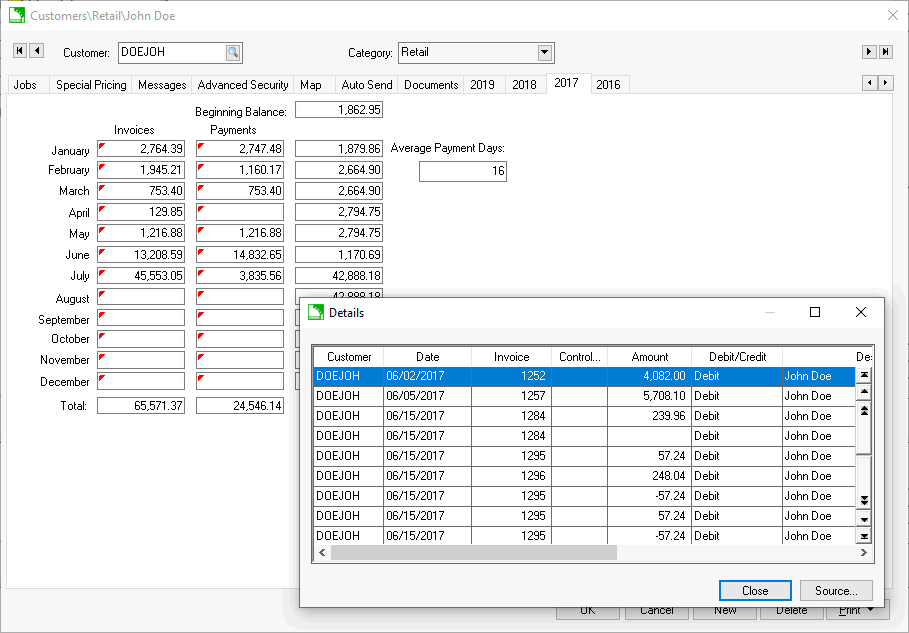
Drill down on monthly invoice or payment by double clicking on any total to view the detailed transactions. Click on an individual record to view the sales document. Review Customer > History for more information on this subsidiarity ledger.
The accounts receivable balance is effected by the following transactions including invoices and credits for the customer. Note that sales orders do not effect the A/R balance till the order is processed into an invoice.
The A/R balance is decreased as payments are applied to sales invoices.
Note that the finance charges applied to an invoice is not credited to the accounts receivable balance but are processed when the finance charges are paid. Review Customer Payments > Customer Finance Charges for more details on this process.