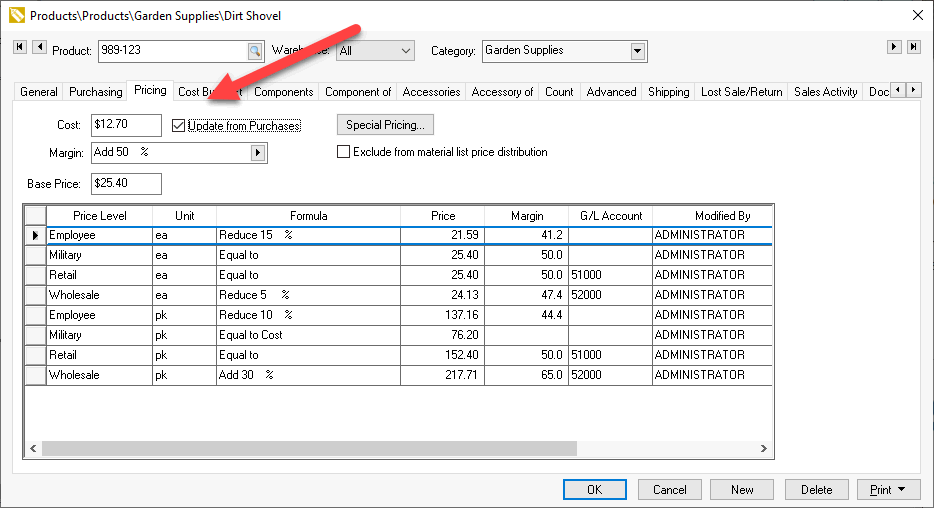
Pricing is often calculated from the cost of the item. EBMS includes the tools to calculate base pricing or any of the price level pricing from the Cost field located on the Pricing tab of the item.
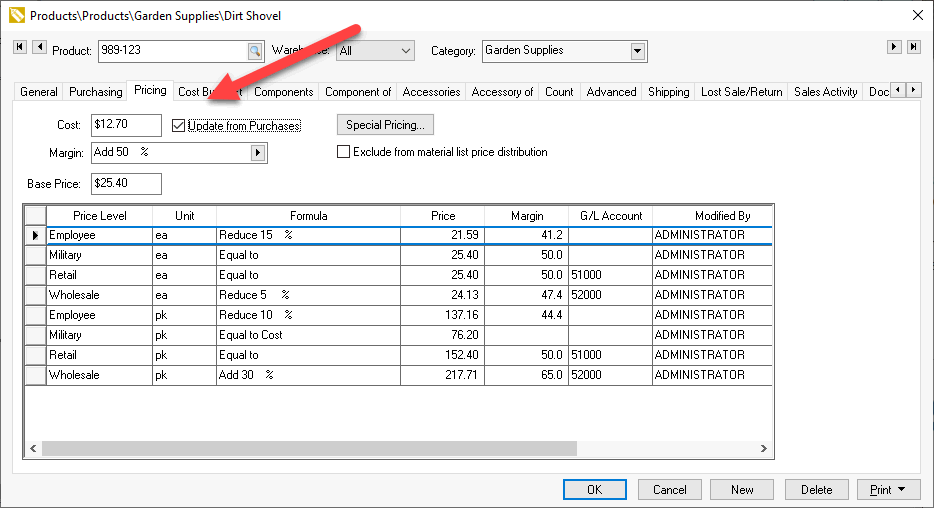
This cost is updated using on of the following methods:
Purchase order using PO price update menu option
Purchase order when the PO is processed into an invoice
Component list
Vendor catalog
Manually
Review the following section for instructions to configure each method:
This method is used when the Cost value needs to be updated before the PO is processed into an invoice. The following may be reasons to update costs before the PO is processed into an invoice:
Pricing is calculated from cost and the user wishes to update pricing immediately.
Price labels are printed from the PO which requires the pricing to be updated. This is only needed if the price formula includes the Cost value.
The Update from Purchases option must be enabled for each product item so the Cost is updated as shown in the product image shown above;
The Cost is updated from the purchase order before the purchase order is processed by selecting . from the purchase order menu as shown below:
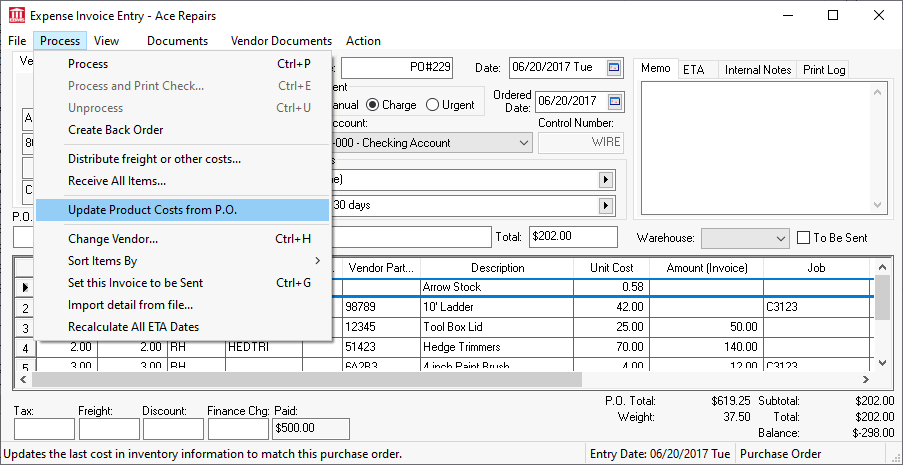
This process will copy the Unit Cost within the purchase order to the Pricing > Cost of each product that has the Pricing > Update from Purchases enabled.
All products with the Pricing > Update from Purchases option enabled will be copied to the Pricing > Cost at the time the purchase order is processed into an invoice. Review [Financials] Expense Invoices > Processing an Invoice for more details on this step.
The Cost amount is updated from the component list (BOM) when the Assembly Kit option is enabled. Note that the cost using to calculate pricing includes optional components. Review the following sections for more details:
A common method of updating the Pricing > Cost value is to copy the current price from a vendor catalog. This method keeps costs updated without purchasing the product. This is the preferred method of updating costs if the vendor catalog is available.
The Update from Purchases option should be disabled as shown below:

Review Multi-Vendor Catalog > Overview for details on downloading the catalog and updating cost from the catalog.
The Cost value can be changed by the user unless the cost is updated from the component list. Review Product Pricing > Overview to view the various ways that pricing can be calculated from the Cost value.